H3C Technologies H3C Intelligent Management Center User Manual
Page 883
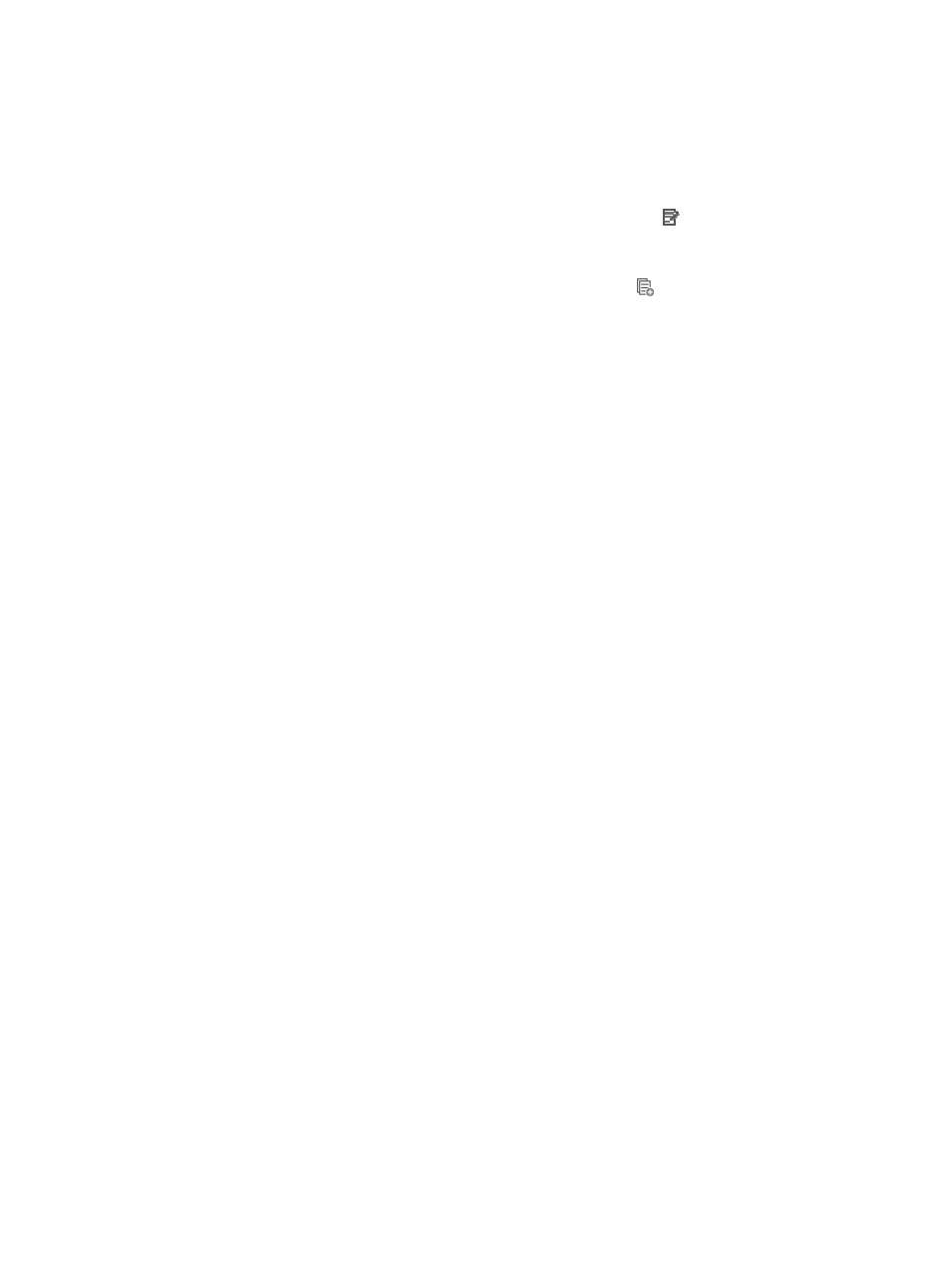
869
A valid entry for this field includes any four character hexadecimal value.
24.
Click OK to create the rule you have just configured.
25.
Do one of the following:
{
To add more rules to the ACL, repeat this step.
{
To modify rules you have already created, click the Modify icon associated with the rule
sequence you want to modify. For more information about modifying a rule set, see "
modifying a link rule in a link rule set
{
To copy rules you have already created, click the Copy icon
associated with the rule
sequence you want to copy. For more information about copying a rule set, see "
{
Rules that belong to a rule set that is configured with a Match Order of 'Config' are executed in
the order in which they appear in the rule set. The order in which rules appear in a rule set is
initially defined by the order in which they are created. You can reorder the rules in a rule set
using the Sort feature. For more information about using Sort to redefine the order of
appearance of rules in a rule set, see "
Using sort to reorder the rules in an ACL rules set
{
ACLs can have a profound effect on the performance of networks. ACL Management
automatically evaluates the effectiveness of rules and their effect on overall network
performance as you add rules to a rule set. You can also manually perform an analysis of a rule
set and optimize its effect on network performance using the Optimize feature. For more
information about using this feature, see "
Optimizing the rules in a rule set
{
To delete one or more rules from a rule set, see "
Deleting rules from an ACL rule set
26.
Click Finish to accept your configuration for the import process and to create the new rule set.
Importing a user-defined ACL template into a user-defined ACL
To import the contents of a user-defined template into a user-defined ACL:
1.
Navigate to ACL Resource:
a.
Click the Service tab from the tabular navigation system on the top.
b.
Click ACL Management section of the navigation tree on the left.
c.
Click the ACL Resource link located under ACL Management on the navigation tree on the left.
The ACL Resource list displays in the main pane of the ACL Resource page.
2.
Click the ACL Identifier for the User-Defined ACL for which you want to import the contents of a
User-Defined template.
The Rule Set List for the selected ACL displays in the main pane of the ACL Resource > <ACL
Resource Name (ACL Identifier)> page.
3.
Click Import.
The Import ACL Template to ACL Resource page appears.
4.
Select the ACL template you want to import from the ACL Template list.
The page updates to display the Basic Info step of the Add Rule Set page.
Only templates of the same type as the ACL you are importing into display on the ACL Template
list.
Several fields cannot be changed. These include the ACL Identifier, the ACL Type, and the ACL
Resource Name.
5.
Enter a name for the rule set in the Rule Set Name field.
A valid length for a rule set name is 1 – 32 characters.