Renaming a configuration template – H3C Technologies H3C Intelligent Management Center User Manual
Page 541
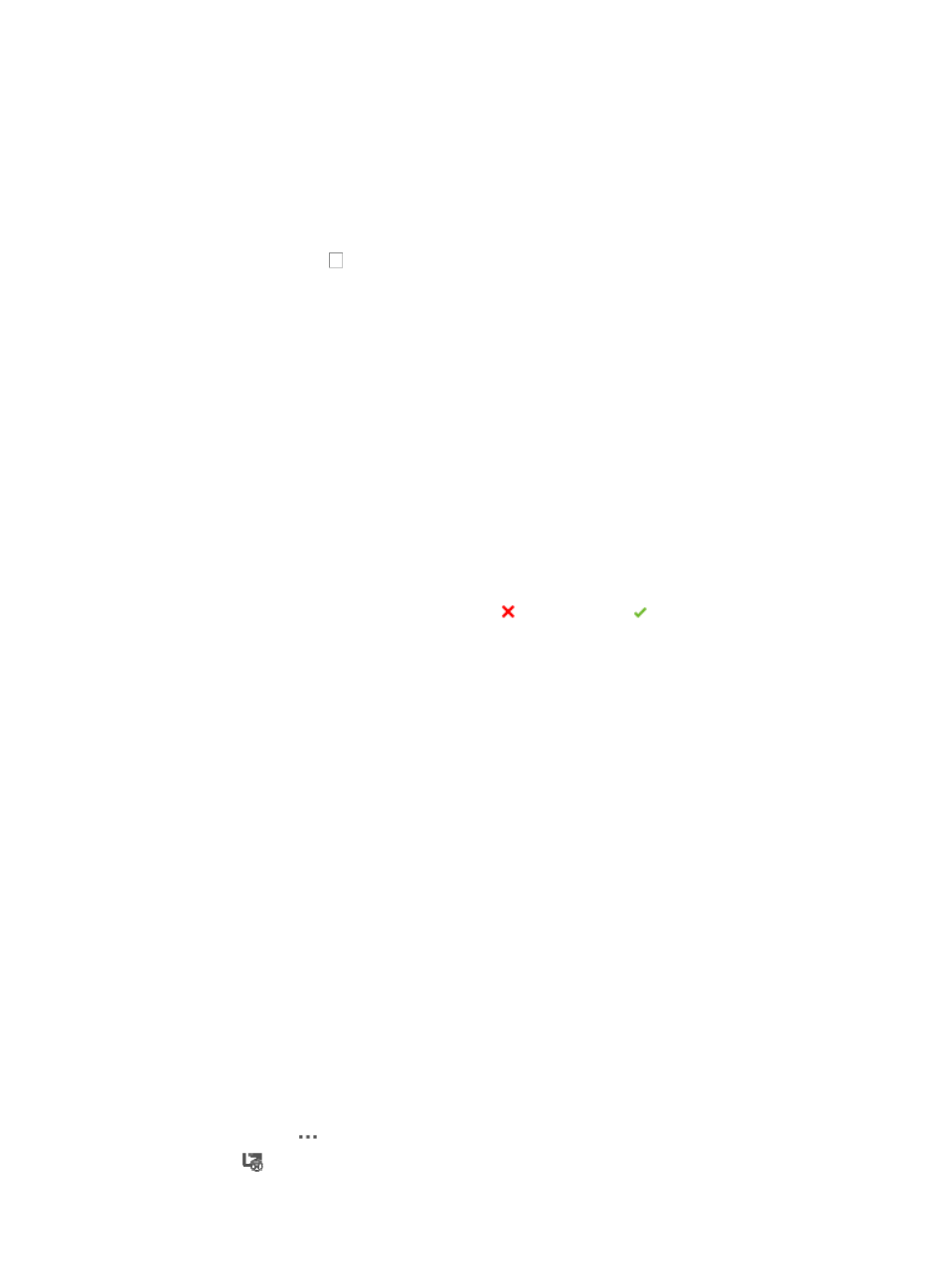
527
{
To display the devices series for a specific vendor, select the vendor from the Vendor Name list
in the top section of the Device Type dialog box.
{
To display a specific device series, enter a full or partial device series name in the Series field.
9.
Click Query to apply your filter to the Series List.
10.
Click the device series name you want to adapt this configuration template to. An expanded list of
all device types under the device series name you selected appears.
11.
Click the checkbox to the left of the devices in which you want to adapt this configuration
template.
12.
Click OK.
13.
Modify the description for the configuration template in the Description field as needed.
14.
Modify the contents of the configuration template in the Content field as needed.
Variables are supported in configuration templates. If you use variables in a configuration
template, you are prompted for the variable values when you deploy the configuration template.
The variable format is ${variable name}. For example ${ip address} is a valid variable where ip
address is used as the variable name. When you deploy the configuration template, ${ip address}
is replaced by the IP address you define.
15.
If you select the CLI Script option from the Template Type list, you can modify configuration
template commands in the Content field by using a table.
•
Command: Enter the command to be configured.
•
Response Prompt: Response of the command lines.
•
Prompt Condition: Select the response type, Error Prompt or Successful Prompt.
•
Action: Click Add to enter another command, and click Delete to delete the corresponding
command.
16.
Click Change to Advanced Mode link to switch to the advanced mode, and modify the
configuration template commands in the Content field.
Any blank spaces before or after variable names are omitted. For example, IMC converts
${ paramName } to ${paramName}. A variable name cannot include spaces ( ), dollars signs ($)
or curly braces ({}).
17.
Click OK.
Renaming a configuration template
To rename a configuration template
1.
Navigate to Service > Configuration Templates.
a.
Click the Service tab from the tabular navigation system on the top.
b.
Click the Configuration Center on the navigation tree on the left.
c.
Click the Configuration Templates under Configuration Center from the navigation system on
the left.
All root configuration template folders and configuration templates stored at the template folder
root level is displayed in the Configuration Templates list.
2.
Navigate to the folder that contains the configuration template you want to rename.
3.
Click the icon
in the Operation field of the configuration template you want to rename.
4.
Select
Rename from the popup menu.