H3C Technologies H3C Intelligent Management Center User Manual
Page 733
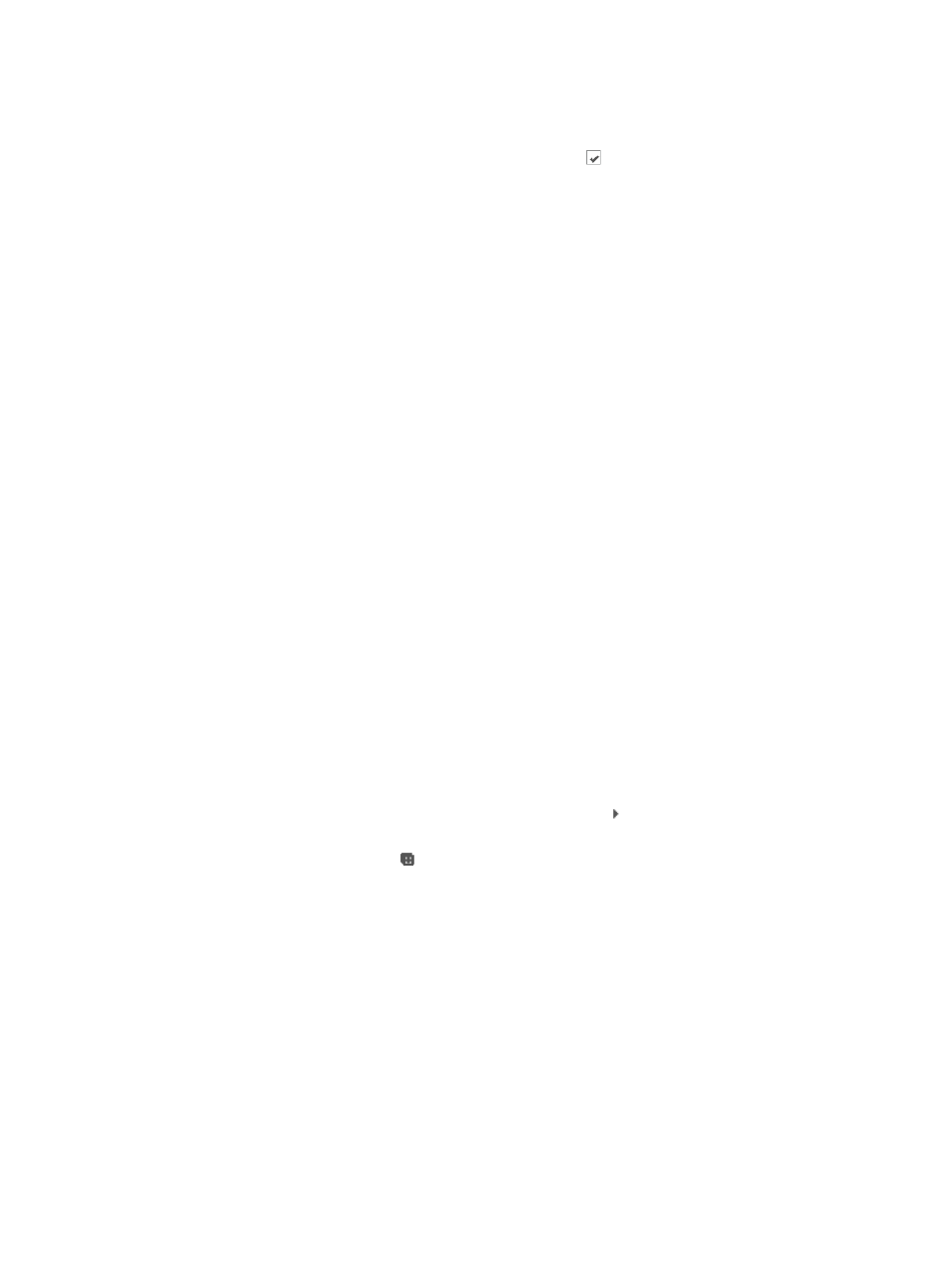
719
This configuration parameter determines which severity or alarm levels trigger a notification. For
new notification rules, all alarm levels are checked with the exception of Info.
5.
To remove an alarm level setting, click the checked box next to each of the severity or alarm
levels you want to exclude for this alarm rule.
6.
Select All Devices or Selected Devices from the Concerned Devices list.
•
All Devices: If you select this option after initially configuring this option with Selected Devices, then
IMC overrides the existing configuration by configuring the alarm rule to send to all devices.
•
Selected Devices: With this option, only the selected devices trigger an email notification if the
alarm condition meets the rule's Alarm Level setting.
You can select devices by Device IP address, by Custom Views, by Network Segment or by a
combination of the three. For more information, see "
Selecting devices by IP address
Selecting devices by network segment
."
7.
Select devices by using either the View or Advanced query option.
For example, you can enter the IP address of one device, an IP address Range, and groups defined
by custom view. The alarm notification rule forwards alarms for all devices or groups of devices
configured in the rule.
See "
" and "
Adding devices by Advanced query
8.
Select All Alarms or Selected Alarms from the Concerned Alarms list, allowing you to configure
which error conditions trigger SMS message notifications.
{
All Alarms: With this option, all alarms configured in IMC generate a SMS Message
notification to be sent if the alarm condition is triggered.
{
Selected Alarms: With this option, only the alarms you select in alarm notification trigger a SMS
Message notification if the alarm condition is triggered. Further, if you choose Selected Alarms,
you can select which alarm conditions generate SMS Message notifications.
9.
To configure which conditions to send notifications for:
a.
Click Select located to the right of the Concerned Alarms field. The Select Alarm dialog box
appears.
b.
In the Select Alarm dialog box, locate the Enterprise MIB that contains an object or condition
that you want to alarm on.
c.
To expand your view of the MIB, click on the arrow key next to the MIB that contains an
object or condition that you want to alarm on.
d.
Click the Expand all icon located in the upper right corner of the Select Alarm dialog box
to expand your view to display all MIBs, or
Use the query function located at the top of the Select Alarm dialog box to locate the object that
you want alarm on.
10.
Enter one or more of the following search criteria:
{
Trap Name: Enter the object name for the trap you want to locate in the Trap Name field.
{
Trap OID: Enter the Object ID for the trap in the Trap OID field.
{
Severity: Select a severity for the trap.
{
Enterprise Name: Enter a partial or complete name for the Enterprise MIB you want to locate in
the Enterprise Name field.
{
Enterprise OID: Enter a partial or complete Enterprise ID for the MIB you want to locate in the
Enterprise OID field.
11.
Click Query to submit your search criteria. The results of your query display in the dialog box.