Copying an alarm forwarding rule, Enabling/disabling an alarm forwarding rule – H3C Technologies H3C Intelligent Management Center User Manual
Page 742
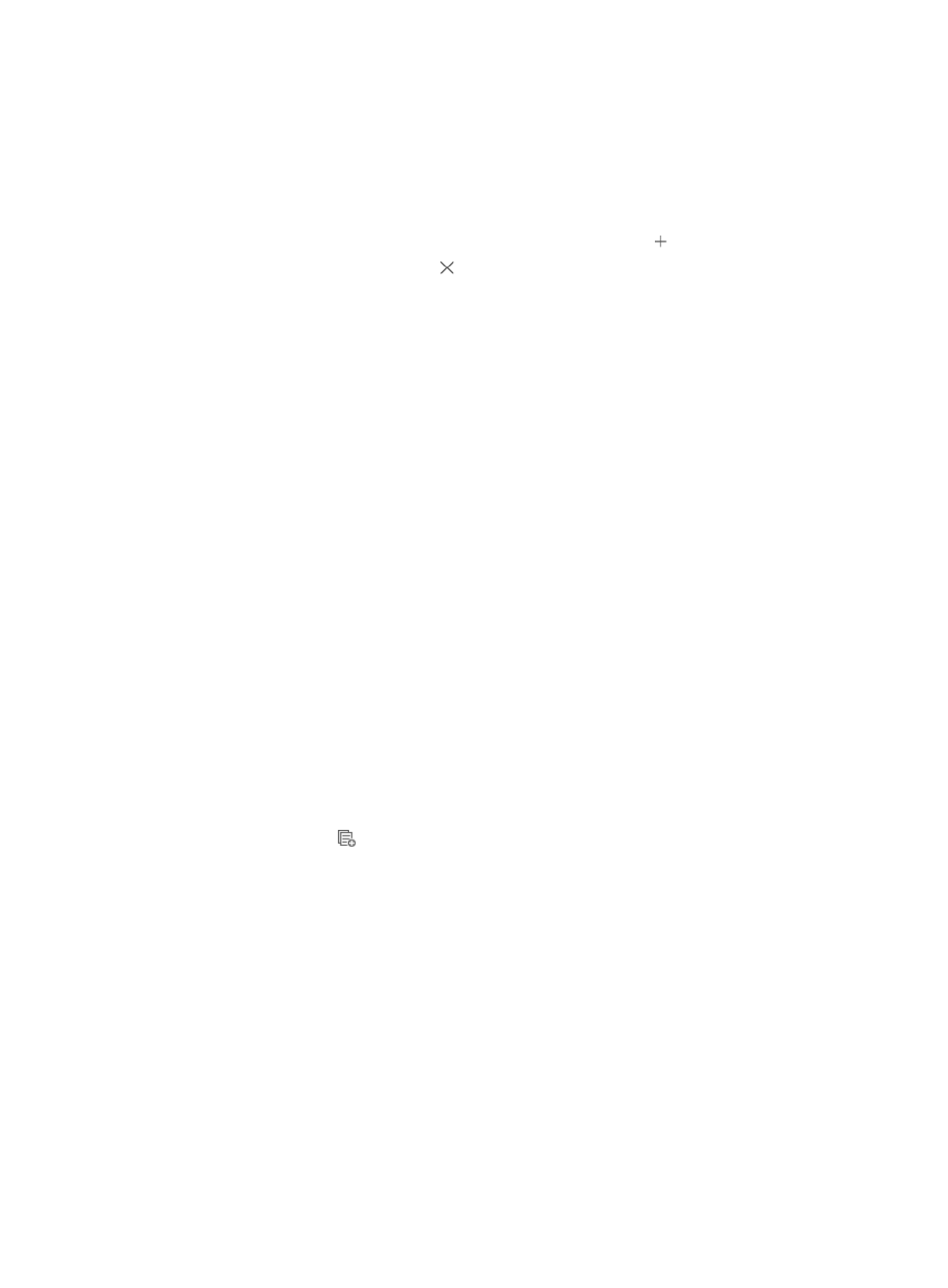
728
15.
Click Parameter Setting located to the right of the Concerned Alarm field and to set the parameters
for the Concerned Alarms.
The Set Alarm Parameter dialog box displays with all alarms that have parameters shown.
16.
Click the trap name to expand the alarm parameters.
17.
Input the value in the field right of the parameters name:
{
If multiple values need to be set for a parameter, click the icon to add a line.
{
To remove a line, click the icon .
18.
To restore a parameter that you have removed, enter the Set Alarm Parameter page again.
19.
Click OK.
20.
To delete one or more alarm conditions, highlight the condition(s) and click Delete.
IMC determines whether to forward the received alarms according to the configured parameters.
Not all alarms have parameters. When you select multiple MIB objects or alarm conditions, the
alarm conditions are evaluated and performed as an OR operation. With OR operations, only one
of the conditions that you selected must be true for the alarm notification rule to generate an email
notification.
21.
Confirm that the MIB objects or conditions you have either added or removed have populated the
Concerned Alarms field in the Modify Alarm Forwarding page.
22.
Modify the hourly range in the Time Ranges field for each day of the week, using the hh:mm-hh:mm
format.
23.
To exclude a day of the week, delete any values, including 00:00, from the hourly range for that
day.
24.
Click OK.
Copying an alarm forwarding rule
To copy an alarm forwarding rule:
1.
Navigate to Alarm Notification.
a.
Click the Alarm Tab from the tabular navigation system on the top.
b.
Click Alarm Settings on the navigation tree on the left.
c.
Click Alarm Notification under Alarm Settings from the navigation tree on the left.
2.
Click the Copy icon
in the Alarm Forwarding list associated with the alarm rule you want to
copy.
3.
Rename the rule by giving it a unique name.
4.
Make any necessary modifications to the rule in the Copy Alarm Forwarding page. For more
information about modifying an alarm forwarding rule, see "
5.
Click OK.
Enabling/disabling an alarm forwarding rule
To enable or disable an alarm forwarding rule:
1.
Navigate to Alarm Notification:
a.
Click the Alarm tab from the tabular navigation system on the top.
b.
Click Alarm Settings on the navigation tree on the left.
c.
Click Alarm Notification under Alarm Settings from the navigation tree on the left.