Adding an instance profile, Modifying a performance instance profile, Deleting instance profiles – H3C Technologies H3C Intelligent Management Center User Manual
Page 787: Configuring common indexes, Adding an instance, Profile, Or s
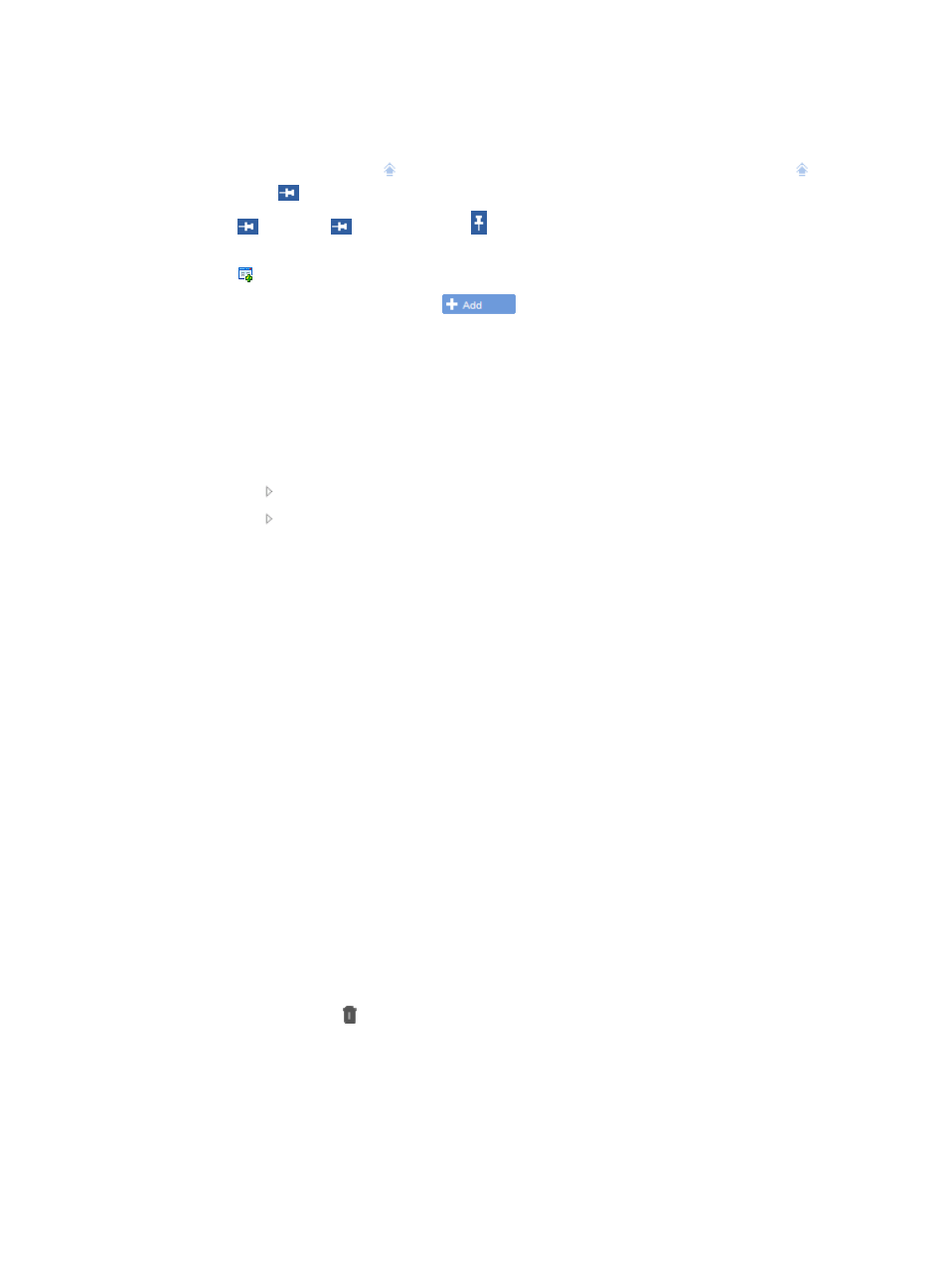
773
Adding an instance profile
1.
Click the Home tab from the tabular navigation system on the top.
2.
Move the pointer over the
icon on the top left corner of the default space, and the
icon
changes to
.
3.
Click
. Then the
icon changes to , and a tab bar and function links appear on the top of
the space
4.
Click Edit on the top right corner of the space to launch the widget dialog box.
5.
Click the Performance tab and click
for the Performance Instance Profile widget to add
the widget to the homepage.
6.
Click Performance Instance Profile on the Performance Instance Profile widget.
The Add Performance Instance Profile page appears.
7.
In the Name field, enter the performance instance profile name, a string of 1 to 32 characters.
8.
Select a monitor item from the Item Name list.
The selected monitor item is displayed in the Select Instance area.
9.
Click the link to the left of the selected monitor item to expand all devices.
10.
Click the link to the left of a device name to display the instance of the device.
11.
Select the desired instances. You can select up to eight instances for an instance profile.
12.
Click OK.
Modifying a performance instance profile
1.
Click the Home tab from the tabular navigation system on the top.
2.
Click a performance instance profile name on the Performance Instance Profile widget.
The Modify Performance Instance Profile page appears. For more information, see "
."
Deleting instance profiles
1.
Navigate to Resource > Performance Option:
a.
Click the Resource tab from the tabular navigation system on the top.
b.
Click the Performance Management link on the navigation tree on the left.
c.
Click Performance Option under Performance Management from the navigation system on the
left.
The Performance Option page appears.
2.
Click the Homepage Widget tab in the Performance Option page.
3.
Select one or more instance profiles to be deleted, and then click Delete.
Or
4.
Click the Delete icon of the instance profile to be deleted. A confirmation dialog box appears.
5.
Click OK to delete the instance profile.
Configuring common indexes
After you configure common indexes, you can quickly select the common indexes when you select
indexes.