H3C Technologies H3C Intelligent Management Center User Manual
Page 565
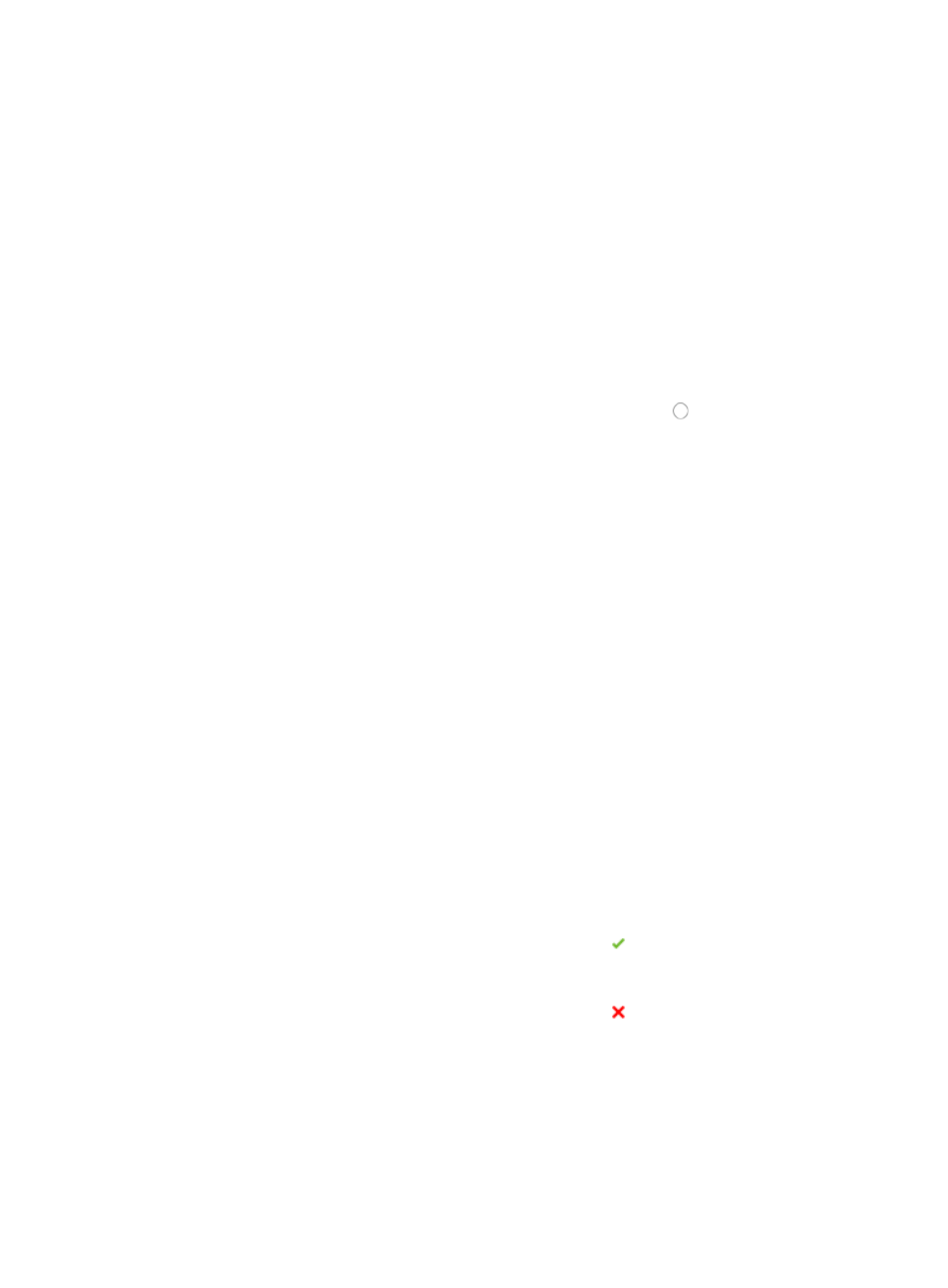
551
To deploy files by using IMC Deployment Guide, the file to be deployed must already exist in the software
library. For more information about uploading files to IMC software library, see "
1.
Navigate to Service > Deployment Guide.
a.
Click the Service tab from the tabular navigation system on the top.
b.
Click Configuration Center on the navigation tree on the left.
c.
Click Deployment Guide under Configuration Center from the navigation system on the left.
2.
Click the Deploy File (Other Files) link from the Select a Deployment Task section of the Deployment
Guide page.
3.
To select the file you want to deploy, click Select to the right of the Device Software field in the
Select the file and device section of the page.
The Select Software dialog box appears.
4.
Select the software file you want to deploy by clicking the radio button to the left of the software
filename you want to deploy.
5.
Click OK.
The software file must exist in the software library before you can deploy it. To upload files to IMC
software library, see "
."
6.
To select the devices to which the file is deployed, click the Select Device button located in the
Device List section of the page.
The Select Devices dialog box appears.
7.
Add devices either By View or by using the Advanced query option. See "
" and "
Adding devices by Advanced query
Confirm that the devices now appear in the Device List.
8.
Define the directory to save the software file in the Save Directory on Device field for every device
selected for software deployment.
Select the directory location from the list in the Save Directory on Device field, or click Modify
located to the right of the list, enter the name of the directory you want to save the file to in the Save
Directory on Device field in the popup Modify Save Directory on Device window, and click OK.
9.
Click Next.
The page will update to display the Check Device Space page. IMC will evaluate the device space
requirements of the selected software against the available device space on each of the selected
devices and display the results in the Check Result field of the Check Device Space page. Review
the Check Result field for each selected device in the list to verify that there is sufficient device
space for every device.
{
If the contents of the Check Result field contain the result Sufficient device space, you can
deploy the selected software to the device without modifying your deployment strategy
selections or the device.
{
If the contents of the Check Result field contain the result Insufficient device space, you will
need to remove files from the device to reclaim space by using the Clean Device Space feature.
To access this feature, click the Clean Device Space link located in the Check Result field. For
more information about the Clean Device Space option, see "
10.
Click Next.
The page will update to display the next stage in deploying a configuration file, Set Task Attribute.
11.
Enter a name for this task in the Task Name field.