Editing snmp settings manually – H3C Technologies H3C Intelligent Management Center User Manual
Page 239
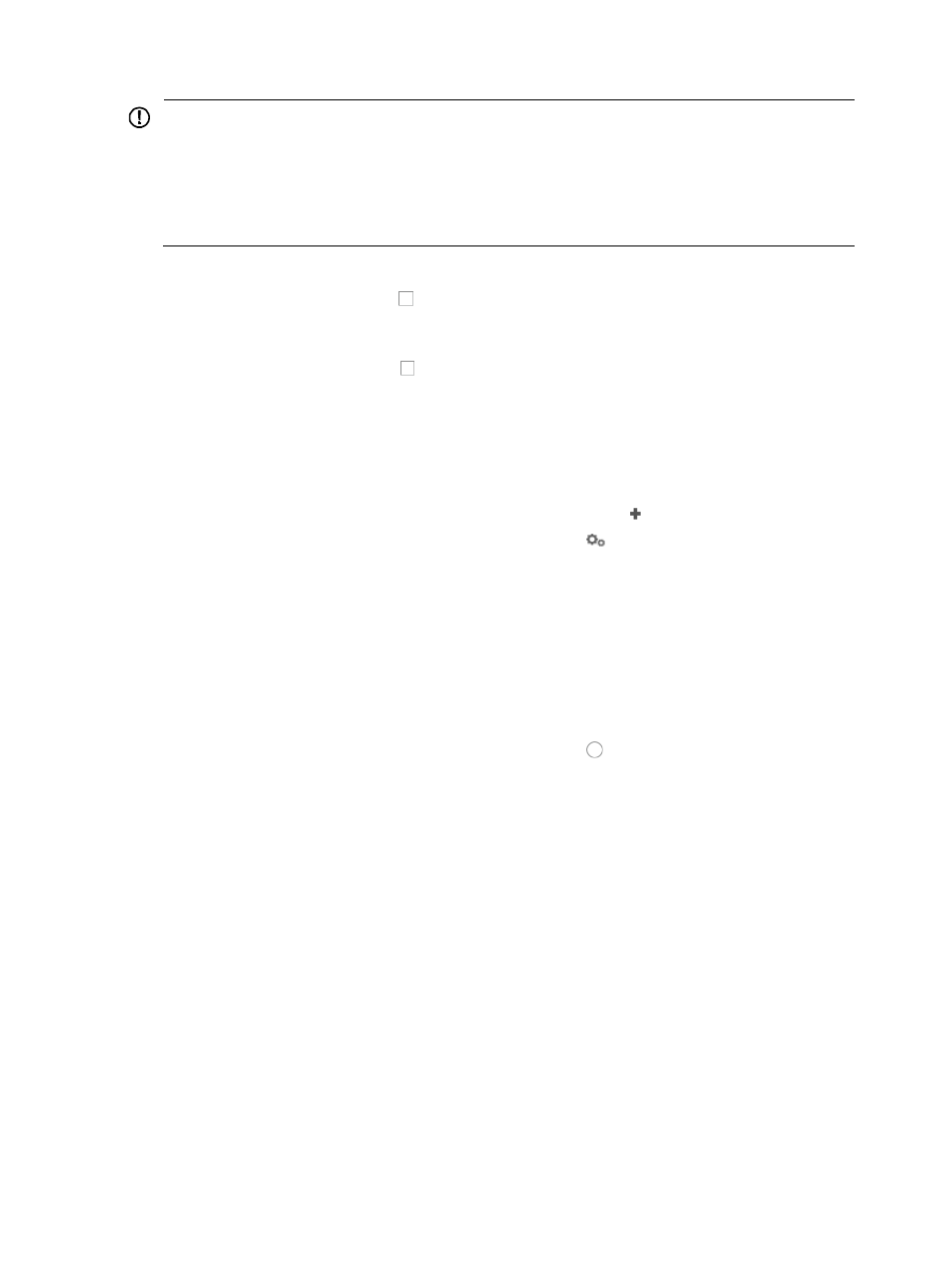
225
IMPORTANT:
If the Automatically register to receive SNMP traps from supported devices checkbox is not checked,
IMC does not process, display, or alarm on traps sent by this device.
If the Automatically register to receive SNMP traps from supported devices checkbox is checked, IMC
automatically sets the IP address of the IMC master server as the destination host on each newly added
device to receive traps generated by the device.
8.
Do one of the following:
{
If you select the checkbox next to Support Ping Operation, IMC will use ping packets to
probe devices. Devices that respond to IMC ping packets are added. The devices (for example,
firewalls) that filter or do not respond to IMC ping packets are not added.
{
If you clear the checkbox next to Support Ping Operation, IMC will use SNMP packets to
probe devices and add devices (for example, firewalls) that support SNMP.
9.
If you want to add the device even if it does not respond to ping requests, click the checkbox to the
left of Add the device regardless of the ping result.
10.
If you want IMC to use the Loopback address for the management of the discovered device, check
the box to the left of Use the loopback address as the management IP.
11.
To view and configure SNMP settings for this device, click the SNMP
Settings link.
12.
To configure the SNMP settings for this device, click the
Configure link located at the SNMP
Settings section.
The SNMP Parameters dialog box appears.
You can either enter the SNMP settings in this dialog box or you can select an existing SNMP
template that contains the SNMP settings for this device. SNMP templates are particularly useful
when SNMP configurations are standardized. For more information about creating SNMP
templates, see "
Editing SNMP settings manually
1.
To edit the SNMP parameters, verify that the radio button to the left of Edit SNMP Parameters is
selected.
•
Parameter Type: Select the version of SNMP (v1 or v2c) that is configured on the device to be
added from the Parameter Type list. You can add devices that are configured with SNMPv3 using
SNMP templates only. You must create an SNMP template with the SNMPv3 parameters for this
device before adding it.
•
Read-Only Community String: Enter the read-only community string for this device in the Read-Only
Community String field. This value must match the read only community string that is configured on
the device to be added.
•
Read-Write Community String: Enter the read-write community string for this device in the
Read-Write Community String field. This value must match the read-write community string that is
configured on the device to be added.
•
Timeout: Enter the SNMP timeout value (1–60 seconds) in the Timeout field. This parameter
determines how long IMC waits for an SNMP reply from the managed device before declaring that
the request has timed out. The default is 4.
•
Retries: Enter the number of SNMP retries (1–20) in the Retries field. The retries parameter defines
how many times the management system (IMC) sends SNMP retries in an attempt to communicate
with the managed device before reporting a failure. The default is 3.