Triggering automatic deployment on devices – H3C Technologies H3C Intelligent Management Center User Manual
Page 596
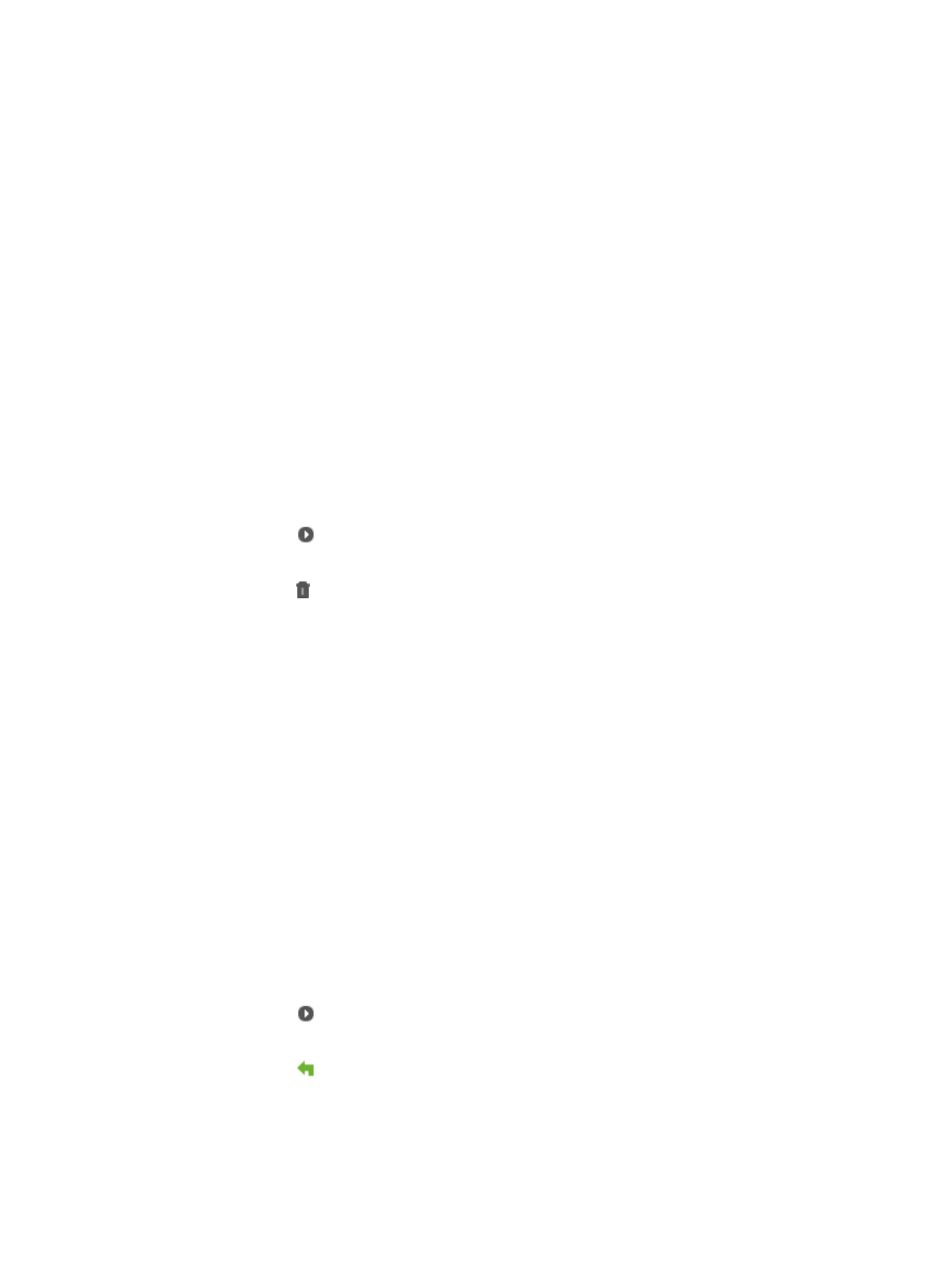
582
The Import Auto Deployment Devices dialog box appears.
15.
Enter the file you want to import, including the full path in the Select Source File field.
16.
Alternatively, you can browse the file system of your local computer for the file you want to import.
To browse, click Browse to the right of the Select Source File field. Follow the instructions provided
by your browser for locating the file.
17.
Click Start Import to import the file.
18.
After the file is imported, click Close.
19.
Review the results of the import operation in the Auto Deployment Plan page.
Deleting a device from an automatic deployment plan
To delete a device from an automatic deployment plan
1.
Navigate to Service > Auto Deployment Plan.
a.
Click the Service tab from the tabular navigation system on the top.
b.
Click the Configuration Center on the navigation tree on the left.
c.
Click the Auto Deployment Plan under Configuration Center from the navigation system on the
left.
All existing automatic deployment plans are displayed in the Auto Deployment Plan page.
2.
Click the icon with the deployment plan you want to expand.
All existing devices in the deployment plan are displayed.
3.
Click the icon in the Operation field associated with the deployment device you want to delete.
You cannot delete an automatic deployment device on which automatic deployment is being
executed.
4.
Click OK to confirm deletion of the deployment device.
5.
Review the results of the delete operation in the Auto Deployment Plan page.
Triggering automatic deployment on devices
You can trigger automatic deployment on devices that have not been deployed or failed to be deployed
in the automatic deployment plan. This operation applies only to the simple-configuration devices that
have been added to IMC.
To trigger automatic deployment on devices:
1.
Navigate to Service > Auto Deployment Plan.
a.
Click the Service tab from the tabular navigation system on the top.
b.
Click the Configuration Center on the navigation tree on the left.
c.
Click the Auto Deployment Plan under Configuration Center from the navigation system on the
left.
All existing automatic deployment plans is displayed in the Auto Deployment Plan page.
2.
Click the icon with the deployment plan you want to expand.
All existing devices in the deployment plan appears.
3.
Click the icon
in the Operation field associated with the device on which you want to trigger
automatic deployment.
The system displays that the deployment process is successfully triggered.