Modifying a netconf template, Deleting a netconf template – H3C Technologies H3C Intelligent Management Center User Manual
Page 146
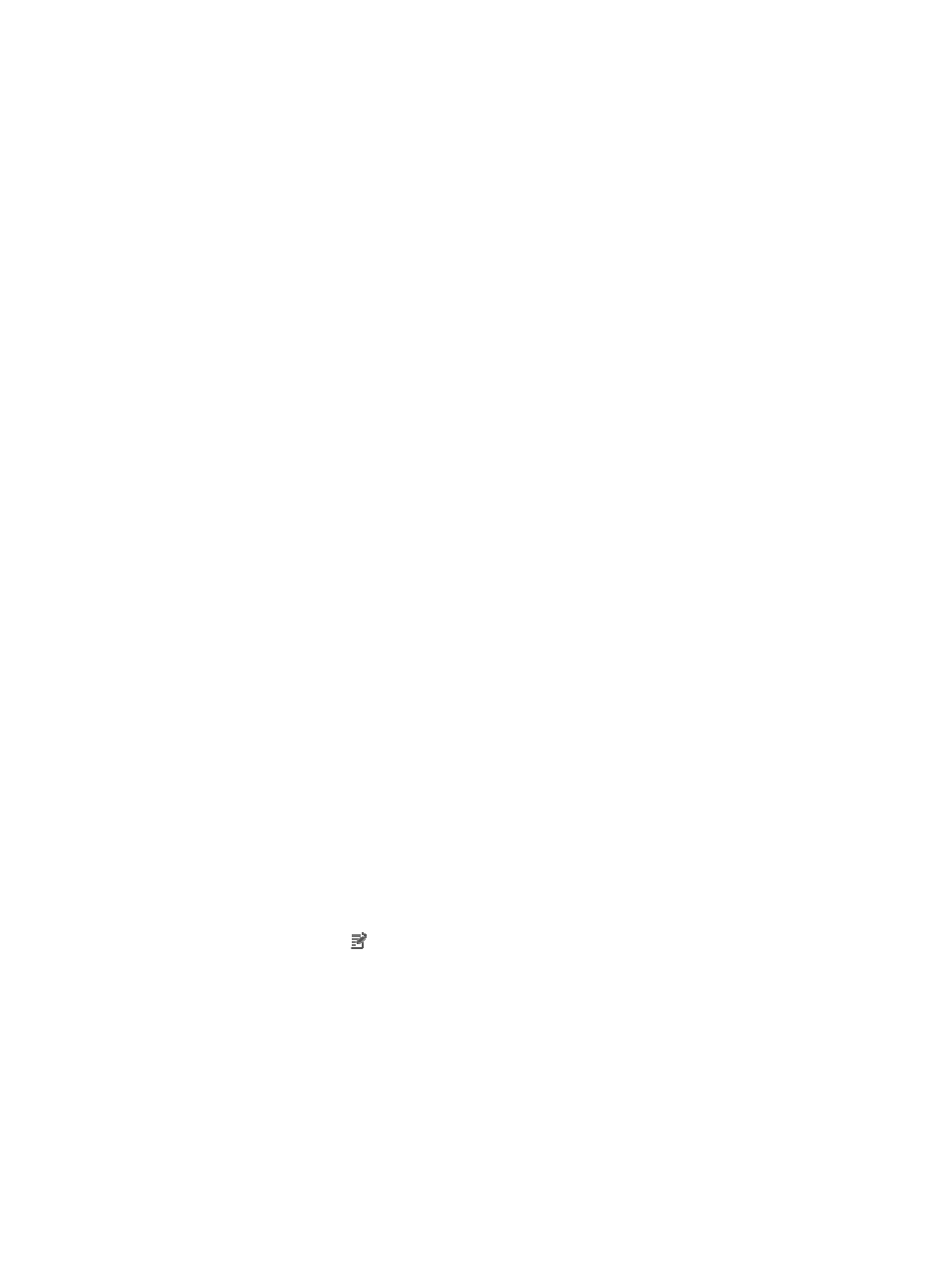
132
2.
Navigate to System > NETCONF Template:
a.
Click the System tab from the tabular navigation system on the top.
b.
Click Resource Management on the navigation tree on the left.
c.
Click NETCONF Template under Resource Management from the navigation system on the left.
IMC displays all NETCONF templates in the NETCONF Template List displayed in the main
pane of the System > NETCONF Template window.
3.
Click Add.
The Add NETCONF Template page appears.
4.
Enter a unique NETCONF template name in the Template Name field.
You cannot modify the template name, vendor or description for a template once the template has
been created. To modify them, you must first delete the template and then recreate it with the new
parameters.
5.
Select a device vendor that corresponds to the template from the Vendor list.
6.
Enter a description for the template in the Description field.
7.
Select a protocol to be used by NETCONF, and click Edit for the protocol.
8.
Specify the following parameters on the dialog box appears:
{
Port Number: Enter the port number used by the protocol on the device.
{
Root Path: Enter the root path for the protocol on the device. By default, the /soap/netconf/ root
path is used.
{
User Name: Enter the user name, which must be the same as that is configured on the device.
{
Password: Enter the password, which must be the same as that is configured on the device.
9.
Click OK.
If you want to configure other protocols, repeat Step 6 to Step 8.
10.
Click OK on the Add NETCONF Template page.
Modifying a NETCONF template
1.
Navigate to System > NETCONF Template:
a.
Click the System tab from the tabular navigation system on the top.
b.
Click Resource Management on the navigation tree on the left.
c.
Click NETCONF Template under Resource Management from the navigation system on the left.
IMC displays all NETCONF templates in the NETCONF Template List displayed in the main
pane of the System > NETCONF Template window.
2.
Click the Modify icon in the NETCONF Template List associated with the NETCONF template
you want to modify.
3.
Modify template parameters as required.
The Template Name, Vendor, and Description cannot be modified. For more information about the
other parameters, see "
."
4.
Click OK.
Deleting a NETCONF template
1.
Navigate to System > NETCONF Template:
a.
Click the System tab from the tabular navigation system on the top.