Managing chart templates – H3C Technologies H3C Intelligent Management Center User Manual
Page 219
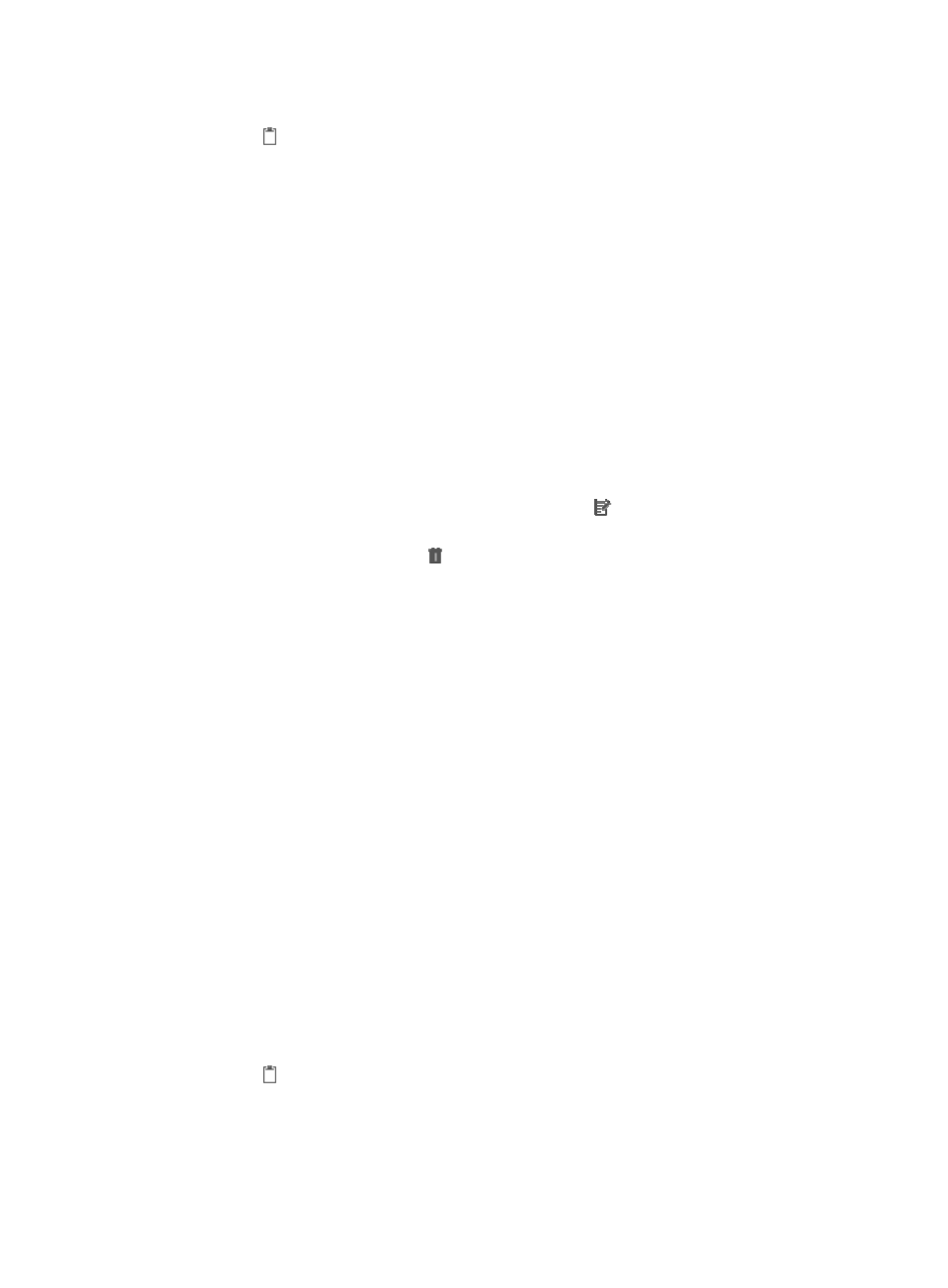
205
a.
Click the System tab from the tabular navigation system on the top.
b.
Click
Operation Log located in the System Configuration section of the System page.
The Operation Log list is displayed in the main pane.
2.
Click Generate Chart in the upper part of the operation log list. Select Add Chart Template from the
menu that appears.
The Add Chart Template page appears.
3.
Configuring the Basic Information area:
{
Name—Enter the chart name.
{
Description—Enter the chart description.
{
Column Number—Select the number of charts displayed per column from the list. Options
include 1 and 2.
Chart List contents
{
Type—Type of the chart.
{
Title—Title of the chart.
{
Description—Description of the chart.
{
Parameters setting—Click the Parameters setting icon to modify the parameters of the
chart.
{
Delete—Click the Delete icon to delete the chart.
4.
Click Add Chart.
A dialog box appears.
5.
Select a chart type by clicking Select below Count Statistics Bar Chart, or Count Statistics Pie Chart.
A dialog box appears.
6.
Select a column name from the Select Column list to use the data of the column for generating
charts.
Options include all column names except Operation and Operation time of the Operation Log list.
7.
Enter the chart title in the Title field.
8.
Enter the chart description in the Description field.
9.
Click OK.
The newly added chart is displayed on the Chart List.
10.
Click OK to complete adding the chart template.
After a chart template is added, click Generate Chart in the upper part of the operation log list, and
select the added chart template from the menu that appears to view the generated chart.
Managing chart templates
To manage an existing chart template:
1.
Navigate to System > Operation Log:
a.
Click the System tab from the tabular navigation system on the top.
b.
Click
Operation Log located in the System Configuration section of the System page.
The Operation Log list is displayed in the main pane.
2.
Click Generate Chart in the upper part of the Operation Log list, and select Manage Chart
Template from the menu that appears.