H3C Technologies H3C Intelligent Management Center User Manual
Page 399
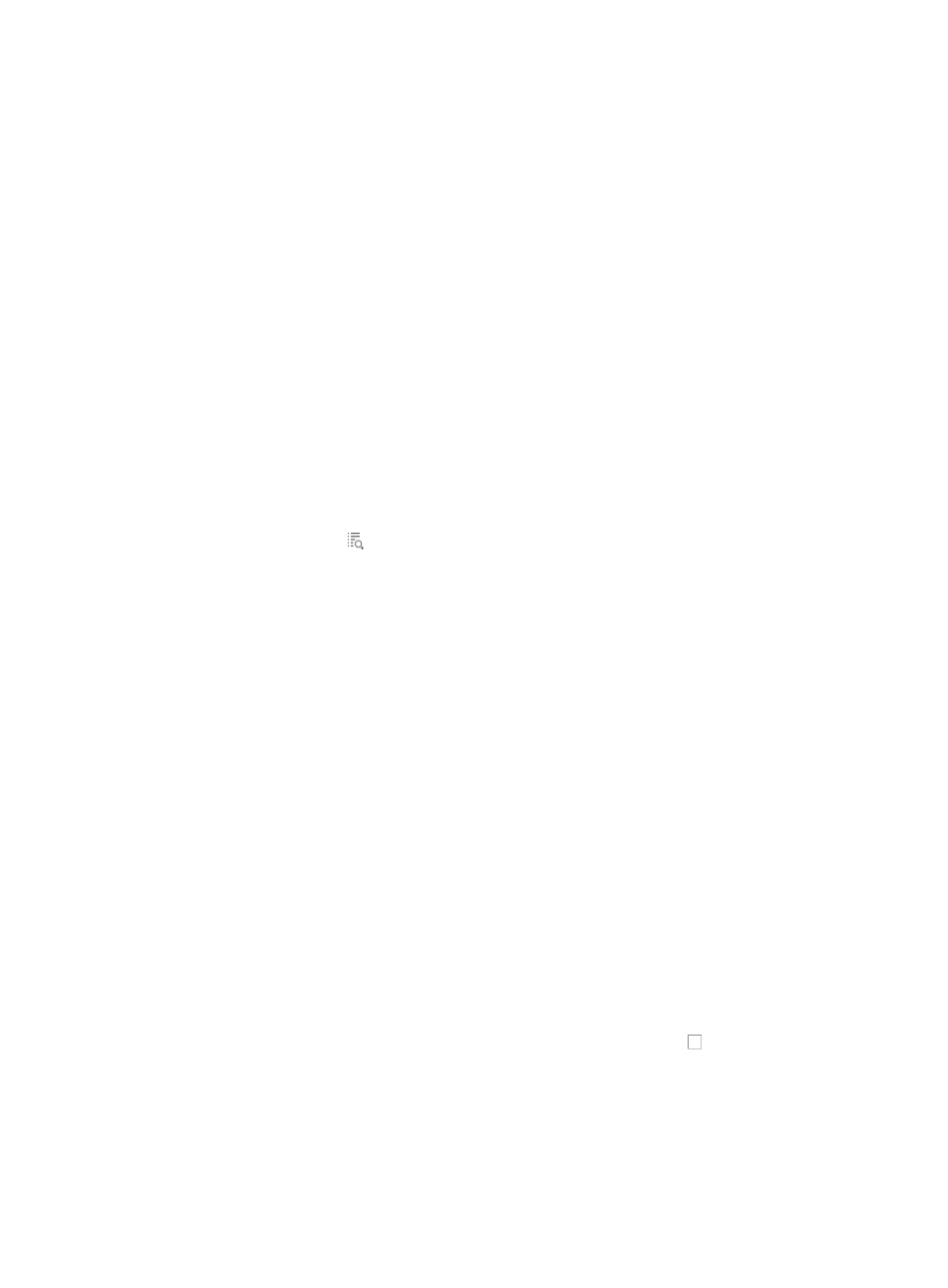
385
10.
Run the batch mode save configuration task now or schedule it to run once at a later date by
selecting from the following:
{
To run the batch mode save configuration task now, select Immediately from the Schedule
Information list.
{
To schedule the task to run once in the future, select Once.
If you selected Once:
a.
Enter a date and time in the field next to the Schedule Information.
b.
Enter the date and time manually or enter it by clicking the field.
A popup calendar appears.
c.
Select the date from the calendar. To enter it manually, the valid date format is YYYY-MM-DD
HH:MM:SS where YYYY refers to the four-digit year, MM refers two-digit month, DD refers to
the two-digit day, HH refers to the two-digit hour, MM refers to the two-digit minute, and SS
refers to the two-digit second values.
11.
Click OK.
The Plan List displays along with the status of the batch mode operation task in the Status field.
12.
Click Refresh to update the Plan List and the Status field.
When the task is complete, the Status field updates to Finished.
13.
Click the Details icon associated with the task to view detailed results of the batch mode task.
If you opted to run the batch mode operation at a later date, you can review the results of this batch
operation task by clicking on [Edit Plan] to the right of Configure Trap Destination.
Using batch mode to configure spanning tree protocol on switches
Using batch mode, you can apply spanning tree configurations to one or more devices. You can also
schedule IMC to run the spanning tree configuration batch operation once.
To configure the spanning tree using batch mode:
1.
Navigate to Resource > Batch Operation > Configure Spanning Tree:
a.
Click the Resource tab from the tabular navigation system on the top.
b.
Click Resource Management on the navigation tree on the left.
c.
Click Batch Operation under Resource Management from the navigation system on the left.
2.
Click the Configure STP link from the Device Configuration section of the Resource > Batch
Operation page.
3.
Click Add to select the devices to apply this batch mode operation to.
You can add devices using either the View or Advanced query option. See "
" and "
Adding devices by Advanced query
4.
To enable spanning tree mode, select Enabled from the Spanning Tree Mode list in the Configure
Spanning Tree window.
Selecting Enabled activates the remaining spanning tree configuration options listed below.
5.
To configure bridge priority for the selected devices, click the checkbox to the left of the Bridge
Priority field.
6.
Select the bridge priority number from the Bridge Priority list.
The list lists all valid bridge priority numbers.