Adding a space, Renaming a space, Switching between spaces – H3C Technologies H3C Intelligent Management Center User Manual
Page 54: Saving a space, Deleting a space, Shown in, Figure 3
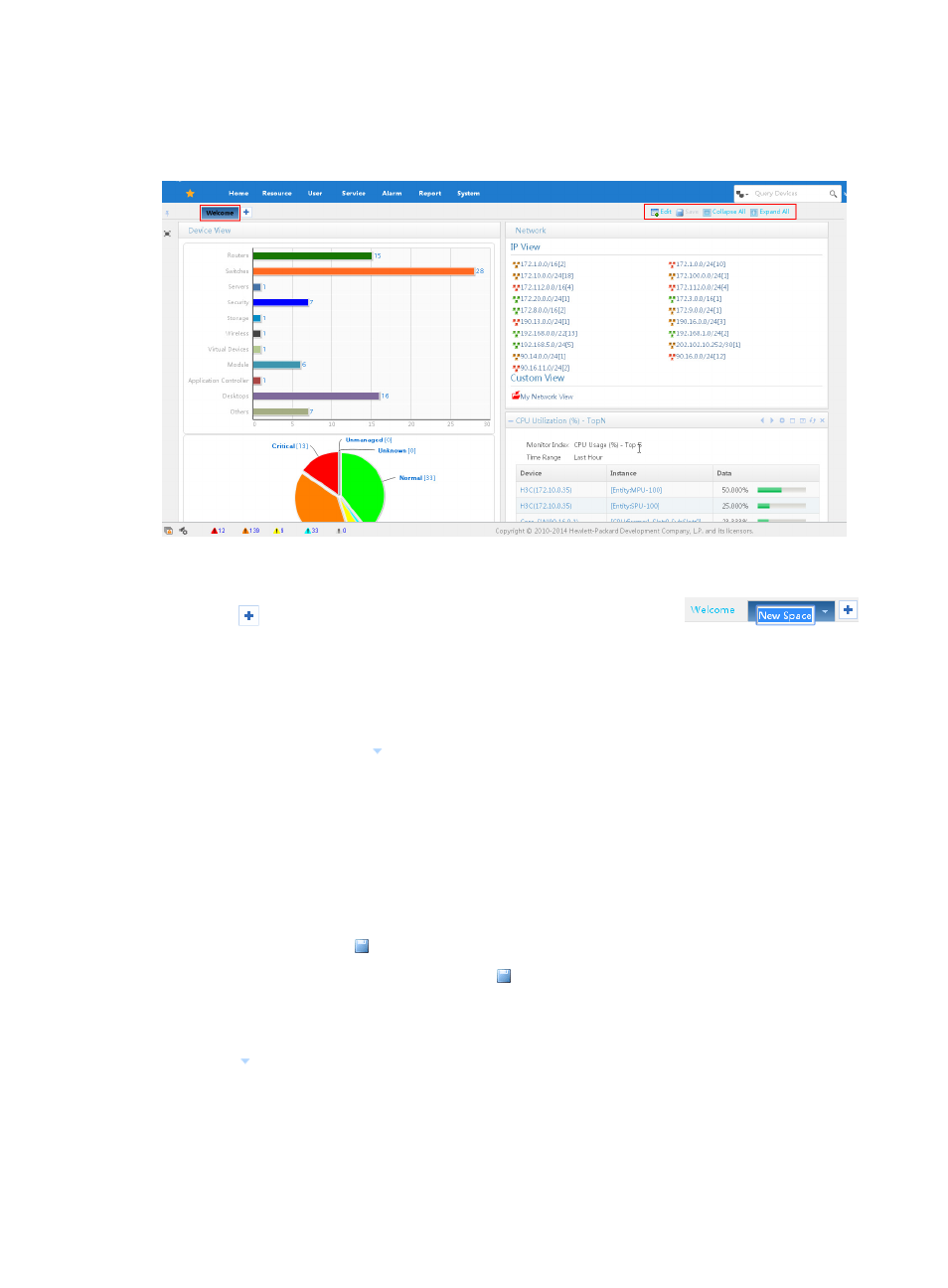
40
Then the tab bar and function links of the space are hidden. The space tab and relevant links are
.
Figure 3 Space tab and relevant links
Adding a space
1.
Click
of the space tab, and a new space tab named "New Space"
appears.
2.
Type the name for the new space, and click any blank part of the page to complete naming the
space.
Renaming a space
•
To rename a space, click next to the space name on the space tab, and select Rename from the
list
•
Double click the space, type a new name for the space, and click any blank part of the page to
complete renaming the space.
Switching between spaces
To switch between spaces, click the relevant space tabs.
Saving a space
To save current space, click Save on the top right corner of the space.
If no modification is made for the current space, Save is displayed in gray. You do not need to save
the space.
Deleting a space
1.
Click next to the space name on the space tab.
2.
Select Delete from the list.
3.
Confirm your operation.
You cannot delete the default space Welcome.