Querying migration reports – H3C Technologies H3C Intelligent Management Center User Manual
Page 479
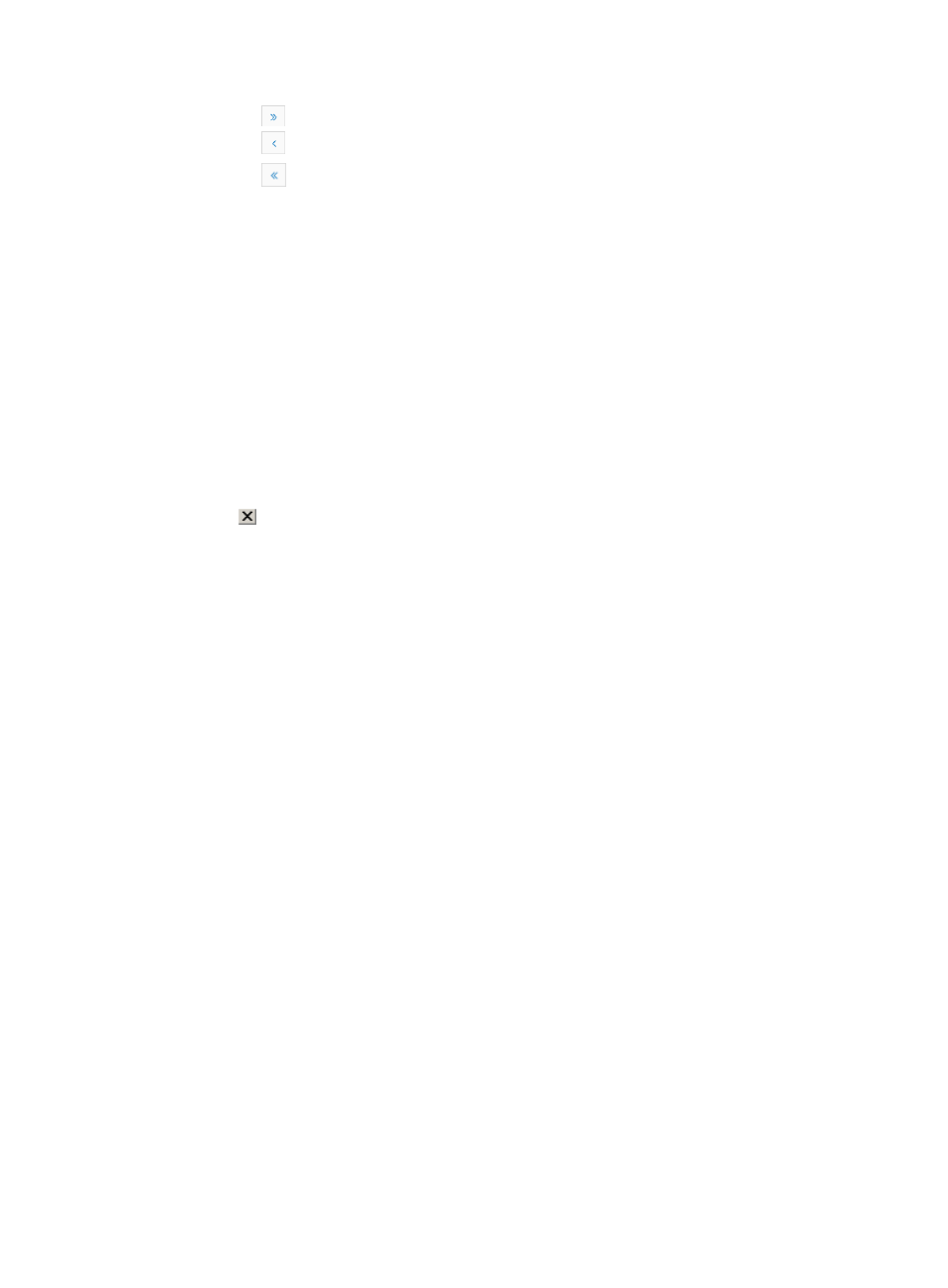
465
{
Click
to page forward to the end of the Migration Report List.
{
Click
to page backward in the Migration Report List.
{
Click
to page backward to the front of the Migration Report List.
2.
Click 8, 15, 50, 100, or 200 from the right side of the main pane to configure how many items per
page you want to view.
3.
For Migration Report lists that have more than one page, click 1, 2, 3, 4, 5, 6, 7, 8, 9,10 … from
the bottom right side of the main pane to jump to a particular page of the list.
You can sort the Migration Report List by the Virtual Machine, Source Server, Status, Type, Start
Date, End Date, and View Report fields. Click the column label to sort the list by the selected field.
The column label is a toggle switch that lets you toggle between the various sort options specific to
each field.
4.
Click the View Report link corresponding to the VM that you want to migrate. The Migration Report
appears.
5.
In the Virtual Machine Information, you can view information such as Virtual Machine Name, IP
Address, Source Server, Source Server IP, Target Server, and Target Server IP.
You can view the migration steps in the Step of Migration Report list.
6.
Click
the upper right corner of the page to close the page.
Querying migration reports
To query migration report:
1.
Navigate to Resource > Migration Reports.
a.
Click the Resource tab from the tabular navigation system on the top.
b.
Click the Virtual Resource Management section of the navigation tree on the left.
c.
Click Migration Reports under Virtual Resource Management from the navigation tree on the
left. The Migration Report List is displayed in the main portion of the Virtual Resource
Management page.
2.
Click Query at the upper right corner of the Migration Report List, and a search criteria dialog box
appears.
3.
Enter one or more search criteria in the fields provided.
•
Virtual Machine: Enter the virtual machine name.
•
Source Server: Enter the source server name for virtual machine migration.
•
Target Server: Enter the target server name for virtual machine migration.
•
Status: Select the virtual machine migration status from the Status list.
•
Type: Select the virtual machine migration type from the Type list.
•
Start Date (From): Select a time for the start date time range. Enter a date and time for the query
start time for the migration reports you want to locate. Click the field to the right of the Start Date
(From) to input the date and time using the calendar function.
•
Start Date (To): Select a time for the start date time range. Enter a date and time for the query start
time for the migration reports you want to locate. Click the field to the right of the Start Date (To) to
input the date and time using the calendar function.
•
End Date (From): Select a time for the end date time range. Enter a date and time for the query end
time for the migration reports you want to locate. Click the field to the right of the End Date (From)
to input the date and time using the calendar function.