Video play widget, Wizard center – H3C Technologies H3C Intelligent Management Center User Manual
Page 126
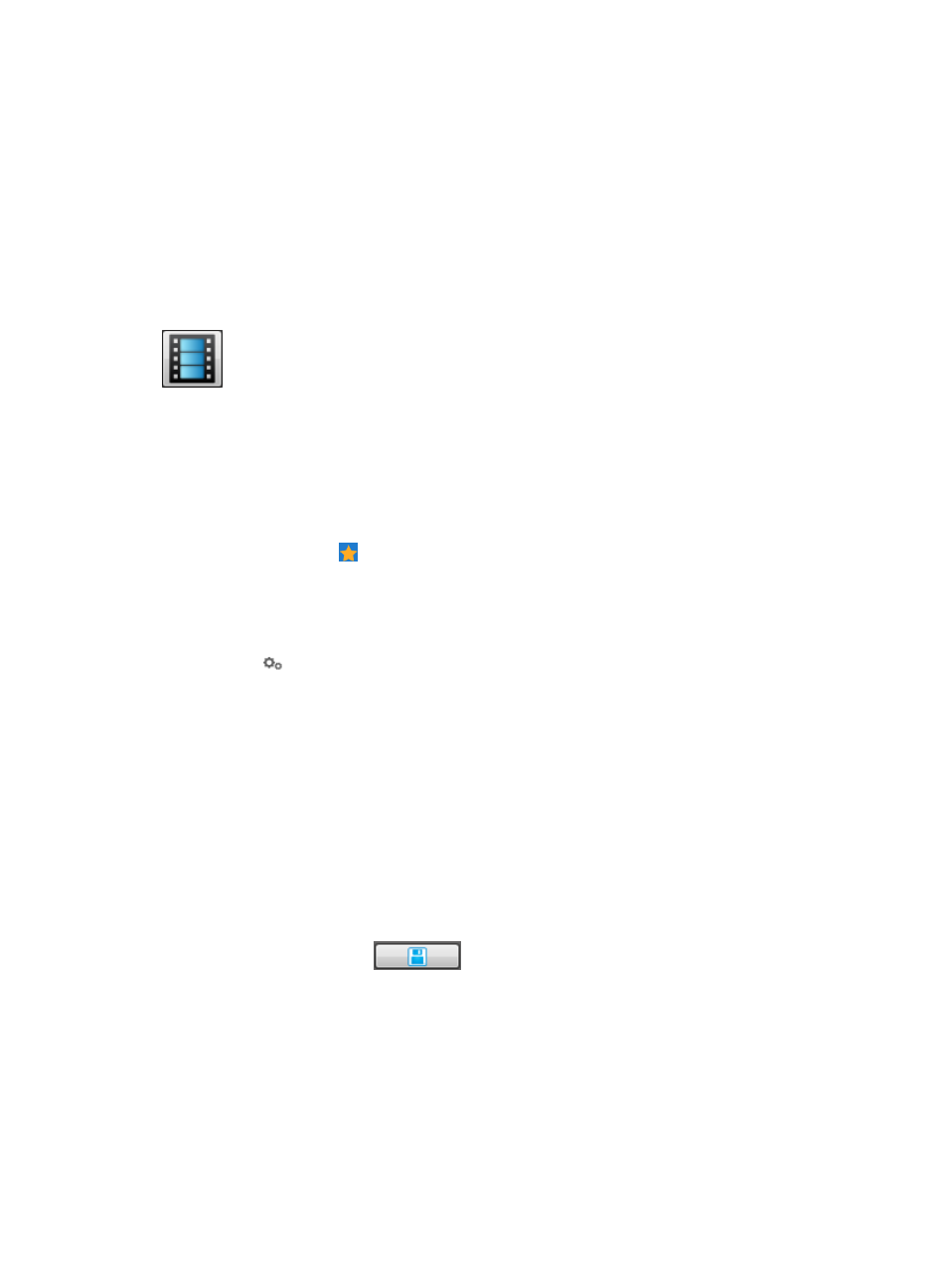
112
i.
Click OK.
Deleting a custom map
j.
Select Delete Configuration from the shortcut menu.
The Delete Configuration window appears.
k.
Select the map file you want to delete.
l.
Click OK.
Video Play widget
Figure 79 Widget icon
The Video Play widget allows operators to play videos. The widget automatically loads the video files
stored in the \client\web\apps\imc\flex\videos directory of the IMC installation path. Only FLV and
F4V videos are supported.
To configure the Video Play widget:
1.
Navigate to the view configuration window:
a.
Point to the icon located at the top of the left navigation tree.
A list of predefined and user-defined favorites appears.
b.
Point to the Display Tiling folder option.
The popup list appears.
c.
Click
Configuration in the popup list.
The view configuration window appears.
2.
Drag the Video Play widget from the widget area to the panel.
3.
Right-click the Video Play widget and then select Parameter Configuration from the shortcut menu.
The Configure Video Files window appears.
4.
Select video files you want to play from the list.
5.
To play the selected videos in a continuous loop, select Repeat. Otherwise, the widget plays the
videos in sequence and stops the video play when the last video is played.
6.
To display the playback control area such as Pause and Stop icons, select Display Play Control
Buttons. By default, the playback control area does not appear when a video is playing.
7.
Click OK.
8.
Click Save Configuration .
Wizard Center
IMC provides a Wizard Center to configure common functions and third-party devices. You can enter the
pages for configuring common functions through Quick Start, and enter the pages for configuring
third-party devices through Support third-party device.