H3C Technologies H3C Intelligent Management Center User Manual
Page 441
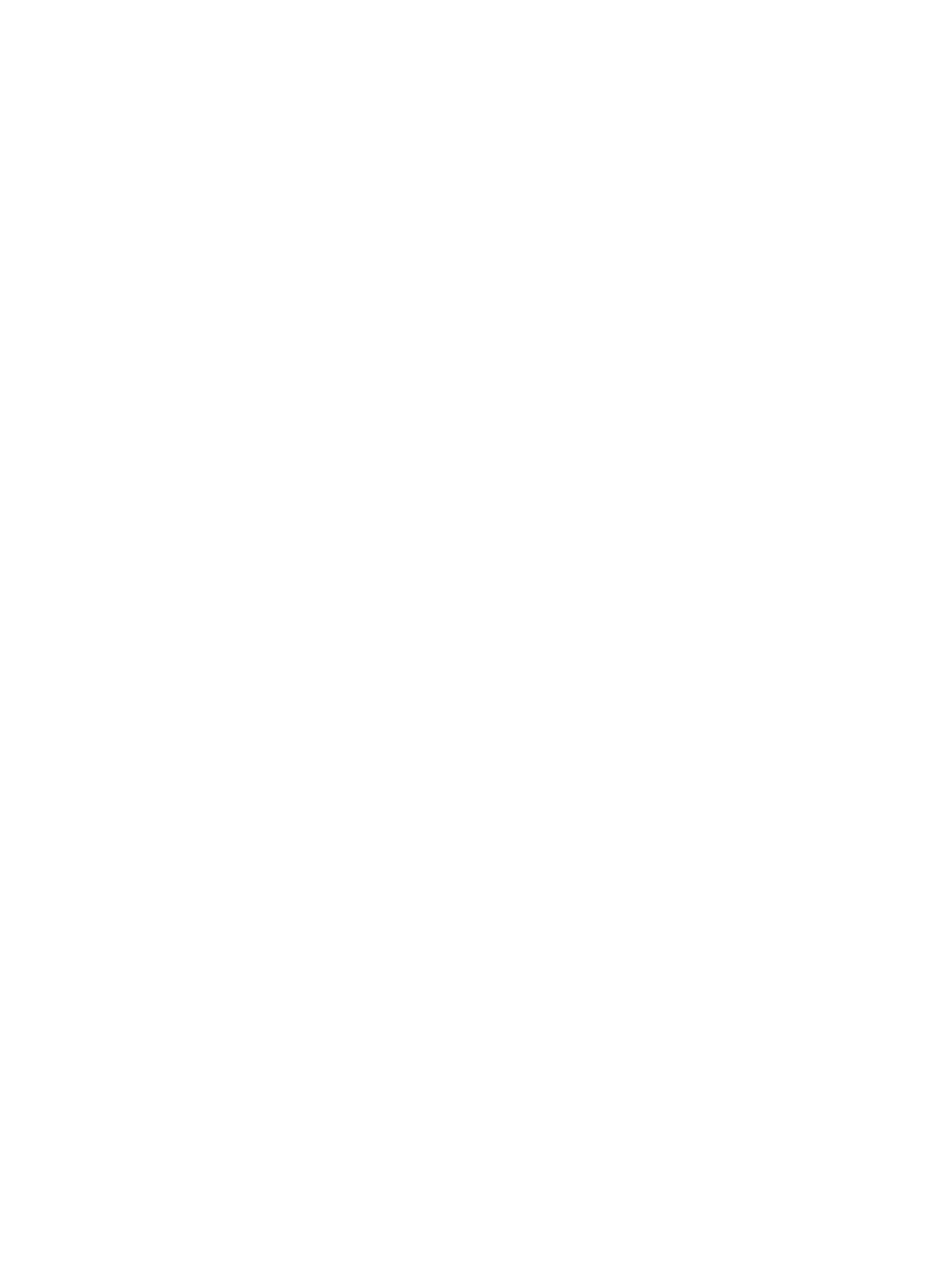
427
To bind a terminal to one or more interfaces in IMC:
1.
Navigate to Resource > Access Configuration.
a.
Click the Resource tab from the tabular navigation system on the top.
b.
Click Terminal Access on the navigation tree on the left.
c.
Click Access Configuration under Terminal Access from the navigation tree on the left.
2.
Click Terminal Access Binding on the Access Configuration page.
The Terminal Access Binding List appears.
3.
Click Add Binding.
4.
Enter the MAC address for the binding you want to create in the Terminal MAC field. Valid MAC
address format includes ##:##:##:##:##:##.
For example,
00:24:82:1e:3b:81
is a valid entry.
5.
Enter the Terminal Name in the Terminal Name Field.
6.
Enter the maintainer in the Maintainer field.
7.
Select whether to bind all interfaces in the Trusted list.
8.
Enter the device label in the Device Label field.
9.
Enter the device IP in the Device IP field.
10.
Click Select located to the right of the Interface field.
11.
Add interfaces using either the View or Advanced query option.
Adding interfaces uses the same process as adding devices. See "
" and
"
Adding devices by Advanced query
Manually unbinding a terminal from one or more interfaces
To manually unbind a Terminal from one or more interfaces:
1.
Navigate to Resource > Access Configuration.
a.
Click the Resource tab from the tabular navigation system on the top.
b.
Click Terminal Access on the navigation tree on the left.
c.
Click Access Configuration under Terminal Access from the navigation tree on the left.
2.
Click Terminal Access Binding on the Access Configuration page.
The Terminal Access Binding List is displayed in the Terminal Access Binding page.
3.
Click on the checkboxes to the left of the terminal access binding entries you want to unbind.
4.
Click Unbind.
5.
Click OK to confirm the unbinding request.
Binding multiple terminal to interfaces using the Auto Scanning feature
You can use the auto scanning feature to also bind a terminal to the current interface associated with
them. You can easily and proactively secure network resources using this feature.
To add Terminal Access binding in IMC (not on the device) using IMC auto scanning feature:
1.
Navigate to Resource > Access Configuration.
a.
Click the Resource tab from the tabular navigation system on the top.
b.
Click Terminal Access on the navigation tree on the left.
c.
Click Access Configuration under Terminal Access from the navigation tree on the left.