H3C Technologies H3C Intelligent Management Center User Manual
Page 571
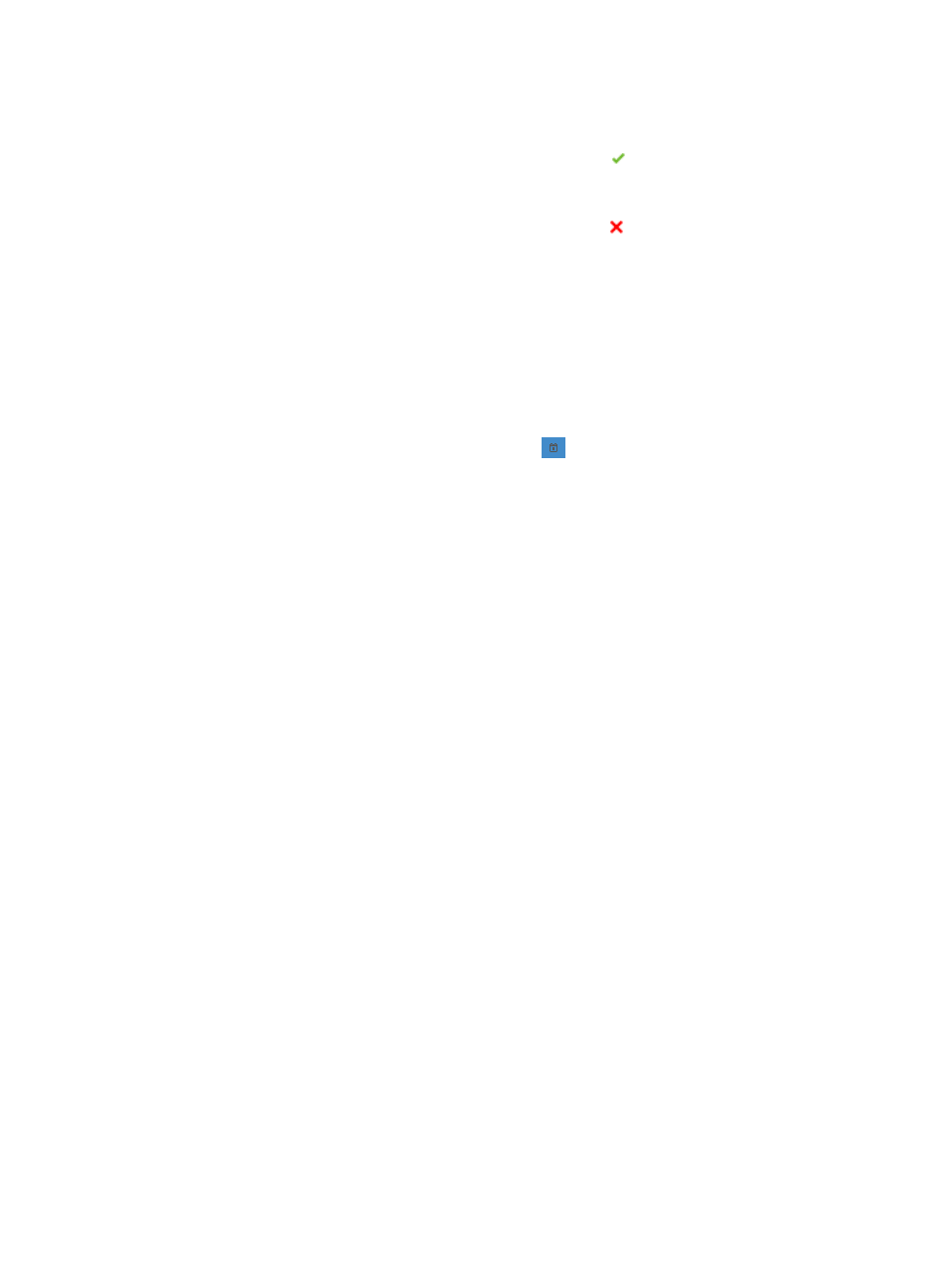
557
Result field for each selected device in the list to verify that there is sufficient device space for every
device.
{
If the contents of the Check Result field contain the result Sufficient device space, you can
deploy the selected software to the device without modifying your deployment strategy
selections or the device.
{
If the contents of the Check Result field contain the result Insufficient device space, you can
remove files from the device to reclaim space by using the Clean Device Space feature. To
access this feature, click the Clean Device Space link located in the Check Result field. For more
information about the Clean Device Space option, see "
."
10.
Click Next.
The page will update to display the next stage in deploying a configuration file, Set Task Attribute.
11.
Enter a name for this task in the Task Name field.
12.
Select the time you want IMC to execute this task from the Schedule Time dropdown list. Options
include Immediately and Scheduled.
13.
If you selected Scheduled, click the calendar icon
to the right of the Schedule Time field to
populate the date and time for the execution of this task. A popup calendar will be displayed.
Select the date from the calendar. Alternatively, you can enter the date and time manually. Valid
date and time format for this entry is YYYY-MM-DD HH:MM:SS where YYYY denotes the four digit
year, MM denotes the two digit month, DD denotes the two digit day and HH denotes the two digit
hour, MM denotes the two digit minute and SS denotes the two digit second value.
14.
Select how you want IMC to execute the deployment of files to every device in the deployment task
from the Schedule Sequence dropdown list: Concurrent and Sequential. If you select Concurrent,
IMC will execute the deployment to multiple devices simultaneously. If you select Sequential, IMC
will deploy the file to one device at a time.
15.
If you selected Sequential from the Schedule Sequence dropdown list, you can define the order
IMC uses to deploy the selected file to.
To define the deployment order for devices:
a.
Click Sort located to the right of the Schedule Sequence dropdown list. The Sort window
appears.
b.
Select the devices you want to move.
c.
Sort the devices.
{
Click Up to move the devices up in the list.
{
Click Down to move the devices down in the list.
{
Click Top to move the devices to the top of the list.
{
Click Bottom to move the devices to the bottom of the list.
d.
Click OK when you have finished sorting the devices in the list.
16.
If you selected Sequential from the Schedule Sequence dropdown list, you can define how you
want IMC to handle errors that arise in the deployment process.
{
If you want IMC to abandon the deployment for all devices if an error arises during deployment,
select Stop Deployments on All Devices from the Error Handling dropdown list.
{
If you want IMC to abandon deployment for the device IMC is currently deploying the file to,
select Stop Deployment on the Current Device from the Error Handling dropdown list.
17.
Enter a description for this deployment task in the Task Description field.
18.
Click Next.