Viewing all scheduled reports, Filtering the scheduled report list – H3C Technologies H3C Intelligent Management Center User Manual
Page 1055
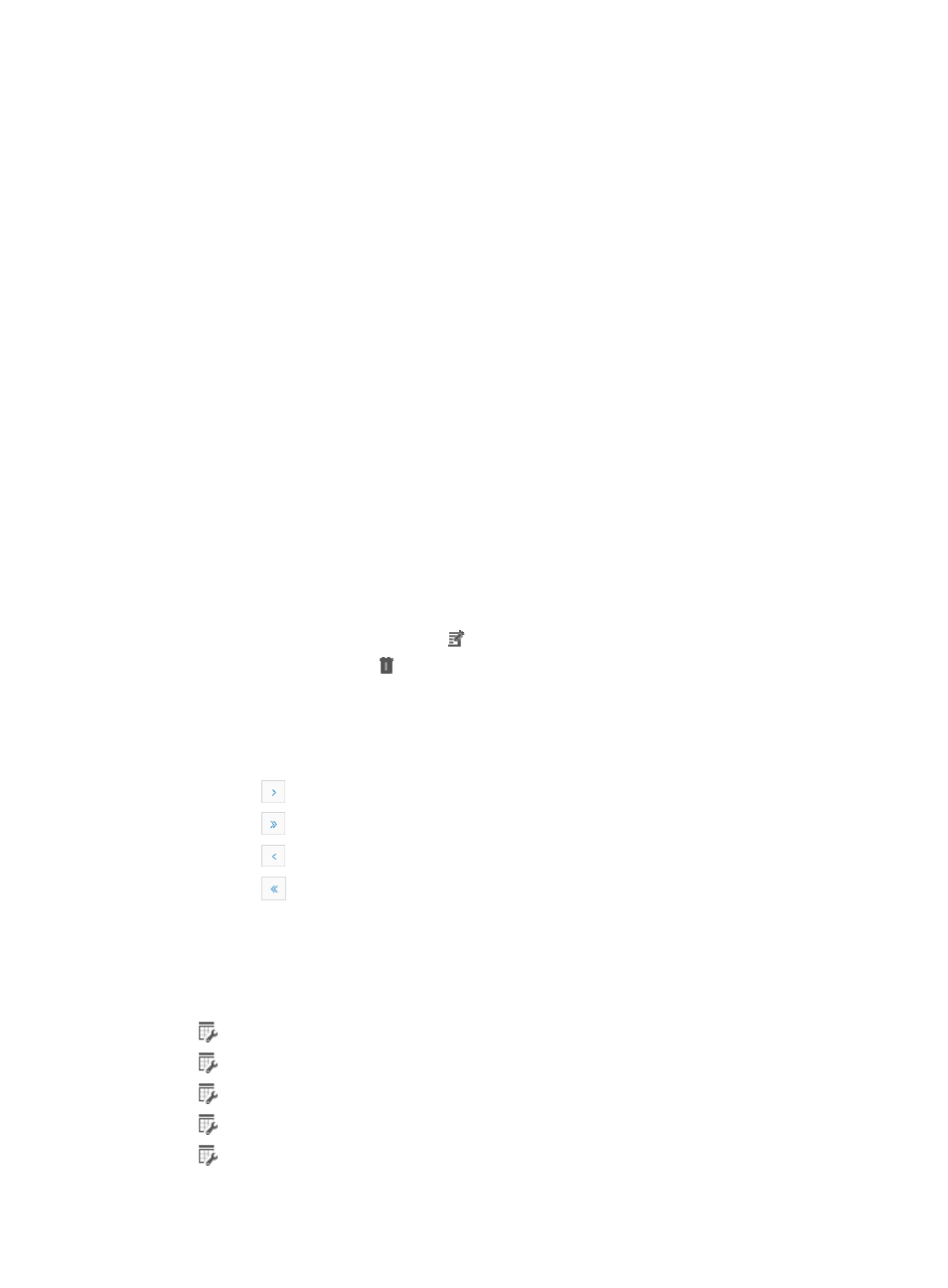
1041
You can also access reports generated by IMC scheduling, or modify, delete, suspend and resume
scheduled reports.
Viewing all scheduled reports
To view all scheduled reports:
1.
Navigate to Report > All Scheduled Reports:
a.
Click the Report tab from the tabular navigation system on the top.
b.
Click Scheduled Reports on the navigation tree on the left.
c.
Click All Scheduled Reports under Scheduled Reports from the navigation system on the left.
IMC displays all scheduled report entries in the Scheduled Report List displayed in the main
pane of the Report > All Scheduled Reports window.
Scheduled report
{
Scheduled Report Name: Contains the name of the scheduled report.
The Scheduled Report Name field contains an active link to the detailed information on the
scheduled report, including last and next execution time.
{
Template Name: Contains template source for the scheduled report.
{
Type: Identifies the type of the report.
{
Status: Provides information on the status of the associated report.
{
History Report: Provides a link to access previously generated reports for the associated report.
{
Operation: Provides you with the ability to suspend or resume scheduled report generation for
the associated report.
{
Modify: Provides you with a link to modify the associated report.
{
Delete: Contains a link for deleting the associated report.
You can sort the Report Template List by the Scheduled Report Name, Template Name, Type or
Status fields by clicking the column label to sort the list by the selected field. The column label is a
toggle switch that allows you to toggle between the various sort options specific to each field.
If Scheduled Report List contains multiple entries, the following navigational aids may appear:
{
Click
to page forward in the Scheduled Report List.
{
Click
to page forward to the end of the Scheduled Report List.
{
Click
to page backward in the Scheduled Report List.
{
Click
to page backward to the front of the Scheduled Report List.
2.
Click 8, 15, 50, 100, or 200 from the right side of the main pane to configure how many items per
page you want to view.
Filtering the scheduled report list
You can filter the Scheduled Report List in these ways:
•
Daily
•
Weekly
•
Monthly
•
Quarterly
•
Half Yearly