Recovering alarms from the root alarms view, Deleting alarms from the root alarms list – H3C Technologies H3C Intelligent Management Center User Manual
Page 718
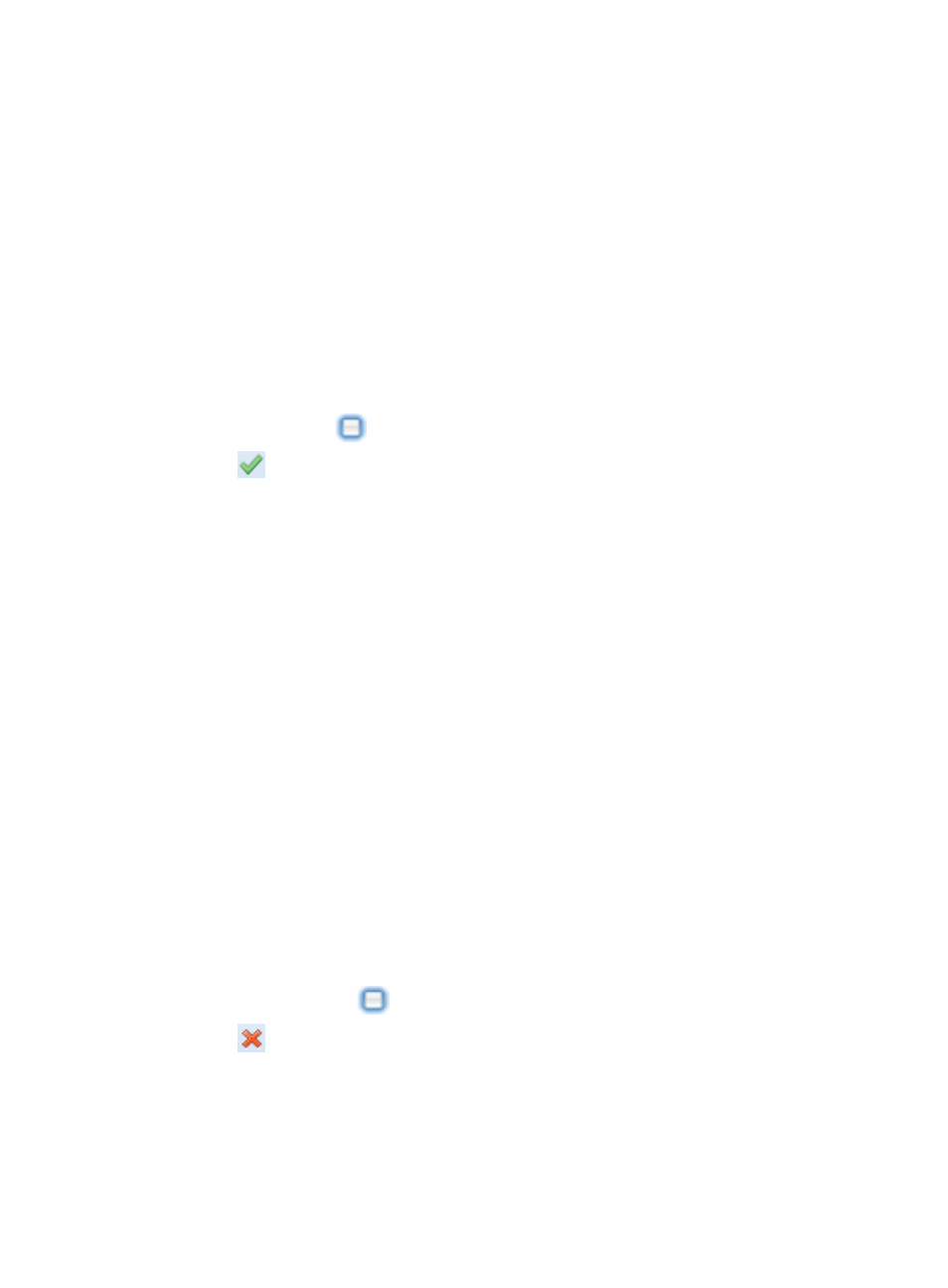
704
4.
Click Export.
Recovering alarms from the root alarms view
Operators can recover one or more alarms from the root alarms list. Recovering an alarm clears it from
the root view. When an alarm has been recovered, the selected alarm instance is considered resolved
and removed from notification functions, though recovered alarms can still be viewed from the All Alarms
view. Recovered alarms are removed from the alarms database according to configuration for Data
Export. For more information about the Data Export feature, see "
To recover one or more alarms from the Root Alarms page:
1.
Navigate to Root Alarms.
a.
Click the Alarm tab from the tabular navigation system on the top.
b.
Click Alarm Browse on the navigation tree on the left.
c.
Click Root Alarms under Alarm Browse from the navigation system on the left.
2.
Click the checkbox
to the left of the alarms you want to recover.
3.
Click
Recover located in the upper left corner of the Root Alarms window.
IMC distinguishes between the root alarm that signifies the root cause of the alarm and the
symptom alarms that arise as a result of the root alarm condition.
You can recover only the alarms you have selected or you can recover the alarms you selected and
their symptom alarms. Highlight Recover selected alarms if you do not want to recover their
symptom alarms. Highlight Recover selected alarms and their symptom alarms if you want to
recover both.
Deleting alarms from the root alarms list
Deleting alarms is one way of removing alarms from the alarms database. H3C does not recommend this
method because deleting an alarm removes the event from the alarm database and along with it the
ability to report on it. Alarm histories are valuable data source for performance management of the
network infrastructure and this should be considered before deleting alarms.
Rather than deleting, you can recover an alarm. Recovering an alarm clears it from the Root Alarms list
though recovered alarms can still be viewed in the All Alarms view. You can configure the IMC data
export function to export the alarm database in order to keep a history of alarms. For more information
about data exporting, see "
To delete one or more alarms from the Root Alarms page:
1.
Navigate to Root Alarms.
2.
Click the Alarm tab from the tabular navigation system on the top.
3.
Click Alarm Browse on the navigation tree on the left.
4.
Click Root Alarms under Alarm Browse from the navigation system on the left.
5.
Click on the checkbox
to the left of the alarms you want to delete.
6.
Click
Delete located on the action toolbar located at the top of the Root Alarms page.
IMC distinguishes between the root alarm that signifies the root cause of the alarm and the
symptom alarms that arise as a result of the root alarm condition.
You can delete only the alarms you have selected or you can delete the alarms you selected and
their symptom alarms. Highlight Delete selected alarms if you do not want to delete their symptom
alarms. Highlight Delete selected alarms and their symptom alarms if you want to delete both.