Managing multiple devices using batch operations, Using batch mode to configure snmp settings, Editing snmp settings manually – H3C Technologies H3C Intelligent Management Center User Manual
Page 386
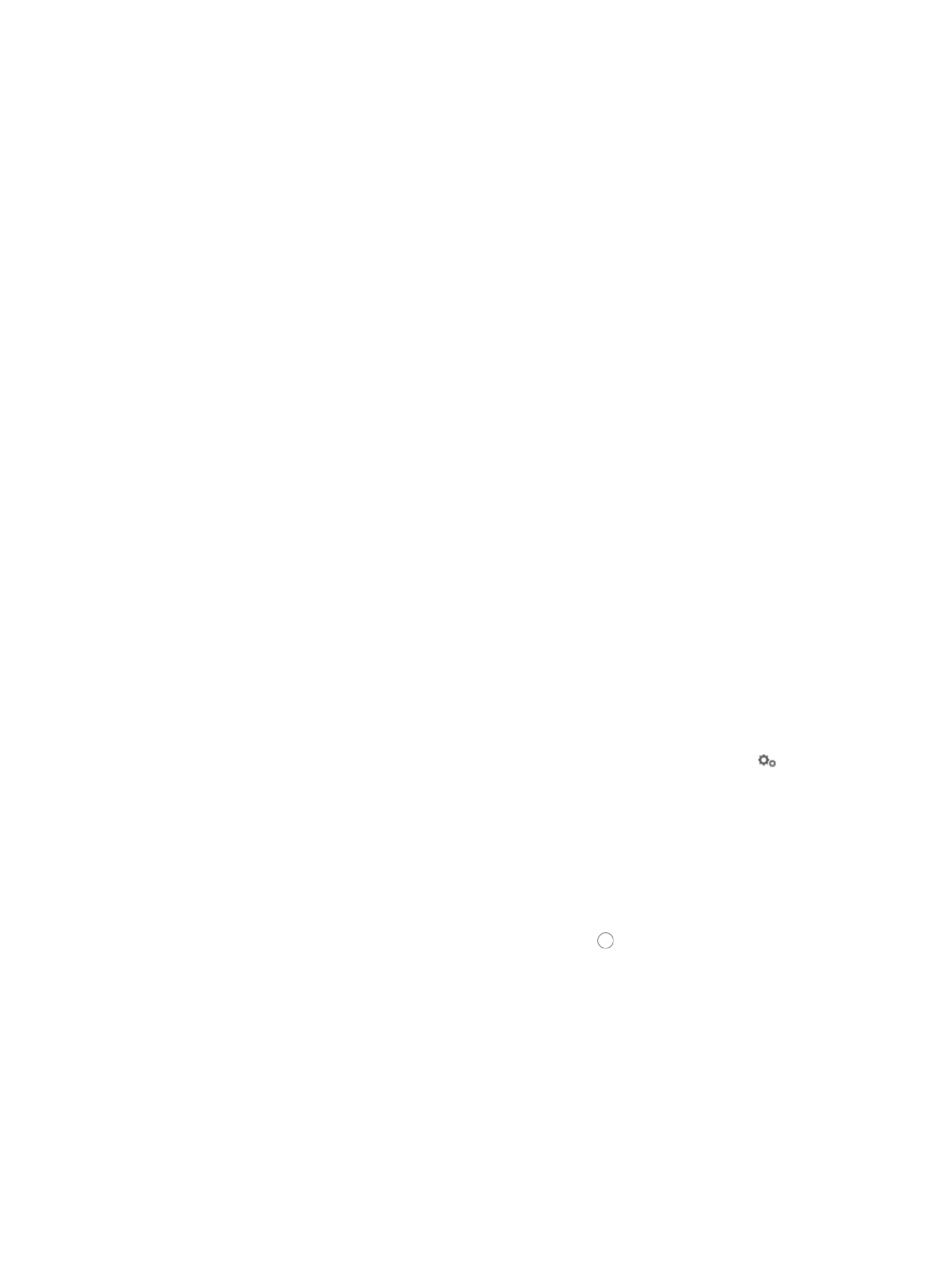
372
Managing multiple devices using batch operations
Batch Operations allow you to streamline repetitive administrative tasks by applying a single
configuration to one or more devices. Configuring devices using batch operations reduces the amount of
time and effort involved in managing network resources.
IMC provides batch mode support for administrative tasks including configuring SNMP, Telnet, and SSH
settings, configuring status and configuration of polling intervals, and changing login types. Using batch
mode, you can also check Telnet and SSH settings and perform network device configuration tasks
including saving device configuration, rebooting devices, applying energy saving policies, configuring
trap destinations, configuring STP and LACP, and deploying VLANs to devices and interfaces.
Using batch mode to configure SNMP settings
You can use the IMC batch mode feature to update IMC SNMP configuration for one or more devices
within IMC but it does not modify the SNMP settings on the device itself.
To add or modify IMC SNMP settings for one or more devices in batch mode:
1.
Navigate to Resource > Batch Operation > SNMP Settings:
a.
Click the Resource tab from the tabular navigation system on the top.
b.
Click Resource Management on the navigation tree on the left.
c.
Click Batch Operation under Resource Management from the navigation system on the left.
d.
Click the SNMP Settings link from the NMS Parameter Configuration section of the Resource >
Batch Operation page.
2.
Click Add to select the devices to which you want to apply the SNMP settings in the SNMP Settings
window.
You can add devices by using either the View or Advanced query option. See "
" and "
Adding devices by Advanced query
3.
To configure the SNMP settings for selected devices, click the Configuration icon
.
The SNMP Parameters dialog box appears.
You can either enter the SNMP settings in this dialog box or you can select an existing an SNMP
template that contains the SNMP settings for this device. SNMP templates are particularly useful
when SNMP configurations are standardized. For more information about creating SNMP
templates, see "
Editing SNMP settings manually
1.
To edit the SNMP parameters, verify that the radio button to the left of Edit SNMP Parameters
is selected.
2.
Select the version of SNMP (v1 or v2c) that is configured on the device to be added from the
Parameter Type list.
You can only add devices that are configured with SNMPv3 using SNMP templates. You must
create an SNMP template with the SNMPv3 parameters for this device before adding this device.
For more information about creating SNMP templates, see "
3.
Enter the read-only community string in the Read-Only Community String field.
4.
Enter the read-write community string in the Read-Write Community String field.
5.
Enter the SNMP timeout value (1–60 seconds) in the Timeout field.