Deleting a vlan, Virtual interface tab, Viewing virtual interface – H3C Technologies H3C Intelligent Management Center User Manual
Page 981
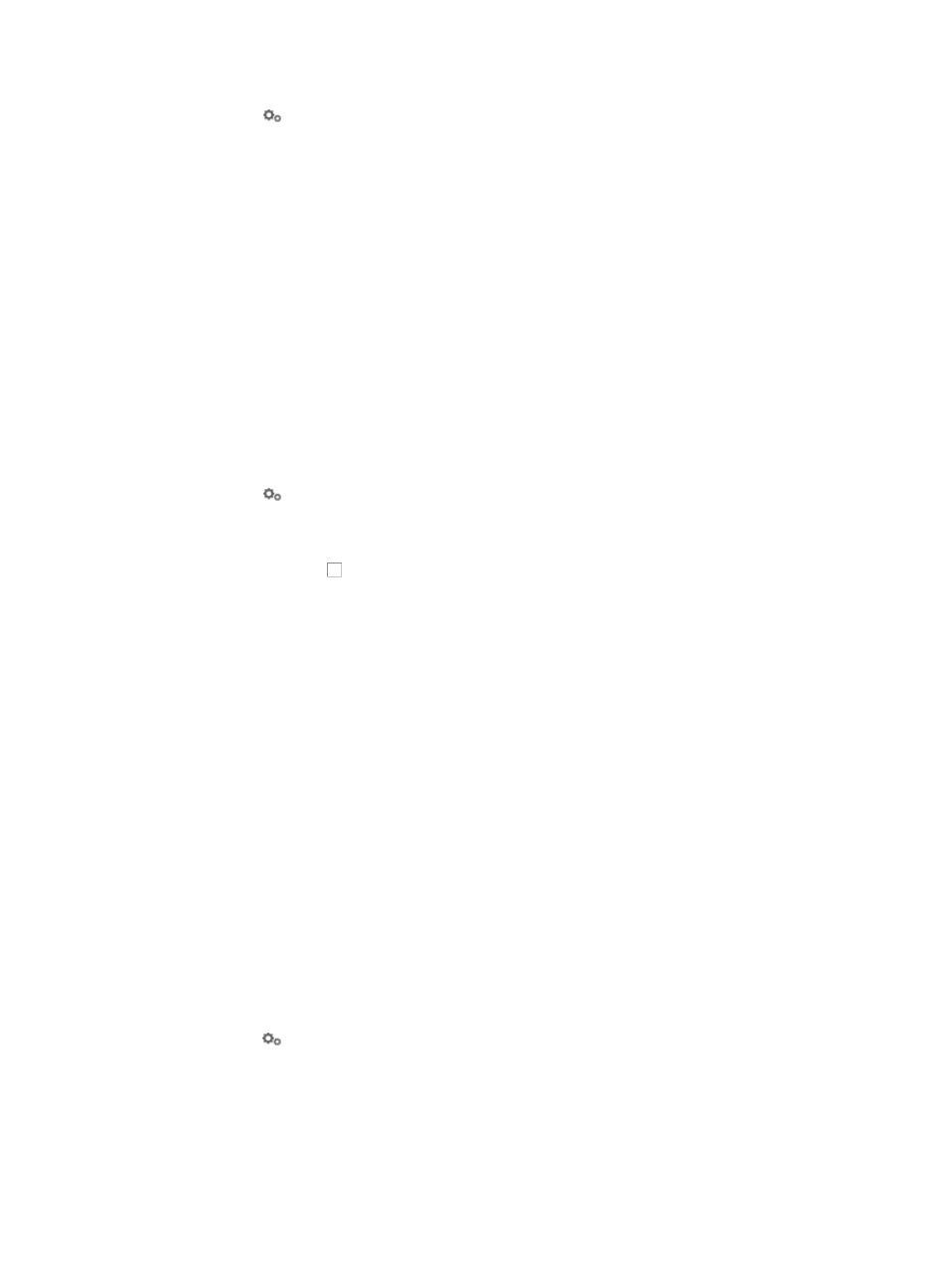
967
2.
Click the
VLAN Configuration link associated with the device on which you want to modify an
existing VLAN.
3.
Click the Device VLAN tab.
4.
Click the Modify VLAN Name field associated with the VLAN you want to modify.
5.
Delete the contents of the VLAN name field. Enter the new VLAN name.
6.
Click OK.
7.
Verify that the VLAN name you have just modified now appears in the VLAN List.
Deleting a VLAN
To delete a VLAN:
1.
Navigate to VLAN Management > VLAN Devices > Device Name:
a.
Click the Service tab from the tabular navigation system on the top.
b.
Click the VLAN Management on the navigation tree on the left.
c.
Click VLAN Devices link located under VLAN Management on the navigation tree on the left.
The VLAN Device List appears.
2.
Click the
VLAN Configuration link associated with the device on which you want to modify an
existing VLAN.
3.
Click the Device VLAN tab.
4.
Click the checkbox to the left of the VLANs you want to delete. VLAN 1 has special significance
and cannot be deleted.
5.
Click Delete.
6.
Click OK to confirm deletion of the selected VLANs.
7.
Verify that the VLANs you selected been removed from the Device VLAN list.
Virtual interface tab
You can assign one virtual interface to a VLAN using the features found under the Virtual Interface tab
of the VLAN Devices page. The Virtual Interface tab option is available only for devices that support
virtual interfaces.
Viewing virtual interface
To view the virtual interfaces for a specific switch:
1.
Navigate to VLAN Management > VLAN Devices > Device Name:
a.
Click the Service tab from the tabular navigation system on the top.
b.
Click the VLAN Management on the navigation tree on the left.
c.
Click VLAN Devices link located under VLAN Management on the navigation tree on the left.
The Device VLAN List appears.
2.
Click the
VLAN Configuration link associated with the device to which you want to view virtual
interfaces for.
3.
Click the Virtual Interface tab.
Details for all virtual interfaces for the selected device display in the Virtual Interface List.
Virtual interface
•
VLAN ID: Contains ID of the VLAN.