Advanced query – H3C Technologies H3C Intelligent Management Center User Manual
Page 454
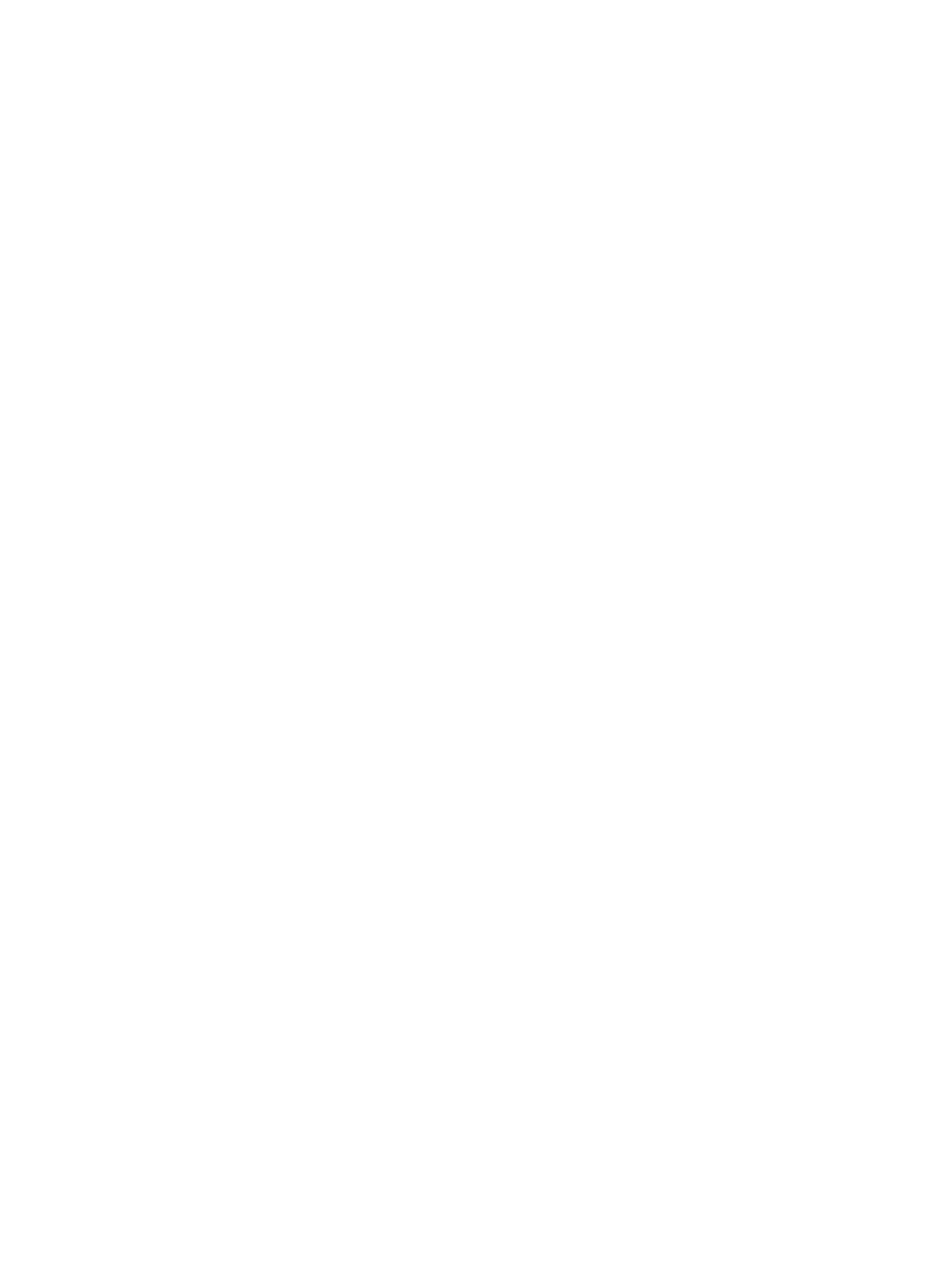
440
a.
Click the Resource tab from the tabular navigation system on the top.
b.
Click Network Assets section of the navigation tree on the left.
c.
Click Network Assets under Network Assets from the navigation tree on the left. The Network
Asset List is displayed in the main portion of the Network Assets page.
The Network Asset Query section of the Network Assets page is located at the top of the main
pane.
The Basic Query section is displayed (by default) above the Network Asset list. The link to the far
right is a toggle between Basic Query and Advanced Query. If the link is Advanced Query, then
you are in the Basic Query mode.
2.
Enter one or more search criteria in the fields provided.
•
Asset Name: Enter the name of the asset in the Asset Name field.
•
Device Label: Enter the IMC name for the device in the Device Label field.
•
Device IP: Enter the IP address of the device you want to locate audit records for in the Device IP field.
You can use the asterisk (*) as a wildcard for one or more digits in the IP address.
•
Class: Select the asset class from the Class list.
3.
Click Query. The results of the query are displayed in the Network Asset List portion of the page.
Advanced query
To perform an advanced query:
1.
Navigate to Resource > Network Assets.
a.
Click the Resource tab from the tabular navigation system on the top.
b.
Click the Network Assets section of the navigation tree on the left.
c.
Click Network Assets under Network Assets from the navigation tree on the left. The Network
Asset List is displayed in the main portion of the Network Assets page.
The Network Asset Query section of the Network Assets page is located at the top of the main
pane.
2.
The Basic Query section is displayed (by default) above the Network Asset list. The link to the far
right is a toggle between Basic Query and Advanced Query. If the link is Advanced Query, then
you are in the Basic Query mode. Click Advanced Query to navigate to the Advanced Query
page.
3.
Enter one or more search criteria in the fields provided.
•
Asset Name: Enter the name of the asset in the Asset Name field.
•
Asset Description: Enter a portion of or the entire description in the Asset Description field.
•
Class: Select the asset class from the Class list.
•
Asset Number: Enter the number of the asset in the Asset Number field.
•
Serial Number: Enter the serial number of the asset in the Serial Number field.
•
Service Start Time: Enter a date and time when the asset you want to find was entered into service
or entered into the Network Asset Manager. Click on the field to the right of the Service Start Time
to input the start time using the calendar function.
•
Service End Time: Enter a date and time the asset you want to find was removed from service or
removed from the Network Asset Manager. Click the field to the right of the Service End Time to
input the end time using the calendar function
•
FRU: Specify whether the asset is hot swappable.