Using batch mode to modify ping settings, Ion, see, Using batch mode to modify – H3C Technologies H3C Intelligent Management Center User Manual
Page 391: Interface up/down alarm filter, Using batch mode to modify interface up/down alarm, Filter
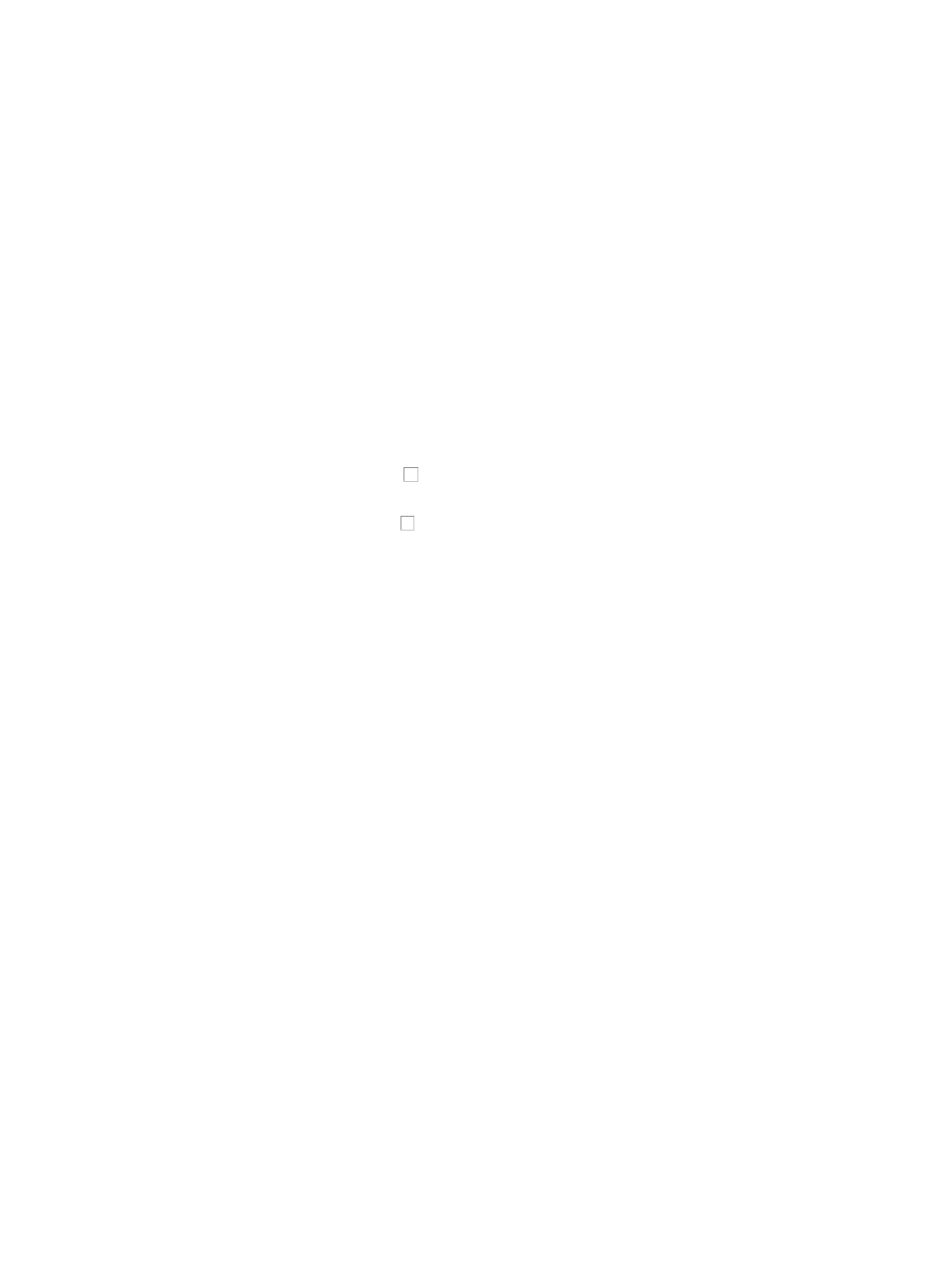
377
Using batch mode to modify ping settings
To add or modify the Ping settings for network devices using batch mode:
1.
Navigate to Resource > Batch Operation > Ping Settings:
a.
Click the Resource tab from the tabular navigation system on the top.
b.
Click Resource Management on the navigation tree on the left.
c.
Click Batch Operation under Resource Management from the navigation system on the left.
2.
Click the Ping Settings link from the NMS Parameter Configuration section of the Resource > Batch
Operation page.
3.
Click Add to select the devices to which you want to apply the polling configuration settings in the
Ping Settings pane.
You can add devices by using either the View or Advanced query option. See "
" and "
Adding devices by Advanced query
4.
Click the Support Ping Operation checkbox.
{
If you select the checkbox next to Support Ping Operation, IMC will use ping packets to
detect the reachability of devices.
{
If you clear the checkbox next to Support Ping Operation, IMC will use SNMP packets to
detect the reachability of devices.
5.
Click OK to apply the configuration settings to the selected devices.
The Batch Operation Result page displays once IMC has completed the batch operation.
6.
Review the Operation Result field to verify that the requested changes have been made for all
devices.
Using batch mode to modify interface up/down alarm filter
To modify the interface Up/Down alarm filter for network devices using batch mode:
1.
Navigate to Resource > Batch Operation > Interface Up/Down Alarm Filter:
a.
Click the Resource tab from the tabular navigation system on the top.
b.
Click Resource Management on the navigation tree on the left.
c.
Click Batch Operation under Resource Management from the navigation system on the left.
2.
Click the Interface Up/Down Alarm Filter link from the NMS Parameter Configuration section of the
Resource > Batch Operation page.
3.
Click Add to select the devices to which you want to apply the interface alarm filter settings in the
Interface Alarm Filter pane.
You can add devices by using either the View or Advanced query option. See "
" and "
Adding devices by Advanced query
4.
Set the filter to permit or deny the Up/Down alarm of the interface settings from the Interface
Up/Down Alarm Filter list.
5.
Click OK to apply the configuration settings to the selected devices.
The Batch Operation Result page displayed once IMC has completed the batch operation.
6.
Review the Operation Result field to verify that the requested changes have been made for all
devices.