Manage, Unmanage, Synchronize – H3C Technologies H3C Intelligent Management Center User Manual
Page 414
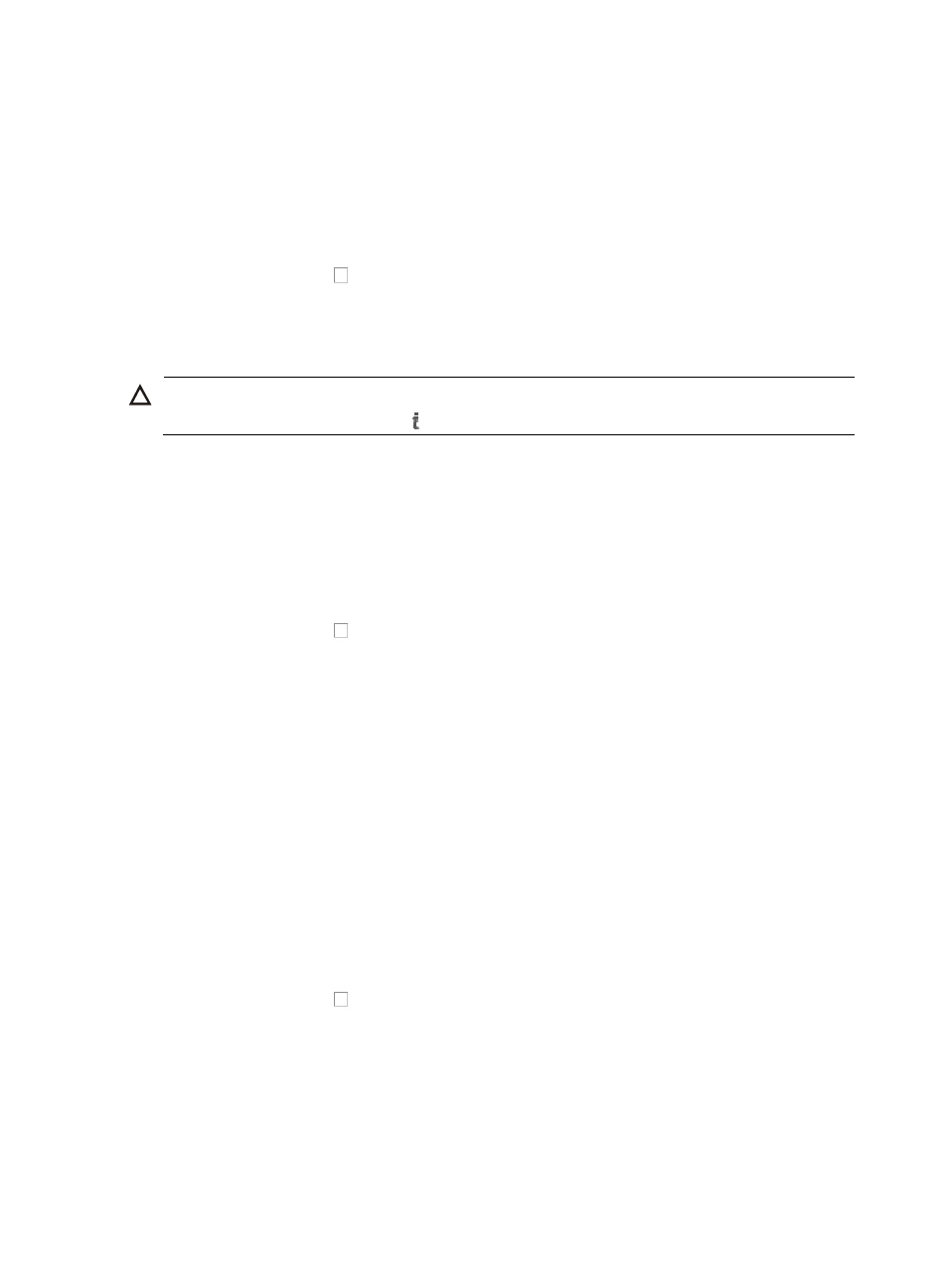
400
Manage
Managing a device enables all relevant IMC management, monitoring, and reporting features to be
applied to the selected devices. Managing a device consumes IMC node licenses.
To manage devices from the current view:
1.
Navigate to a Device List that contains the devices that you want to manage.
For information on navigating to a Device List, see "
."
2.
Click the checkbox to the left of the devices you want to manage from the selected view's
Device List.
3.
Click Manage to manage the selected devices.
4.
Review the results of the operation in the Device List page.
CAUTION:
For a current license count, click the About link in the upper right corner of IMC.
Unmanage
Unmanaging a device disables all relevant IMC management, monitoring, and reporting features from
the selected devices. Unmanaged devices also need IMC node licenses.
To unmanage devices from the current view:
1.
Navigate to a Device List that contains the devices that you want to unmanage.
For information on navigating to a Device List, see "
."
2.
Click the checkbox to the left of the devices you want to unmanage from the selected view's
Device List.
3.
Click Unmanage to unmanage the selected devices.
4.
Review the results of the operation in the Device List page.
Unmanaging devices does not remove them from views nor does it delete the devices from IMC.
To remove devices from custom views, see "
."
To delete devices from IMC, see "
."
Synchronize
With the Synchronize option, you can update IMC views with current data for the selected devices.
When an operator uses the Synchronize option, IMC queries the selected device and then updates the
current page with any updated information.
To synchronize devices from the current view:
1.
Navigate to a Device List that contains the devices that you want to synchronize.
For information on navigating to a Device List, see "
."
2.
Click the checkbox to the left of the devices you want to synchronize from the selected view's
Device List.
3.
Click Synchronize to synchronize the selected devices.
4.
Review the results of the operation in the Device List page.
5.
Click Refresh to update the current page with current information from the Synchronize process.