Customizing topology maps – H3C Technologies H3C Intelligent Management Center User Manual
Page 295
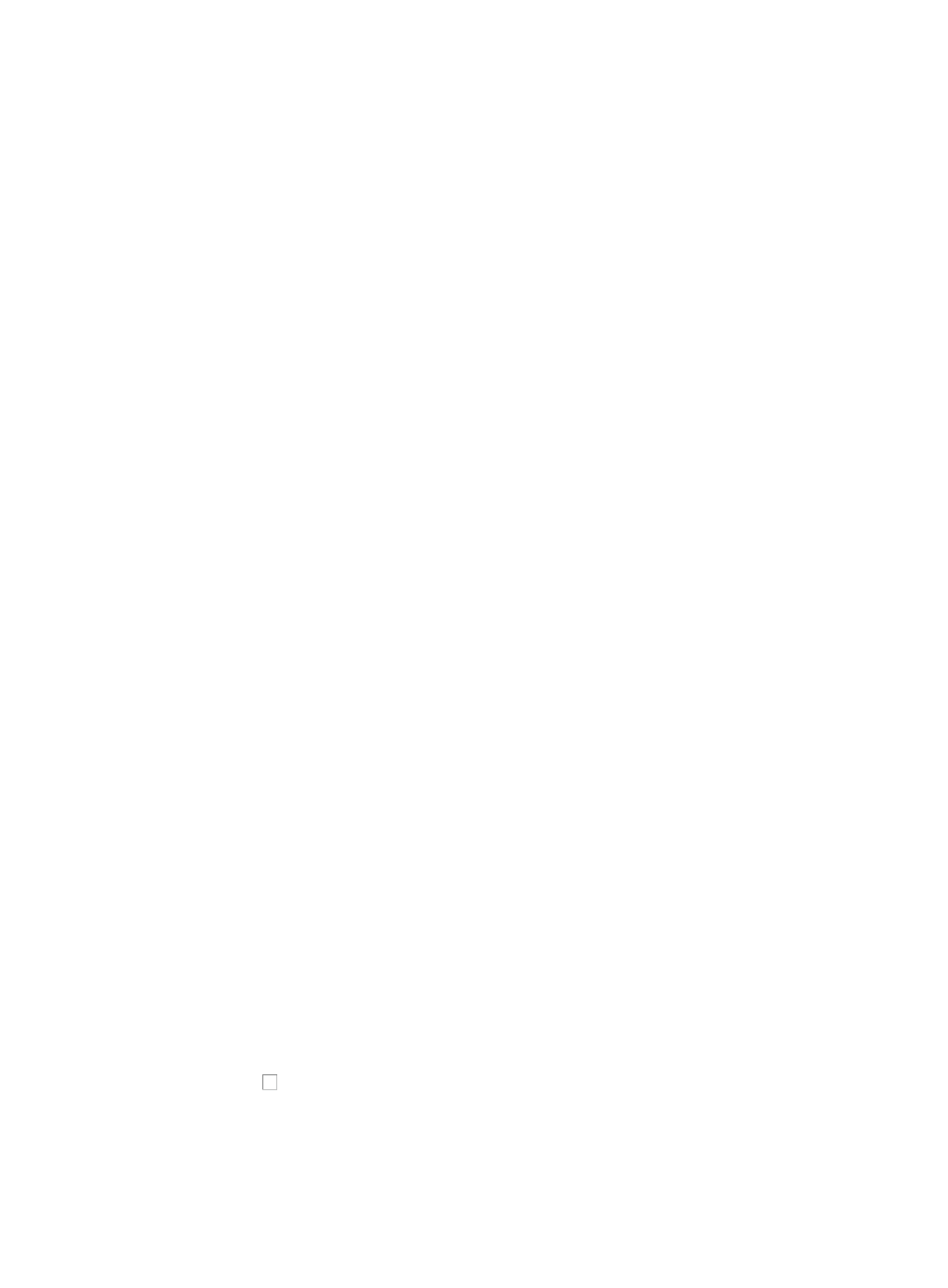
281
includes link name, status, device information, operational and administrative status of each
interface, IP address and subnet information and more. On the Left/Right Interface tab, you can
view MP interfaces and PoE interfaces.
•
Modify Link Name: Applies a label or name in IMC for the selected link.
•
Modify Interface: Modifies the interface on either side of the selected link.
•
Delete Link: Deletes the link.
•
Copy: Copies a link.
Customizing topology maps
You can customize the topology maps. Options for customizing topology maps include creating subviews,
adding clouds, adding devices, setting default topology views, configuring device and link labels and
creating views of multiple levels which are not restricted.
Custom topology management through the right mouse click
The right mouse click menu allows you to re-load custom views, add custom views, and set the default
topology. The menu contains the following options:
•
Reload: Refreshes the current topology view.
•
Add View: Allows you to add a custom view.
To add a custom view:
1.
Right-click a blank area in the Custom Topology, and select Add View from the shortcut menu.
The Add View window appears.
2.
Enter the view name.
3.
Select an upper-level view for the custom view in the Up Level View list.
4.
Specify whether to automatically add the newly added devices to the view.
The options in the Automatically Add New Devices list include:
{
None: Not automatically adding the newly added devices to the view.
{
All: Automatically adding every newly added device to the view.
{
From Designated Rule: Adding newly added device to the view based on the designated rule.
The designated rule includes:
−
Designated Network: Automatically adding newly added devices whose IP addresses are
on the specified IP network segment to the view.
−
Designated Device Type: Automatically adding newly added devices whose device models
are among the specified device models to the view.
−
Designated System Name: Automatically adding newly added devices whose system
names are in the specified system name list to the view.
−
Designated Contact: Automatically adding newly added devices whose contacts are in the
specified contact list to the view.
−
Designated SysLocation: Automatically adding newly added devices whose system
locations are in the specified system location list to the view.
5.
Click the check box to the left of Add all devices of the current system to add all devices in IMC
to the view. Clear the check box to add the specified devices to the view. If this box selected, skip
to Step 12.
6.
Click Add to enter the Select Devices window. You can click Add to manually add one or more
devices to the current view when the Add all devices of the current system is unselected.