Managing individual device monitoring settings, Accessing the monitor list – H3C Technologies H3C Intelligent Management Center User Manual
Page 755
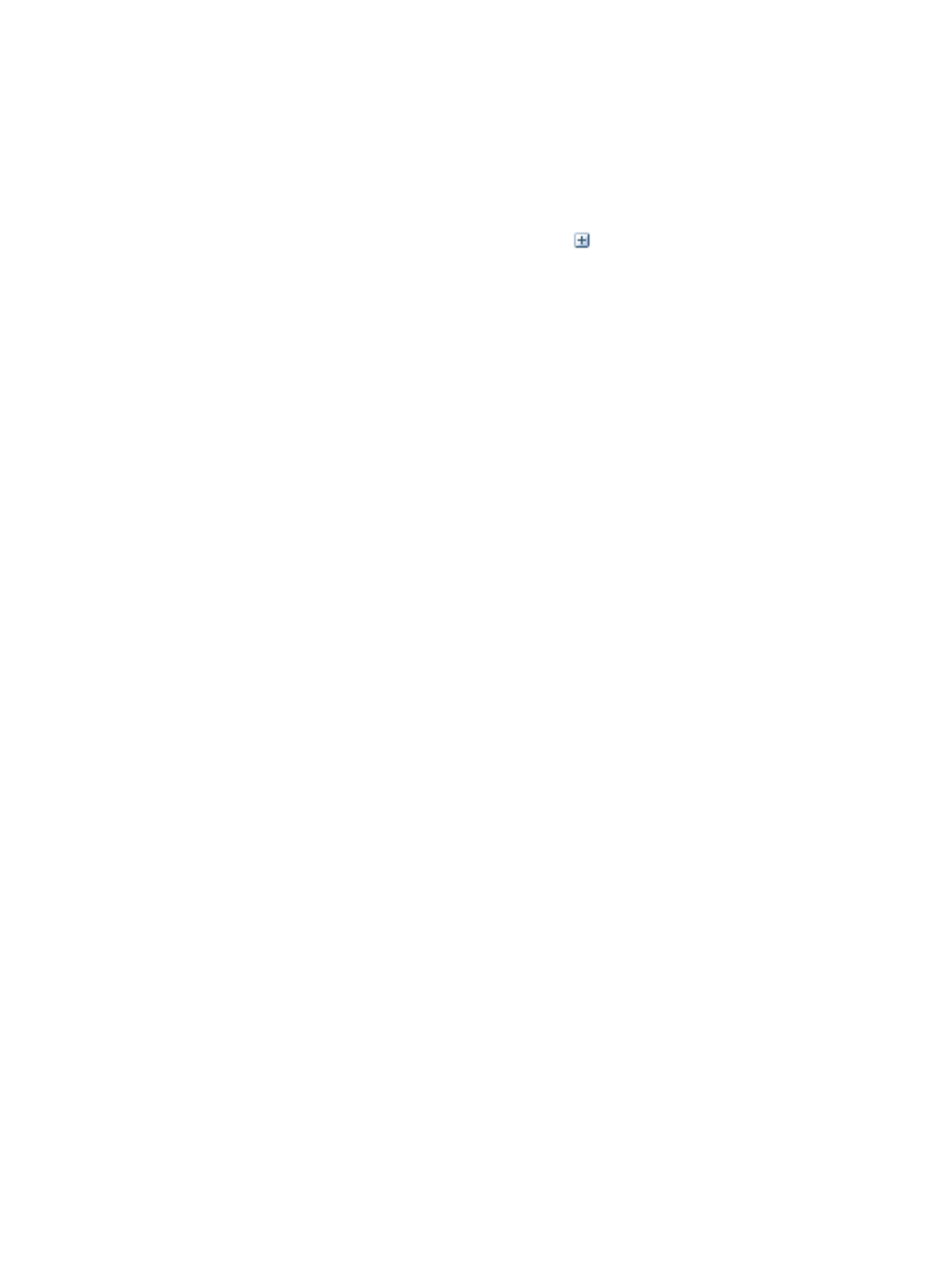
741
a.
Click the Resource tab from the tabular navigation system on the top.
b.
Click the Performance Management link on the navigation tree on the left.
c.
Click Global Index Settings under Performance Management from the navigation system on
the left.
The Global Index Settings page displays with monitors organized into groups.
2.
To view the individual monitors, click the expand icon
located to the left of the group name.
Navigate to the section of the Global Index Setting list that contains user defined monitors.
3.
Right-click the user-defined global index or monitor you want to delete select Delete from the
shortcut menu.
4.
Click Yes to confirm the deletion of the user-defined global index monitor.
Managing individual device monitoring settings
IMC enables you to fully customize the monitors used to manage the performance of devices. With each
device that is added, four monitors are automatically added to the performance management of the
device. In addition, you can add new, individual monitors for specific devices, based on the list of
monitors found in Global index settings list. You can then use system defined global monitors or the
custom monitors added to the Global index settings list. Monitor threshold settings for individual devices
can also be customized which overrides the system defined threshold settings of global monitors.
If you add monitors for devices or device instances in a new performance view, IMC automatically adds
monitors for them in the index settings.
Accessing the monitor list
All performance management monitors for all devices are displayed in the Monitor List. This list can be
found under the Monitoring Settings option of Performance Management.
To access the monitor list:
1.
Navigate to Resource > Monitoring Settings:
a.
Click the Resource tab from the tabular navigation system on the top.
b.
Click the Performance Management link on the navigation tree on the left.
c.
Click Monitoring Settings under Performance Management from the navigation system on the
left.
The Monitor List displays with all devices managed in IMC as the default.
{
Device Name: Contains the name or label for the device that is being monitored. Click the name
or label to view detailed information about the device. For more information, see "
one device through device details
."
{
IP Address: Contains the IP address of the monitored device.
{
Device Model: Contains device model information. If the device is managed using SNMP, this
field displays the device model. If the device is managed for reachability using ICMP only and
thus no device model information is available, this field contains ICMP.
{
Instances: Contains an active link. The link is the number of the monitor instance for the device
that is being monitored.
When the device is managed using SNMP, CPU Usage (%), Memory Usage (%), Response
Time of Device (ms), and Device Unreachability Proportion (%) are monitored by default.