Copying a deployment task, Running a deployment task – H3C Technologies H3C Intelligent Management Center User Manual
Page 579
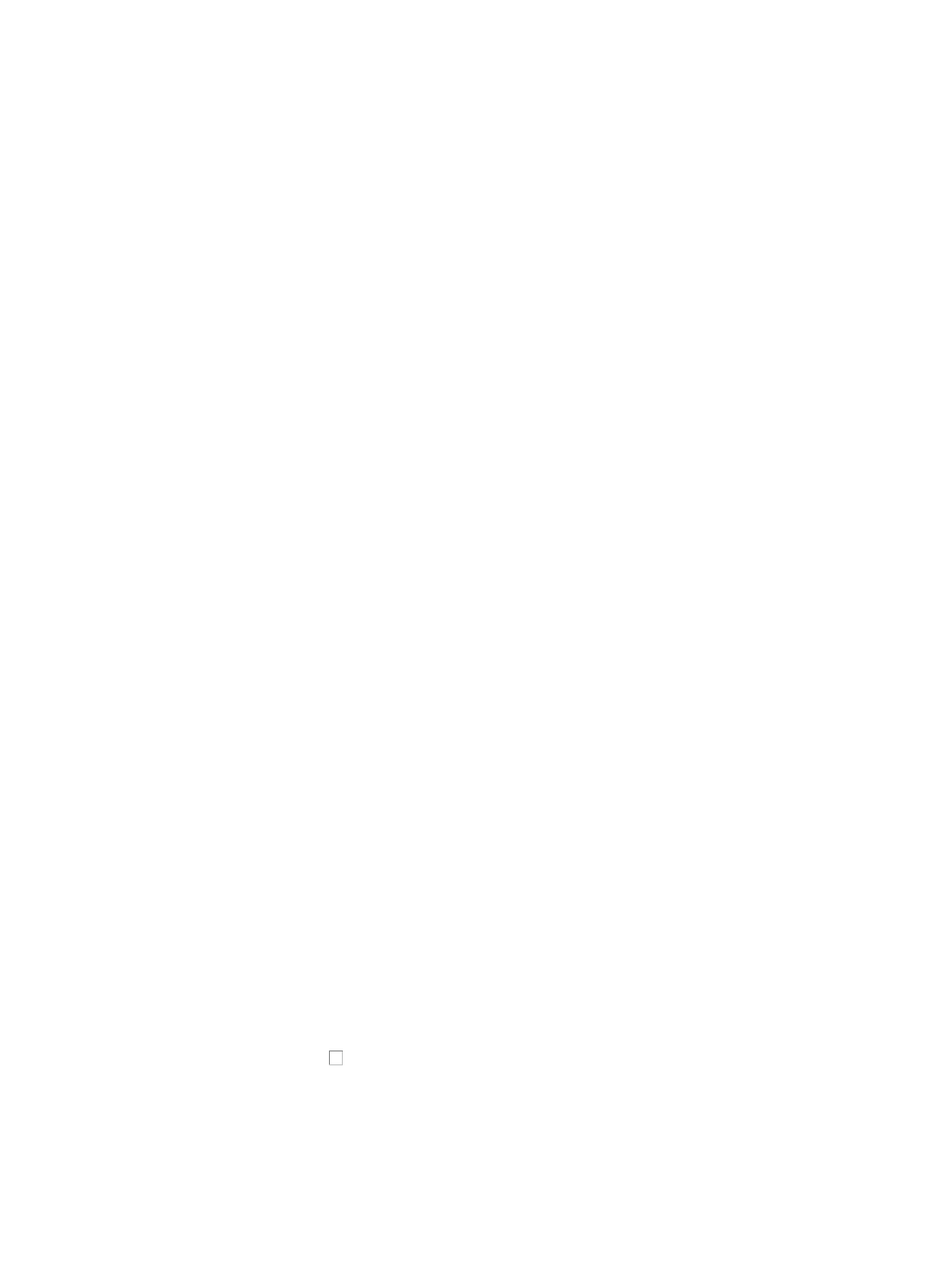
565
{
Click Top to move the devices to the top of the list.
{
Click Bottom to move the device to the bottom of the list.
16.
Click OK when you have finished sorting the devices in the list.
17.
If you selected Sequential from the Schedule Sequence list, you can also define how you want IMC
to handle errors that arise in the deployment process.
If you want IMC to abandon the deployment for all devices if an error arises during deployment,
select Stop Deployments on All Devices from the Error Handling list. If you want IMC to abandon
deployment for the device IMC is currently deploying the configuration file or segment to, select
Stop Deployment on the Current Device from the Error Handling list.
18.
Modify the description for this deployment task in the Task Description field.
19.
Click OK to accept your changes to the deployment task.
The page is updated to display the Deployment Task page. The Deployment Task List displayed on
this page contains the modified deployment task you just submitted.
Review the Status--Operation Result field for a status update on the deployment task you submitted.
The contents of the Status--Operation Result field serve as a link to the View Execution Result page,
which provides per device details.
The View Execution Result page contains details about the deployment task for every device. For
deployment tasks that failed or were partially successful, click the Status--Operation Result link to
view the View Execution Result details that include causes for deployment failures.
20.
Click Refresh to refresh the page with a new status update.
Copying a deployment task
The copy option lets you leverage the existing configuration of a deployment task and make any changes
to it through the Deployment Guide before resubmitting it to the Deployment Task List. For more
information about using the Deployment Guide to configure deployment tasks, see "
configurations and software by using IMC deployment guide
Running a deployment task
You can re-run deployment tasks that failed or have been suspended.
To re-run a failed or suspended deployment task:
1.
Navigate to Service > Deployment Task.
a.
Click the Service tab from the tabular navigation system on the top.
b.
Click the Configuration Center on the navigation tree on the left.
c.
Click the Deployment Task under Configuration Center from the navigation system on the left.
The Deployment Task page appears. The query conditions for searching the Deployment Task List
are displayed in the upper portion of this page.
2.
Click the checkbox to the left of the deployment task you want to run.
3.
Click Run.
The Deployment Task page is updated to reflect the results of the deployment task.
4.
Click Refresh to refresh the page with a new status update.