Adding an snmpv3 template – H3C Technologies H3C Intelligent Management Center User Manual
Page 138
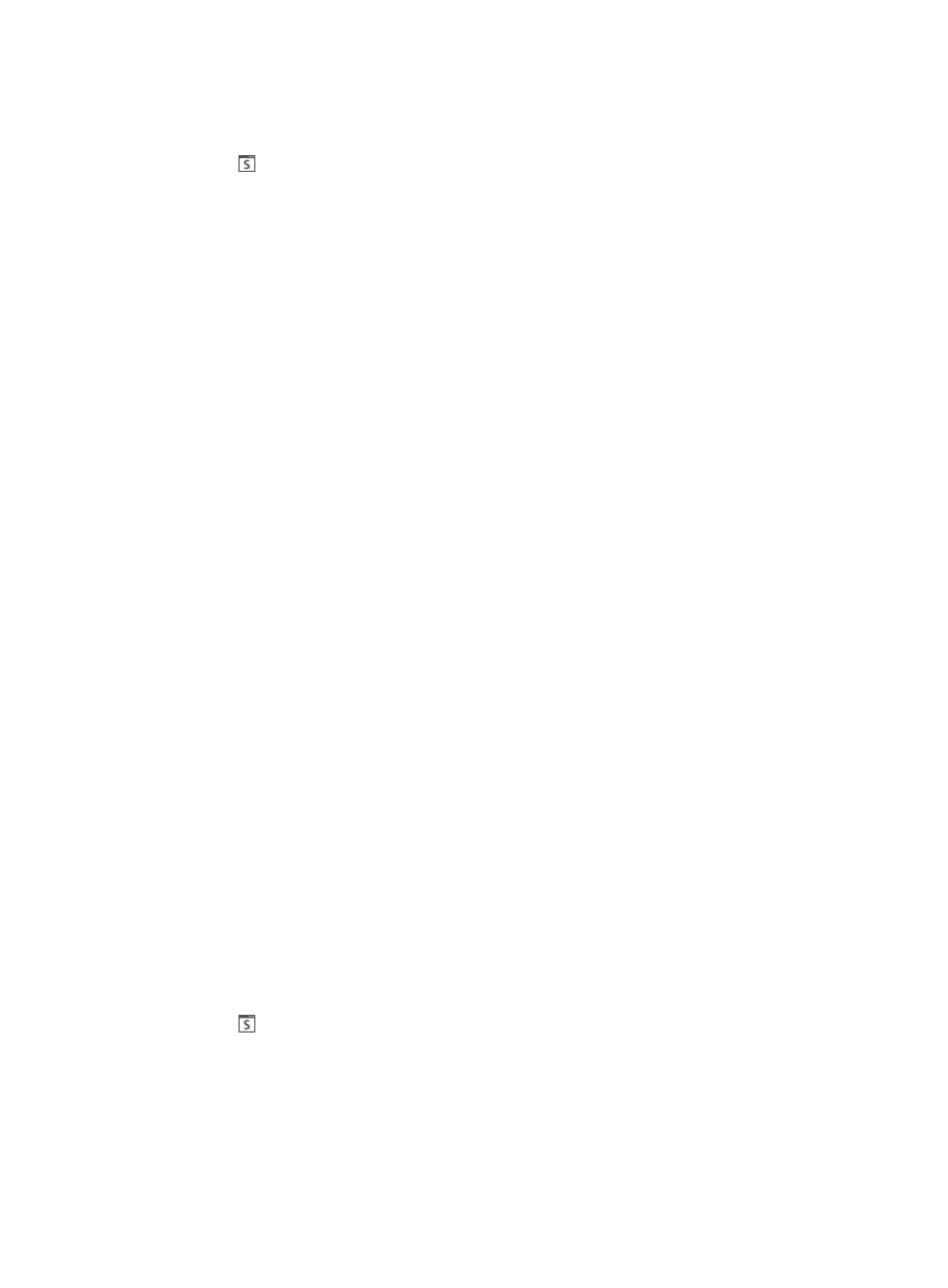
124
2.
Click the System tab from the tabular navigation system on the top.
3.
Click Resource Management on the navigation tree on the left.
4.
Click
SNMP Template under Resource Management from the navigation system on the left.
IMC displays all SNMP template entries in the SNMP Template List displayed in the main pane of
the System SNMP Template window.
5.
Click Add.
6.
Enter the following information in the Add SNMP Template page.
7.
Enter a unique name for the SNMP template name in the Name field.
You cannot modify the name of a template once the template has been created. To modify the
name, you must first delete the template and then recreate it with the new name.
8.
Select the version of SNMP that is configured for use on the managed devices from the Parameter
Type list.
9.
Select SNMPv1, SNMPv2c, SNMPv3 and so on.
10.
Enter the Read-Only community string that is configured on the managed devices in the Read-Only
Community String field.
The default is 'public'.
11.
Enter the Read-Write community string configured on the managed devices in the Read-Write
Community String field.
The default is 'private'.
SNMP configuration settings for each managed device must match the SNMP settings configured
on it. For information on configuring SNMP settings on the managed devices, refer to your vendor
documentation.
12.
Enter the SNMP timeout value (1–60 seconds) in the Timeout field.
This parameter determines how long IMC waits for an SNMP reply from the managed device
before declaring that the request has timed out.
13.
Enter the number of SNMP retries (1–20) in the Retries field.
The retries parameter defines how many times the management system (IMC) sends SNMP retries
in an attempt to communicate with the managed device before reporting a failure. The default is
3.
14.
Click OK.
Adding an SNMPv3 template
To add a SNMPv3 template:
1.
Navigate to System > SNMP Template.
2.
Click the System tab from the tabular navigation system on the top.
3.
Click Resource Management on the navigation tree on the left.
4.
Click
SNMP Template under Resource Management from the navigation system on the left.
IMC displays all SNMP template entries in the SNMP Template List displayed in the main pane of
the System SNMP Template window.
5.
Click Add.
6.
Enter the following information in the Add SNMP Template page.
7.
Enter a unique name for the SNMP template name in the Name field.