Query a compliance policy, Create a compliance policy – H3C Technologies H3C Intelligent Management Center User Manual
Page 622
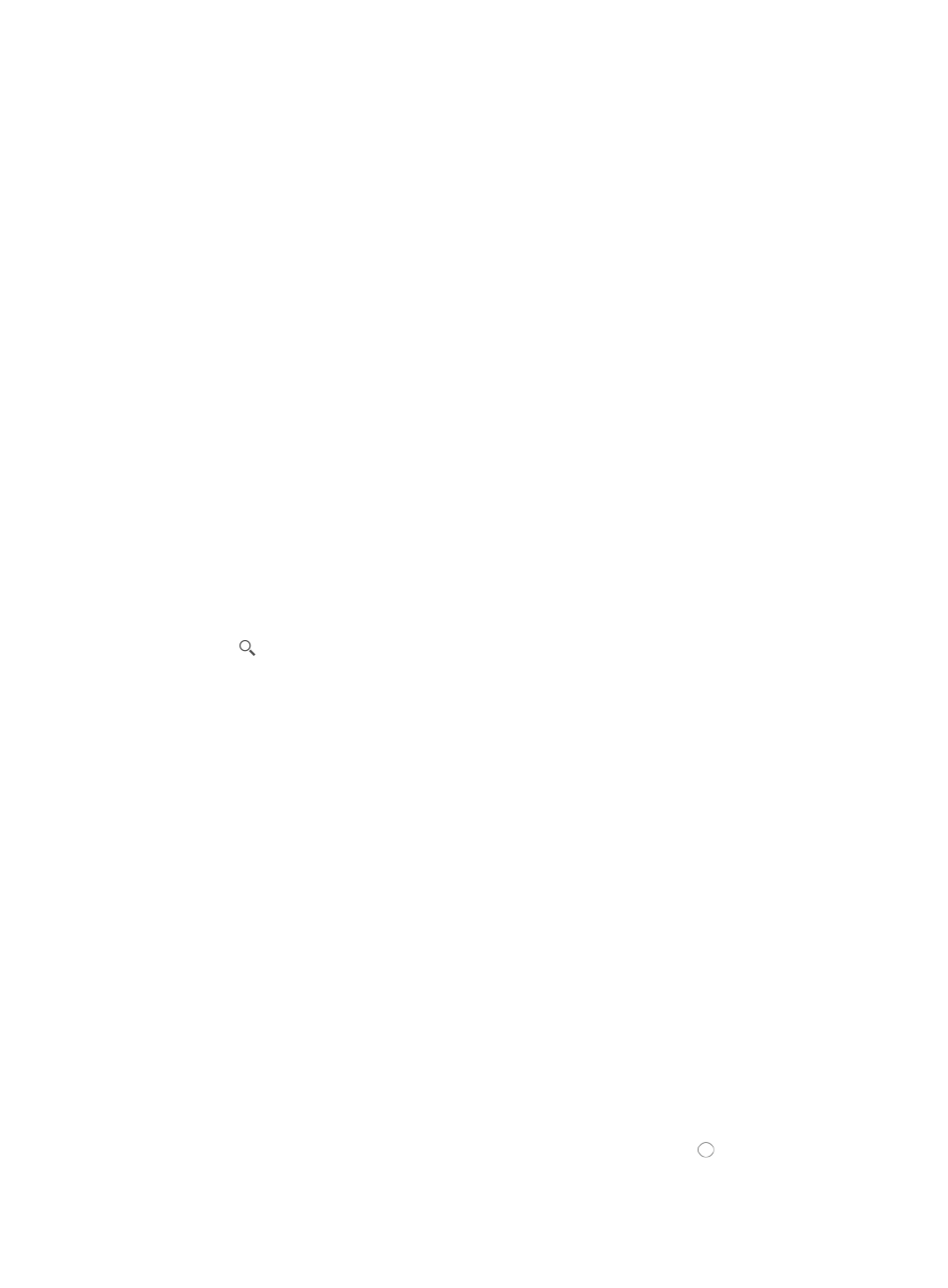
608
{
Contain all but one: A match occurs when at least one end of a link does not have the match
patterns of the rule in its configuration file.
•
Match Patterns: IMC compares the match patterns against the configuration content on the device.
•
Comparison Type: IMC compares the values of the two interfaces according to the comparison type.
Options include All equal to, All not equal to, One of them equal to, One of them not equal to, and
All Identical. Configure the comparison type when the check type is Link or Aggregate Link, or
when the check type is Advanced and the operation mode is Check and Get.
•
Value for Comparison: IMC compares this value to the value obtained from the device. Use this item
together with Comparison Type.
When the check type is Jython Script, the name information for the Jython script is displayed in the
text box next to Script Directory Information in the Jython Script area.
4.
Click Back to return to the Compliance Policy List page.
Query a compliance policy
To query a compliance policy:
1.
Navigate to Service > Compliance Policy.
a.
Click the Service tab from the tabular navigation system on the top.
b.
Click the Compliance Center on the navigation tree on the left.
c.
Click Compliance Policy under Compliance Center on the left navigation tree.
The Policy List appears.
2.
Enter a partial or complete name of a compliance policy in the Name field in the upper right corner
of the Policy List page.
3.
Click .
All matching compliancy policies are displayed in the Policy List.
Create a compliance policy
To create a compliance policy:
1.
Navigate to Service > Compliance Policy.
a.
Click the Service tab from the tabular navigation system on the top.
b.
Click the Compliance Center on the navigation tree on the left.
c.
Click Compliance Policy under Compliance Center on the left navigation tree.
The Policy List appears.
2.
Click Add.
3.
Enter a name of the compliance policy, a string of 1 to 32 characters.
4.
Enter a description for the compliance policy, a string of 0 to 128 characters.
You can add a new rule or import a rule from another compliance policy into the compliance
policy.
Add rule
To add a rule:
1.
Click Add Rule under Rule List.
2.
Enter the name of the rule, a string of 1 to 32 characters.
3.
Select the violation severity level for the rule by selecting the radio button to the left of Severity
Level.