Deploying a file from the configuration center, Managing device configurations with templates, Accessing configuration templates – H3C Technologies H3C Intelligent Management Center User Manual
Page 530
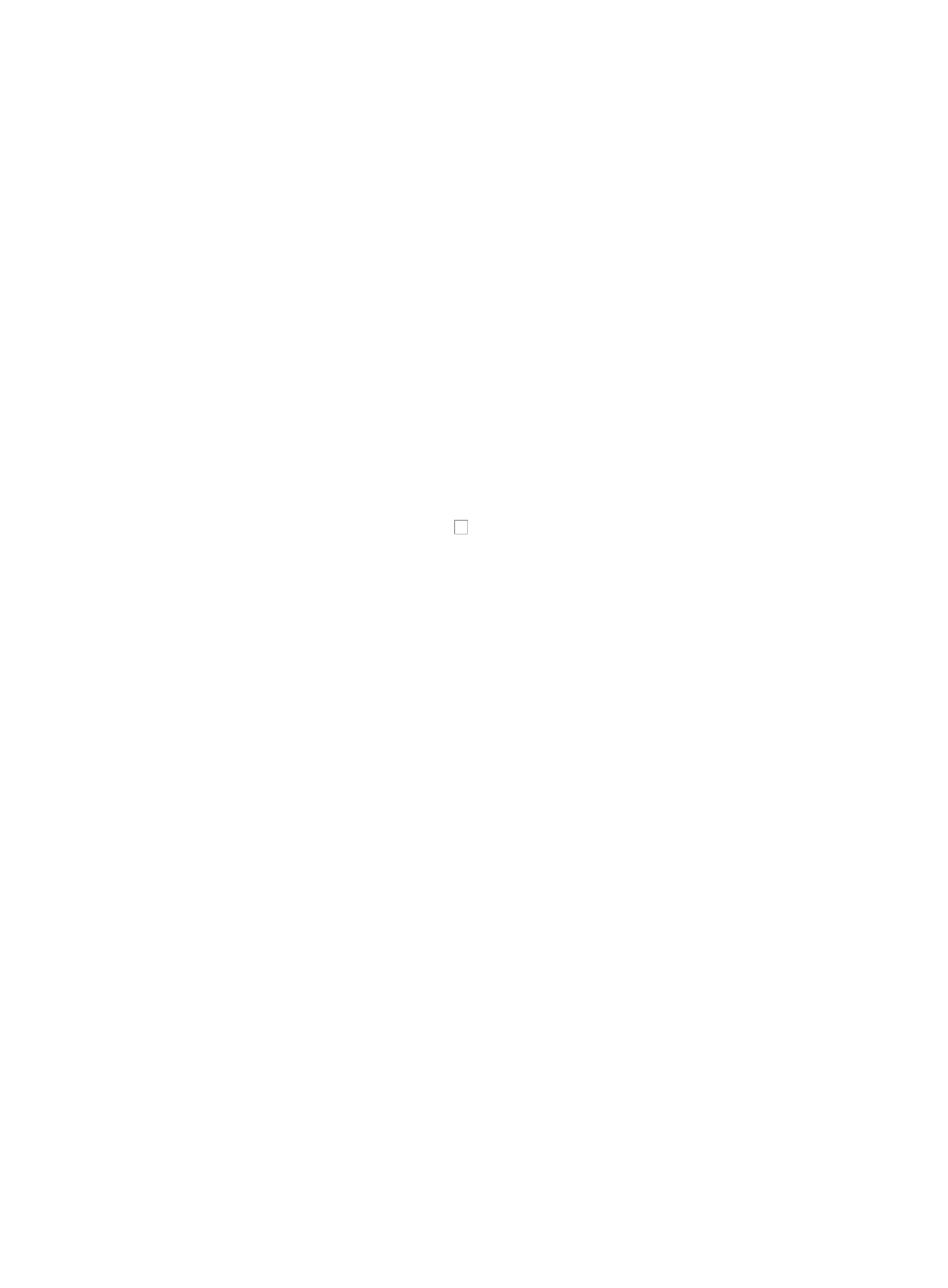
516
Additionally, the icon in the Details field associated with every configuration file navigates to a new
dialog box that provides information on where backup succeeded or failed in each step of the backup
process. Review the results for each entry in this table and in the Result and Details fields in particular to
ensure that all configuration files were backed up successfully or to identify where problems occurred that
prevented a successful backup.
The Backup History Report option in the Configuration Center provides you with visibility into the results
of both manual and automatic backup tasks. For more information about using the Backup History
Report option, see "
Restoring a configuration from the Configuration Center
The Restore button on the Configuration Management page provides a link to the Deployment Guide for
restoring configurations or software by using IMC Deployment Guide. For information on restoring
software or configurations in IMC, see "
Deploying configurations and software by using IMC
Deploying a file from the Configuration Center
You can launch the Deployment Guide from the Configuration Center for deploying files to selected
devices. The Deploy File button on the Configuration Management page serves as a link that navigates
you to the Deployment Guide for deploying files to the selected devices.
To use this feature, first click the checkbox to the left of the devices you want to deploy software to.
Then, click Deploy Configuration to begin the deployment process for the selected devices. For more
information about deploying software by using the Deployment Guide, see "
and software by using IMC deployment guide
Managing device configurations with templates
IMC uses configuration templates for standardizing the configuration of network device. Through the use
of configuration templates, you can create and save device configurations and determine which device
series or models to apply the configuration template. When you deploy the configuration template, IMC
filters out all devices that the configuration template cannot be deployed to. This simplifies the
deployment of configuration templates and reduces errors that can arise from applying a configuration
template to the wrong device.
You can create three types of configuration templates, File, Segment, and CLI Script templates.
With a file template type, you can create and store an entire startup or running configuration template
and apply it in its entirety to one or more devices. With file templates, the old configuration file is
replaced by the contents of the template. With a segment template type, you create just a portion of a
startup or running configuration. IMC applies just the segment to the existing startup or running
configuration file.
IMC provides folders for managing the organization of configuration templates. This lets you quickly
access configuration templates. As with most other features and modules, IMC provides a search method
for quickly locating configuration templates.
Accessing configuration templates
To access configuration templates and template folders:
1.
Navigate to Service > Configuration Templates.
a.
Click the Service tab from the tabular navigation system on the top.