Adding a quick custom report template, Modifying a quick custom report template – H3C Technologies H3C Intelligent Management Center User Manual
Page 1062
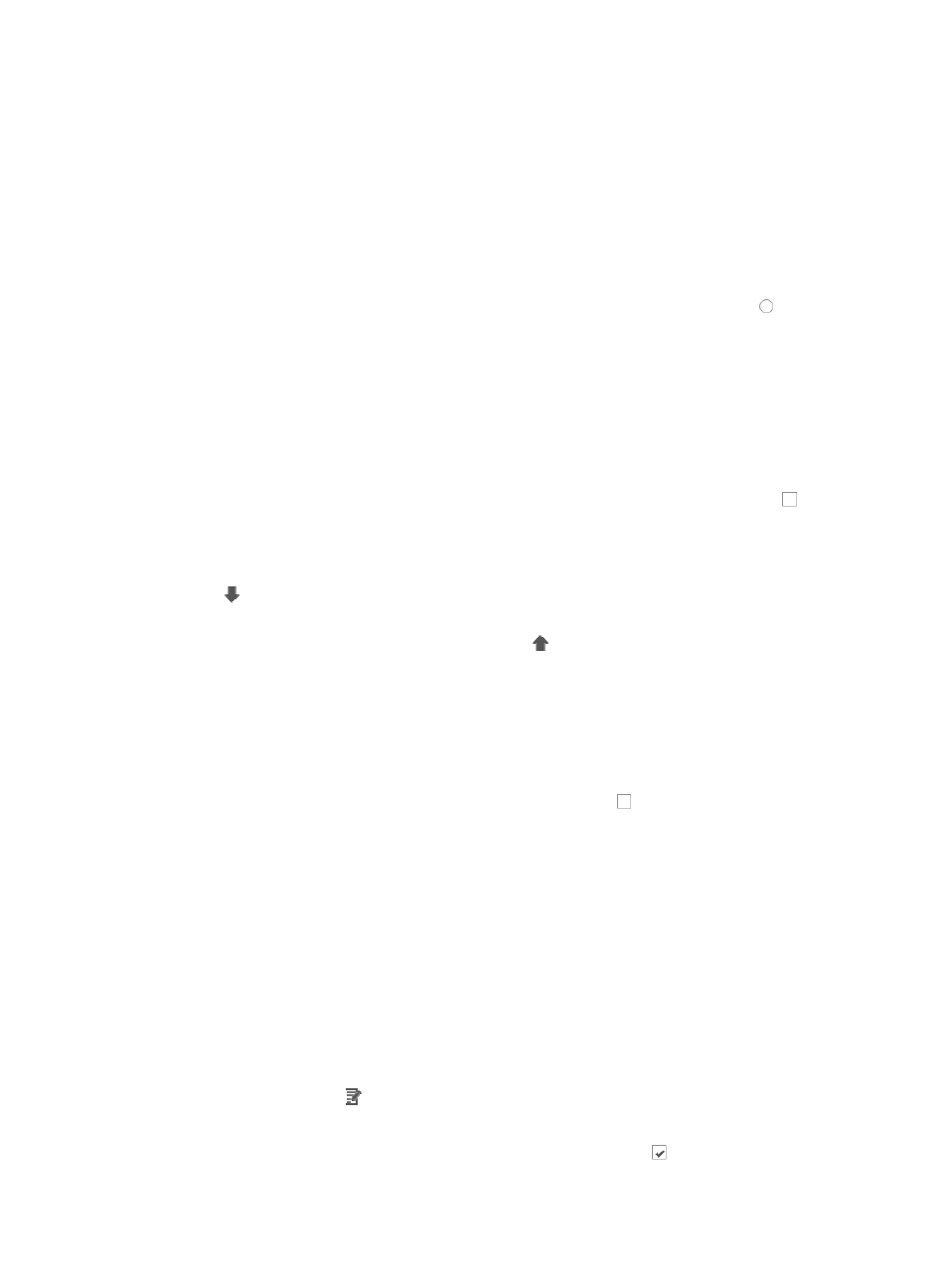
1048
Adding a quick custom report template
To add a quick custom report template:
1.
Navigate to Report > Quick Custom Report Template List:
a.
Click the Report tab from the tabular navigation system on the top.
b.
Click Quick Custom Reports on the navigation tree on the left.
c.
Click Report Template List under Quick Custom Reports from the navigation system on the left.
2.
Click Add.
3.
Select the template metadata type you want to create by clicking the radio button to the left of
the metadata Name in the Quick Report Metadata List.
•
Device Details: Information available from this metadata type includes device label, status, IP
address, MAC address, device type, model, vendor, location, contact, sysOID, hardware version,
software version, serial number and product number.
•
Link Details: Information available from this metadata type includes device name, port, IP address,
and port speed for each side of a link.
4.
Click Next.
5.
Select the columns you want to add to the report template by clicking the checkboxes to the left
of the column names you want to add.
6.
Change column order of appearance as needed:
{
To change report column order of appearance, move a column down click the down arrow key
associated with the column you want to move down until you have moved it to the desired
position.
{
To move a column up, click the up arrow key associated with the column you want to move
up until you have moved it to the desired position.
7.
Click Next.
8.
Enter a unique name for this quick custom template in the Template Name field.
You cannot change the name of a template once you have created it.
9.
Enter a brief description for this quick custom template in the Description field.
10.
To grant access to this report template, click the checkboxes to the left of the operator groups
you want to grant access to.
11.
Click Finish.
Now that you have created a quick custom report template, you can add the report to their Report
main page for quick access.
Modifying a quick custom report template
To modify a quick custom report template:
1.
Navigate to Report > Quick Custom Report Template List:
a.
Click the Report tab from the tabular navigation system on the top.
b.
Click Quick Custom Reports on the navigation tree on the left.
c.
Click Report Template List under Quick Custom Reports from the navigation system on the left.
2.
Click the Modify icon associated with the report template you want to modify.
3.
Do one of the following:
{
To remove columns from the template, click the checked boxes next to the column names.