Export triggers, Export settings – H3C Technologies H3C Intelligent Management Center User Manual
Page 216
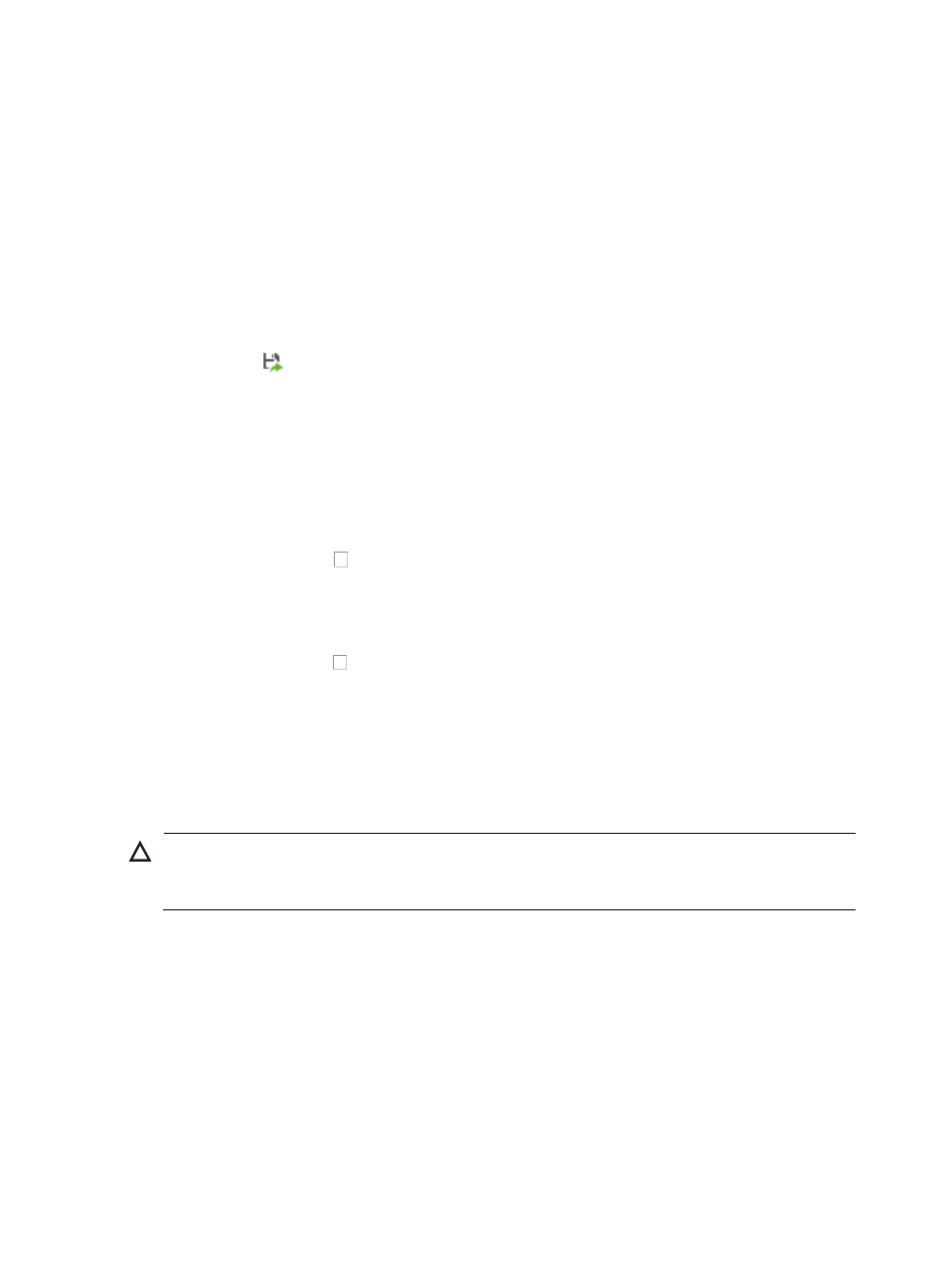
202
The base platform of IMC offers you the ability to export data from the following IMC services or log files:
•
SCC – Attack Alarm
•
Operation LogAlarm Export
•
Trap Export
•
Guest Access Log
Syslog, in addition, data can be exported either to HTML or CSV formats.
To export IMC event logs:
1.
Navigate to System > Data Export Settings:
a.
Click the System tab from the tabular navigation system on the top.
b.
Click
Data Export located in the System Configuration section of the System page.
The page is updated to display the Data Export Settings page.
2.
To select the IMC log file source, click the appropriate tab located at the top of the Data Export
Settings window.
3.
Configure the following Data Export parameters as needed.
Export triggers
To limit the export of the selected log file to a specific number of entries:
1.
Click the checkbox to the left of By Quantity.
2.
Enter the number of entries you want to export in the Threshold field.
3.
To export all events with the exception of the last x number of entries, enter the number of entries
you want to exclude from export in the Export but the last field.
4.
Click the checkbox to the left of By Time if you want to limit the export of the selected log file to
a specific number of days.
5.
Enter the number of days you want to export in the Threshold field.
6.
To export all events with the exception of the last x number of days, enter the number of days you
want to exclude from export in the Export but those in last field.
If you select the By Quantity and By Time check boxes (which is the default configuration), IMC
automatically uses the export criteria that contain more entries to export the data.
CAUTION:
Modify the system time with caution. Modifying IMC system time may trigger a data export that removes
events from IMC and may impair normal alarming of events.
Export settings
1.
Select the export file format you want to export from the Target File Type list.
2.
Enter the length of time you would like to save this file for in the Save File for field.
3.
If you want IMC to execute a command upon successful completion of the export, enter the
command in the Execute Command After Export field.
The command to be executed must be a batch file that does not invoke any GUI commands.
The path and file name for the exported file can be found in the Target File Path field.
4.
Click the Change Export Directory link on the upper right corner.
A popup dialog box appears.