Managing device configuration history, Viewing the acl configuration history – H3C Technologies H3C Intelligent Management Center User Manual
Page 915
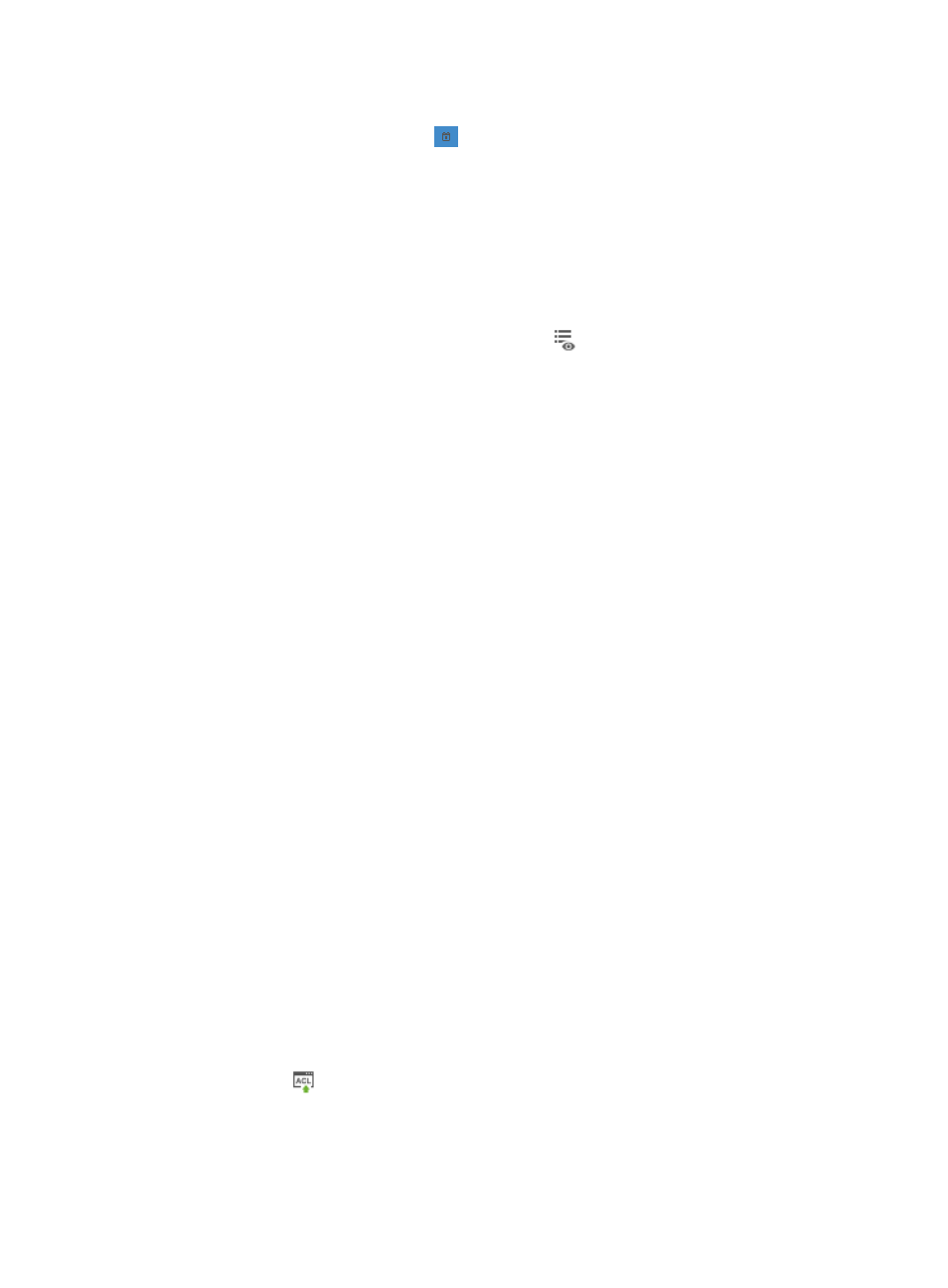
901
If you selected At Scheduled Time:
a.
Click on the calendar function
to the right of the At Scheduled Time field to populate the
date and time for the execution of this task.
A popup calendar appears.
b.
Select the date from the calendar.
c.
Alternatively, you can enter the date and time manually.
Valid date and time format for this entry is YYYY-MM-DD hh:mm where YYYY denotes the four
digit year, MM denotes the two digit month, DD denotes the two digit day and hh denotes the
two digit hour, and mm denotes the two digit minute.
13.
To preview the commands of the task, click the icon
in the Preview Commands field of the
Deploy Details list.
The Preview Commands dialog box displays and the commands of the task to be executed
appear.
14.
Review the contents to verify that these are the commands you want to execute.
15.
Click OK when you have finished previewing the commands.
16.
Click OK to accept the deployment and task configuration and to submit this request to the
deployment task queue.
If the task is scheduled to run immediately, the Task Result dialog box appears, providing you with
a real time status of the deployment task.
17.
Click Close on the Task Result dialog box when the task has finished executing.
18.
Click the Refresh button located at the top of the Task List to reload the page with the most current
information for all tasks in the list to review the results of the task in the Result field.
19.
Review the results of your deployment task in the Result field of the deployment Task List.
The contents of this field serve as a link to the Task Result page that contains more detailed
information the result and causes for a failed deployment. From this page, you can also review the
commands executed by the deployment task.
Managing device configuration history
From the Config History tab of the ACL Device configuration page, you can view the ACL configuration
history for the selected device and the configuration details for every entry in the ACL configuration
history. You can also modify a configuration history entry and baseline an entry.
Viewing the ACL configuration history
To view the ACL configuration history for the selected device:
1.
Navigate to ACL Devices:
a.
Click the Service tab from the tabular navigation system on the top.
b.
Click ACL Management section of the navigation tree on the left.
c.
Click the ACL Devices link located under ACL Management on the navigation tree on the left.
The ACL Devices page appears and the deployment ACL Devices list display in this page.
2.
Click the icon
in the ACL Configuration field for the device for which you want to view and
manage the ACL configuration.
The ACL Device configuration page appears.
3.
Click the Config History tab.