Figure 42, The le – H3C Technologies H3C Intelligent Management Center User Manual
Page 105
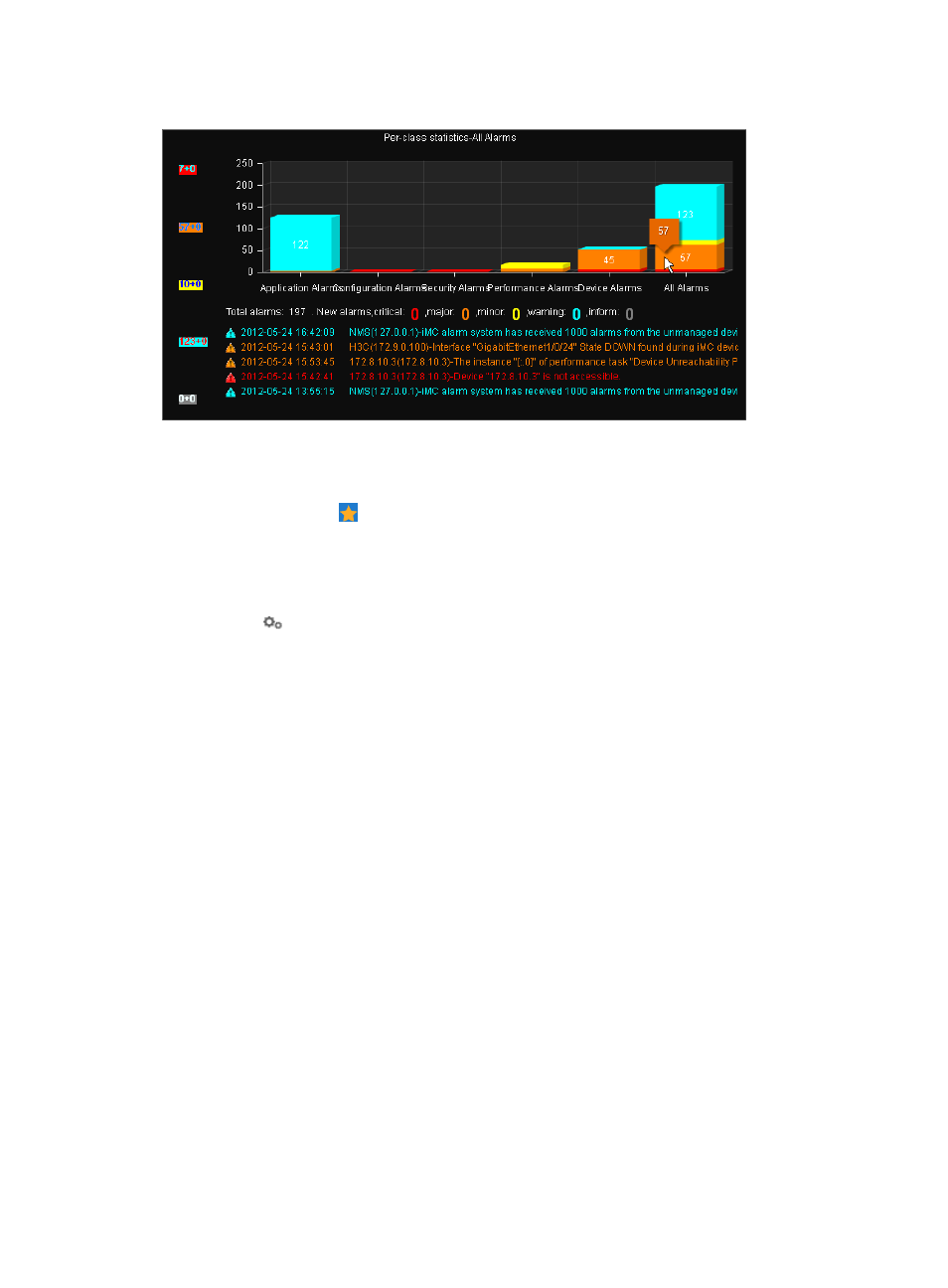
91
Figure 42 Alarm Panel widget contents
To configure the Alarm Panel widget:
1.
Navigate to the view configuration window:
a.
Point to the icon located at the top of the left navigation tree.
A list of predefined and user-defined favorites appears.
b.
Point to the Display Tiling folder option.
The popup list appears.
c.
Click
Configuration in the popup list.
The view configuration window appears.
2.
Drag the Alarm Panel widget from the widget area to the panel.
3.
Right-click the Alarm Panel widget, and then select Parameter Configuration from the shortcut
menu.
The Parameter Configuration window appears.
4.
Select a display mode from the list. Options include:
{
Per-class statistics: Displays the number of alarms by severity level for every alarm class.
{
Per-level alarm trend: Displays an alarm diagram showing the alarm trends by severity level. If
you select this option, set the widget's Row Spans to be greater than its Column Spans.
{
Per-class statistics trend: Displays an alarm diagram showing the alarm trends by severity level
for every alarm class.
{
Latest alarm list: Displays the latest 10 alarm messages in text.
{
Per-class TopN alarms: Displays the alarms by severity level for each alarm class and displays
the top 5 devices that contain the most unrecovered alarms.
5.
Select an alarm class from the list. Options include:
{
All alarms
{
Device alarms
{
Performance alarms
{
Security alarms.
{
Configuration alarms
{
Application alarms