Copying an acl template – H3C Technologies H3C Intelligent Management Center User Manual
Page 825
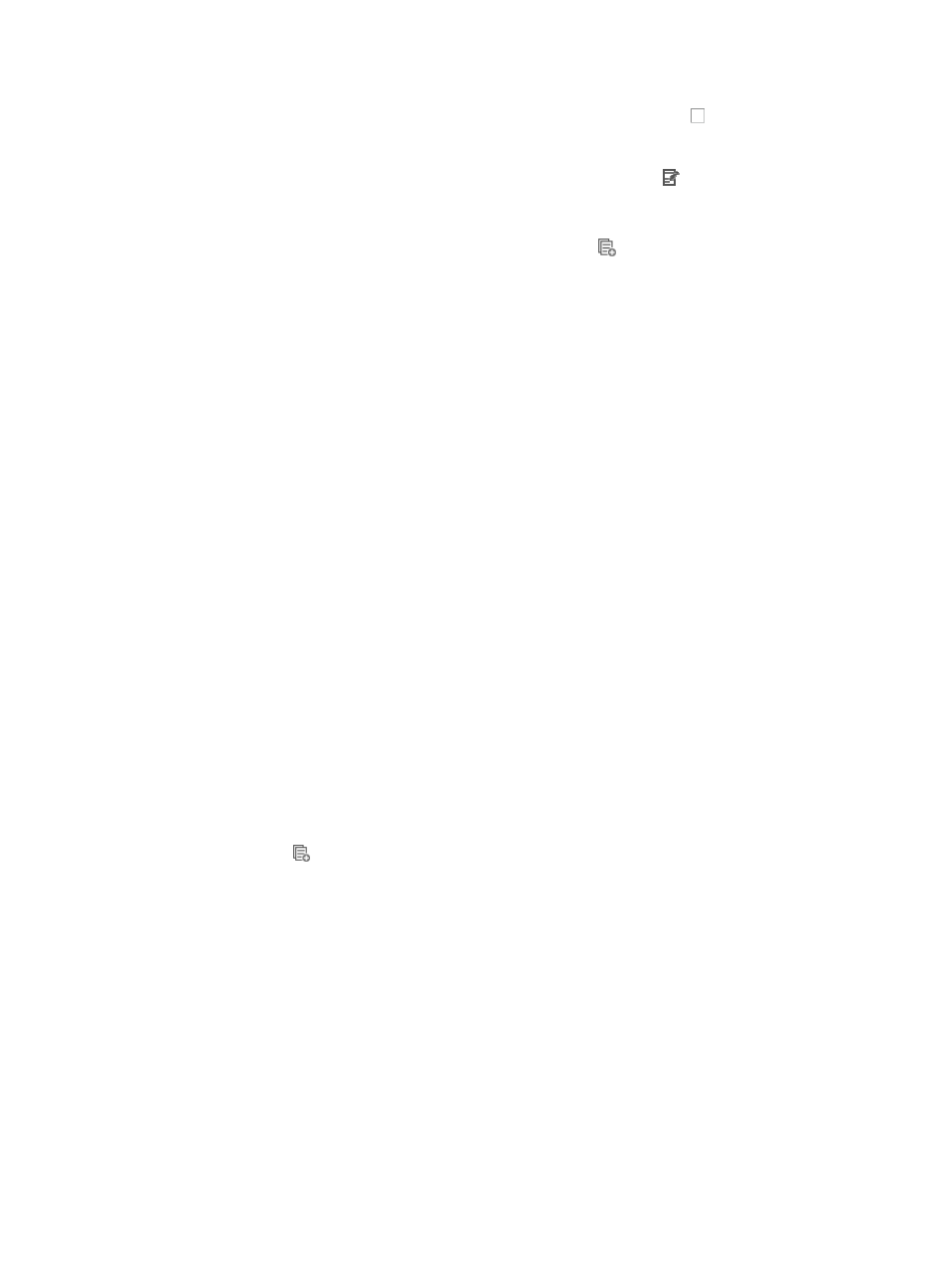
811
{
To delete one or more rules from the ACL template, click the checkbox to the left of the No. of
the rules you want to delete, click Delete located above the rule table and then OK to confirm the
deletion of the selected rules.
{
To modify rules you have already created, click the Modify icon associated with the rule
sequence you want to modify. For more information about modifying a rule set, see "
modifying a basic rule in a basic ACL rule set
{
To copy rules you have already created, click the Copy
icon associated with the rule
sequence you want to copy. For more information about copying a rule set, see "
Rules that belong to a rule set that is configured with a Match Order of 'Config' are executed in the
order in which they appear in the rule set. The order in which rules appear in a rule set is initially
defined by the order in which they are created. You can reorder the rules in a rule set using the Sort
feature. For more information about using Sort to redefine the order of appearance of rules in a
rule set, see "
Using sort to reorder the rules in an ACL rules set
."
10.
Click OK to accept your modifications to the ACL template.
Once you are finished modifying an ACL template, you can import the template into one or more
ACLs. For more information about importing into ACLs, see "
Copying an ACL template
ACL Management provides you with the ability to copy an existing ACL template to a new template and
change some of the configuration parameters to adapt it to meet other needs. While you can change
many of the configuration options using the copy feature, you cannot change the ACL template type or
match order of a template using the Copy option. Copying an existing ACL template limits you to creating
rules for the same template type as was used for the original ACL template that was copied.
To copy an existing ACL template:
1.
Navigate to ACL Template:
a.
Click the Service tab from the tabular navigation system on the top:
b.
Click ACL Management section of the navigation tree on the left.
c.
Click the ACL Template link located under ACL Management on the navigation tree on the left.
The Template List displays in the main pane of the page.
2.
Click the icon
in the Copy field associated with the template you want to copy.
3.
Enter a new name for the ACL template in the Template Name field.
You cannot change the template Type or Match Order of an ACL template when copying an
existing template to a new template.
4.
Enter a template description in the Template Description field.
5.
You can create, modify, copy, or delete the rules of a copied template based on the existing ACL
template type.
For more information creating rules, see the sections of this manual on creating or modifying ACLs
and specifically the steps for creating rules for the ACL template type you have copied. The steps
for creating rules vary by template type.
6.
Click OK to create a copy of the ACL template.
Once you finished copying an ACL template, you can import the template into one or more ACLs.
For more information about importing into ACLs, see "