Removing a compiled mib from imc – H3C Technologies H3C Intelligent Management Center User Manual
Page 204
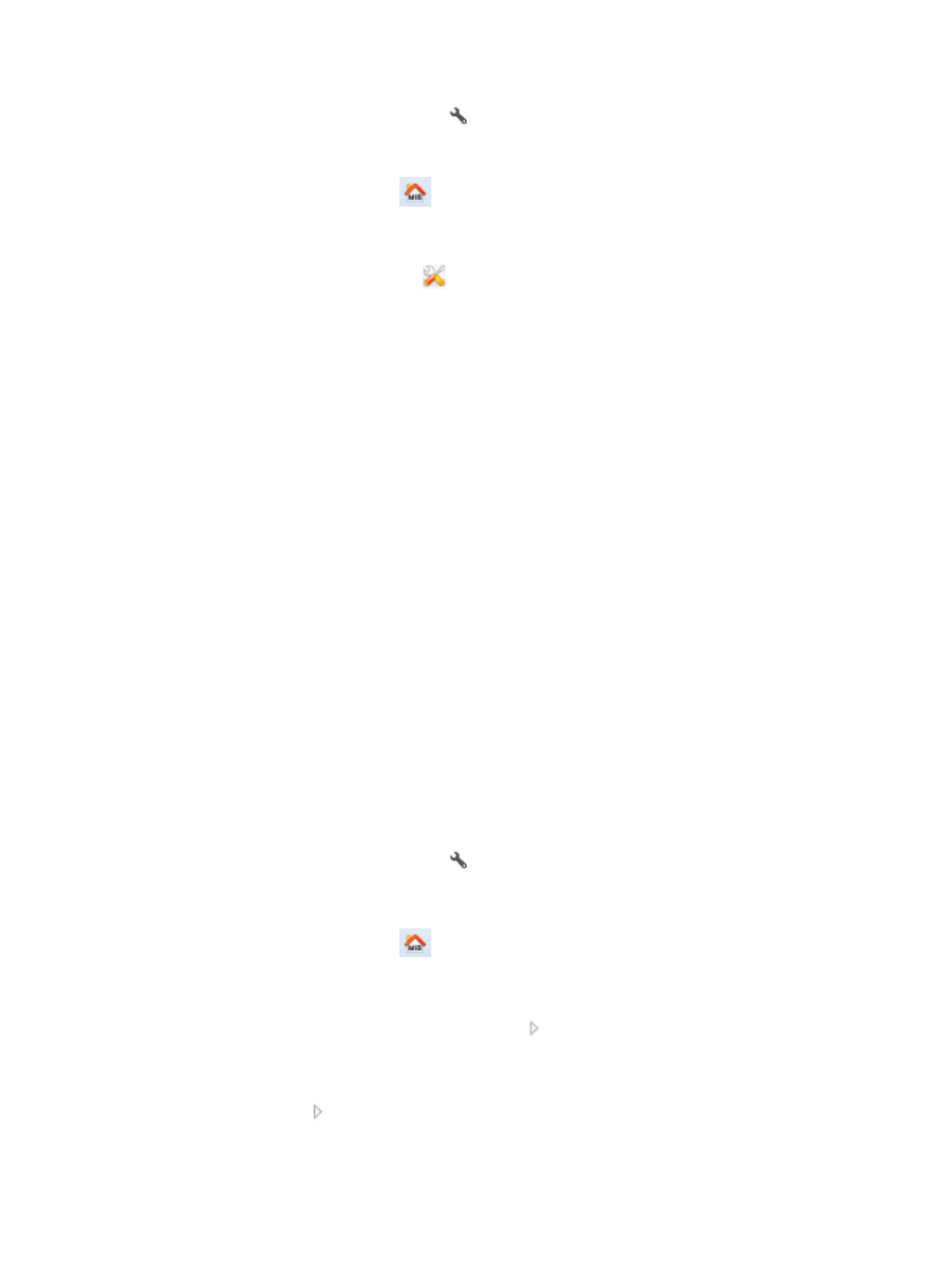
190
b.
Click the MIB Management icon
located under the Resource Management section of the
System page.
The dialog box for the SNMP MIB browser appears.
2.
Click the Load MIB Files icon
located in the navigation bar at the top of the MIB browser
window.
This displays the Load MIB Files dialog box.
3.
Click the Compile MIB Files icon
.
4.
Click Browser to select the MIB you want to compile.
5.
Locate the MIB file or the compressed MIB file you want to compile and click Open from the File
Upload dialog box.
IMC can automatically compile all MIB files from the compressed file.
6.
Select the directory you want to store the compiled MIB in from the list of directories displayed in
the Compile MIB Files dialog box.
7.
Click Compile.
8.
Review the results of the compiling process in the Compile Results dialog box.
9.
Specifically, check the Total # of MIB files compiled and the In all # compilations succeeded
entries.
If the compilation was not successful, fix the problems in the MIB file indicated by the Compile Results
output and repeat the steps listed above until the MIB compiles successfully.
Once you have successfully compiled the MIB you can load it into IMC following the steps provided in
the previous section, "
." If the MIB does not compile, please contact the
MIB vendor for technical support. To expedite the issue, document the error message returned by the
compile process.
Removing a compiled MIB from IMC
To remove a compiled MIB from IMC:
1.
Navigate to System:
a.
Click the System tab from the tabular navigation system on the top.
b.
Click the MIB Management icon
located under the Resource Management section of the
System page
The Web interface for the SNMP MIB browser appears.
2.
Click the Load MIB Files icon
located in the navigation bar at the top of the MIB browser
window.
This displays the Load MIB Files dialog box.
3.
From the Compiled MIB file list, click the arrow
to expand the list of MIBs that are currently
loaded into IMC from the Loaded MIB Group navigation tree.
This displays the compiled loaded MIB groups.
4.
Click the arrow
of the Loaded MIB Group that contains the compiled MIB you want to unload.
5.
Highlight the MIBs from the Loaded MIB Group in the Loaded MIB file list that you want to unload.