Deleting alarms from the real-time alarms list – H3C Technologies H3C Intelligent Management Center User Manual
Page 713
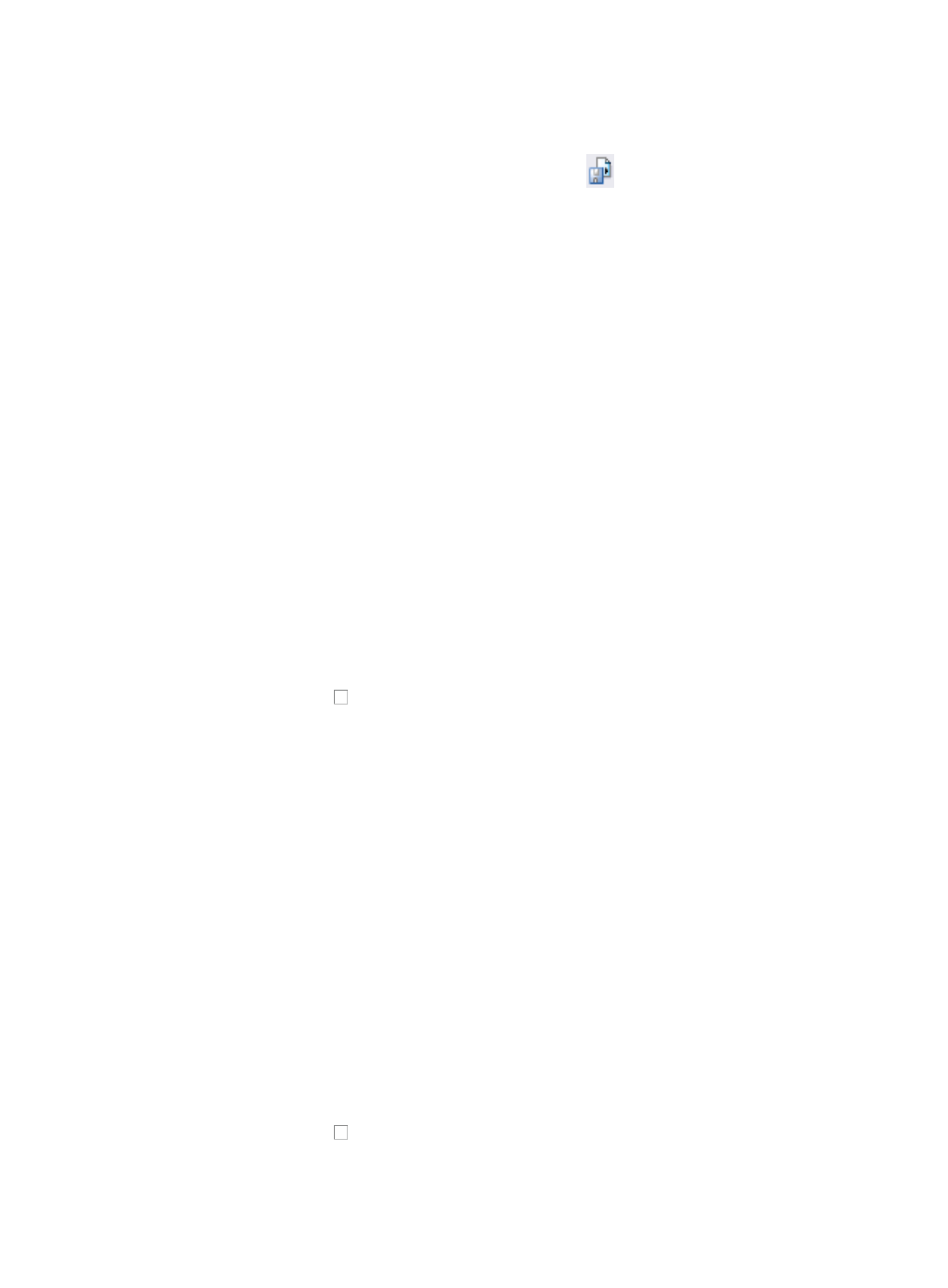
699
3.
Select the desired page range from Page Range.
4.
Click Export.
5.
To export the Alarm Relation report, click the Export icon
located on the toolbar on the top of
the Alarm Relation Report.
6.
Select the desired export file format from the File Format list.
Options include Crystal Reports (RPT), Adobe Acrobat (PDF), Microsoft Excel (97-2003), Microsoft
Excel (97-2003) Data Only, Microsoft Word (97-2003) – Editable, Rich Text Format (RTF), and
Comma Separated Values (CSV).
7.
Select the desired page range from Page Range.
8.
Click Export.
Recovering alarms from the real-time alarms page
You can recover one or more alarms from the Real-Time Unrecovered Alarms list. Recovering an alarm
has the effect of clearing it from the real-time view. When an alarm has been recovered, the selected
alarm instance is considered resolved and removed from notification functions, though recovered alarms
can still be viewed from the All Alarms view.
Recovered alarms are removed from the alarms database according to the configuration for Data Export.
For more information about the Data Export feature, see "
To recover one or more alarms from the Real-Time Alarms page:
1.
Navigate to Real-Time Alarms.
2.
Click the Alarm tab from the tabular navigation system on the top.
3.
Click Alarm Browse on the navigation tree on the left.
4.
Click Real-Time Alarms under Alarm Browse from the navigation system on the left.
5.
Click the checkbox to the left of the real time alarms you want to recover.
6.
Click the Recover button located in the upper left corner of the Real-Time Unrecovered Alarms
window.
Deleting alarms from the real-time alarms list
Deleting alarms is one way of removing alarms from the alarms database. H3C does not recommend this
method because deleting an alarm removes the event from the alarm database and along with it the
ability to report on it. Alarm histories are a valuable data source for performance management of the
network infrastructure and this should be considered before deleting alarms.
Rather than deleting, you can recover an alarm. Recovering an alarm clears it from IMC alarm views
while retaining it in the alarm database for a period of time. You can configure the data export function
to export the Alarm database in order to keep a history of alarms. For more information about data
exporting, see "
To delete an alarm:
1.
Navigate to Real-Time Alarms.
a.
Click the Alarm tab from the tabular navigation system on the top.
b.
Click Alarm Browse on the navigation tree on the left.
c.
Click Real-Time Alarms under Alarm Browse from the navigation system on the left.
2.
Click the checkbox to the left of the real time alarms you want to delete.
3.
Click Delete located in the upper left corner or the Real-Time Unrecovered Alarms page.