H3C Technologies H3C Intelligent Management Center User Manual
Page 668
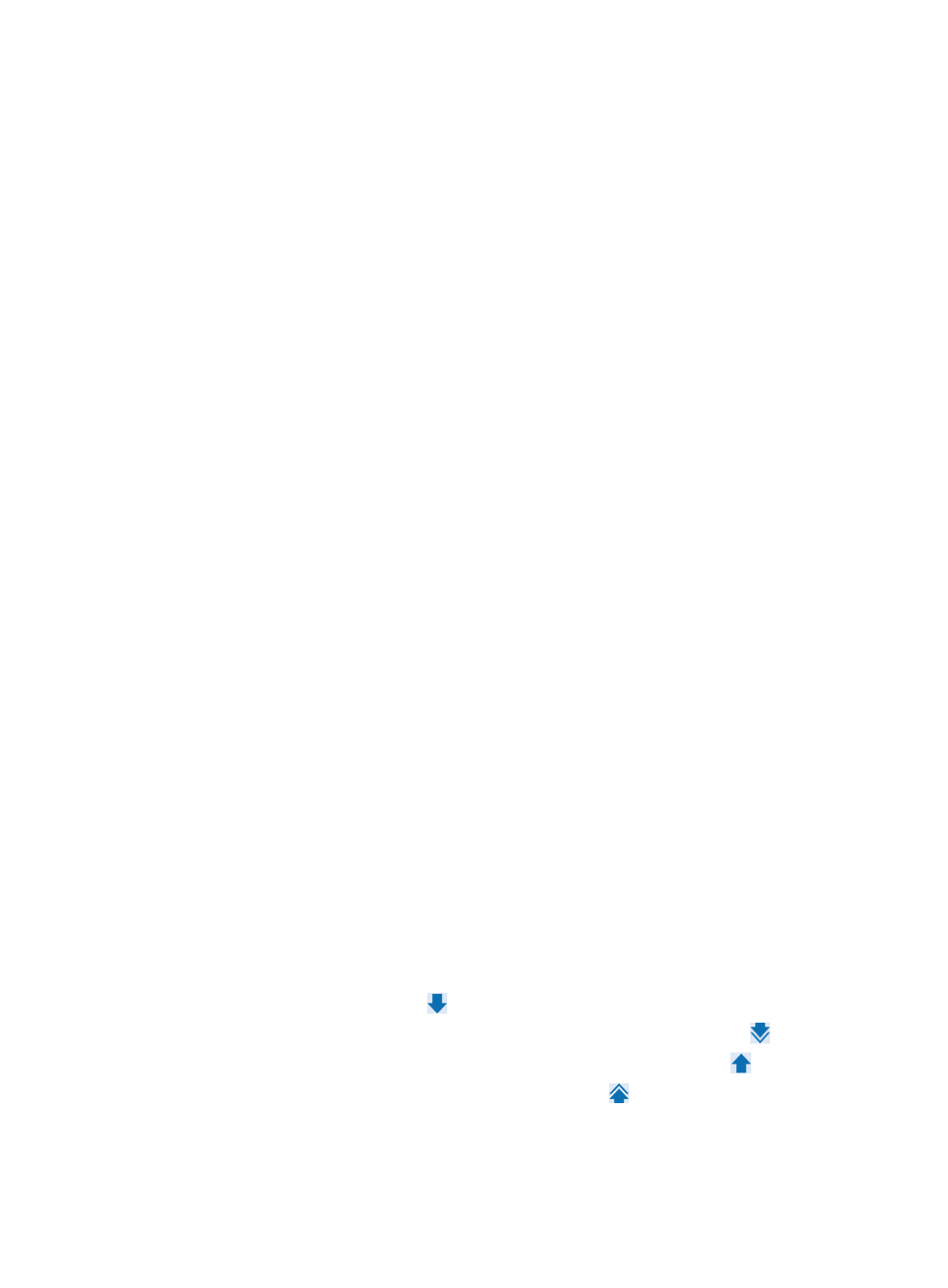
654
Rule name entries in the Filtering Trap table that are displayed in blue denote user defined filtering
rules.
You cannot modify the name of a trap filtering rule once you have created it.
3.
Modify the filter mode for this rule from the Filter Mode list.
•
By Common Trap Group: Select this option if you want to filter by the trap groups defined by IMC.
There are two types of common trap groups in IMC. The first is the interface UP/DOWN Trap
Group. This group provides filtering for interface UP and DOWN traps. Interface UP and
DOWN traps are generated by two sources. The first UP/DOWN trap source is IMC through
its device polling. The second source of UP/DOWN traps are the managed devices. For a
managed device to send UP/DOWN traps, it must be configured to send them and it must be
configured to forward them to IMC. In addition, IMC must be configured to receive them,
which is done when a device is added to IMC.
You must specify which interfaces on every device you want to filter UP/DOWN traps for. If
you do not specify the device interfaces, IMC filters out UP/DOWN traps for all interfaces on
all devices.
The second type of common trap group is the IMC Trap Group. This option provides filtering for
traps sent by IMC modules, including Sysmonitor and MPLS VPN monitor. Selecting this option
filters out all traps generated by these IMC modules.
•
By Trap: Select this option if you want to define the trap that is used in this trap filtering rule. If you
select the By Trap option, go to Step 10.
4.
Modify the trap group that you want to filter on from the Common Trap Group list, if you select By
Common Trap Group in Step 6.
{
Select IMC Trap Group if you want to filter traps for IMC Sysmonitor and MPLS VPN Monitor.
{
Select UP/DOWN Trap Group if you want to filter traps for interface up/down traps.
5.
If you select UP/DOWN Trap Group, you must also select the devices and their interfaces in which
this trap filter rule applies.
6.
Click Select located to the right of the Interfaces to Filter field.
Selecting Interfaces by View
a.
From the Select Interfaces dialog box, click the By View tab.
b.
Expand the view you want to select interfaces from by clicking the arrow icon to the left of the
four view options, IP View, Device View, Custom View, or Port Group.
c.
Click on the view you want to select interfaces from the navigation tree on the left. The devices
from the group you click appears in the Device List tab to the right of the navigation tree.
Highlighting a device from the Device List tab populates the Interface List tab with the
highlighted device's interfaces.
d.
Highlight the interfaces you want to select from the Interface List tab and do one of the
following:
Click the Add selected button
to add them to the Selected Interface list, or
To select all of the interfaces displayed in the Interface List tab, click Add all ,
or
To remove one or more interfaces, select them and click Remove selected ,
or
To remove all of the selected interfaces, use Remove all .
e.
Confirm that the interfaces you have found have been added by reviewing the Selected
Interfaces list.
f.
Click OK. Confirm that the interfaces now appear in the Interfaces to Filter field.