H3C Technologies H3C Intelligent Management Center User Manual
Page 560
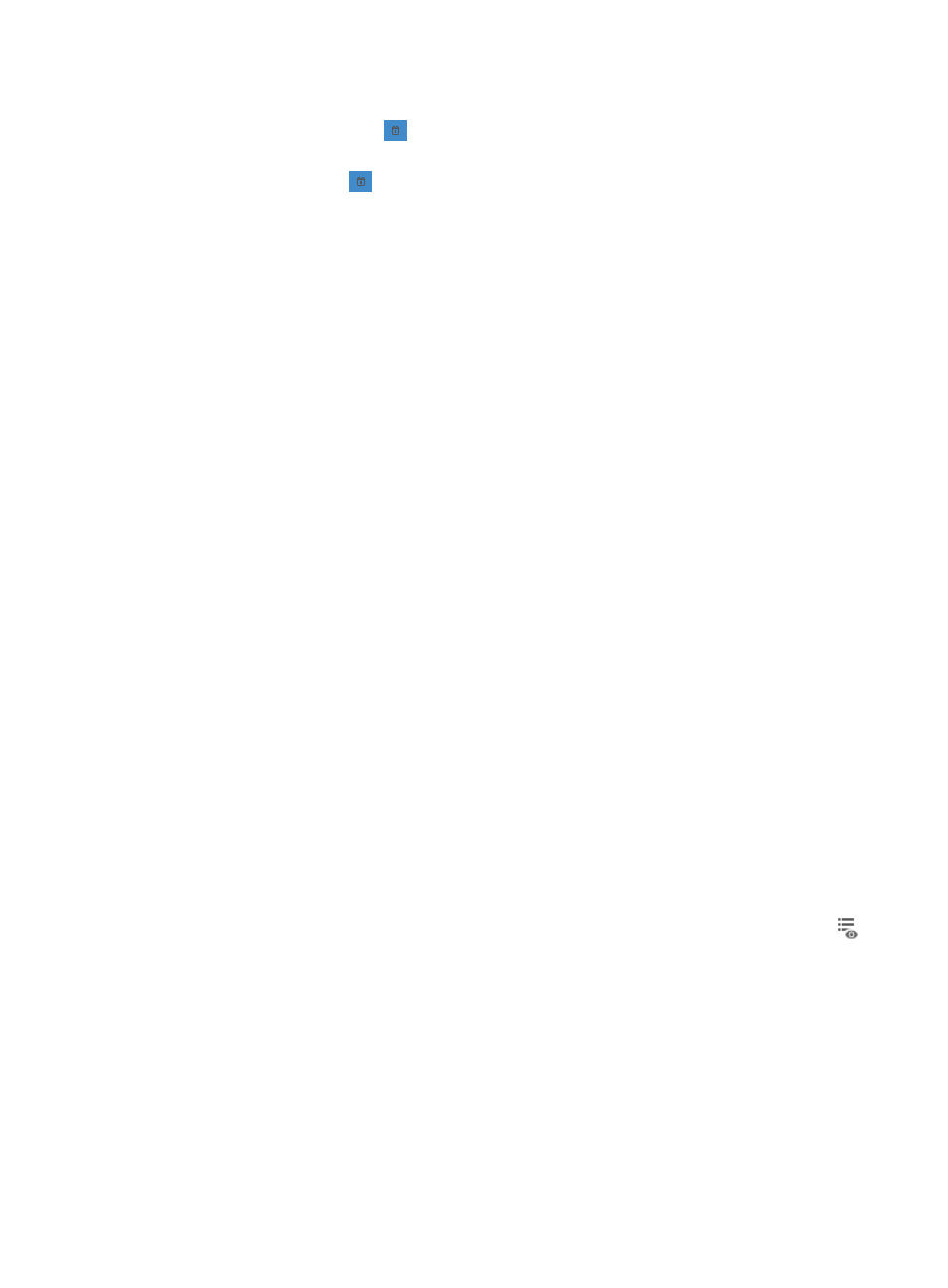
546
d.
Enter the beginning date and time you want IMC to execute this task in the Start Time field or
click the calendar icon
to populate the date and time for the execution of this task.
e.
Enter the ending date and time you want IMC to execute this task in the End Time field or click
the calendar icon
to populate the date and time for the execution of this task.
16.
Select how you want IMC to execute the deployment of configuration files to every device in the
deployment task from the Schedule Sequence dropdown list: Concurrent and Sequential. If you
select Concurrent, IMC will execute the deployment to multiple devices simultaneously. If you select
Sequential, IMC will deploy the configuration file to one device at a time.
17.
If you selected Sequential from the Schedule Sequence dropdown list, you can define the order
IMC uses to deploy the selected configuration file or segment to.
To define the deployment order for devices:
a.
Click Sort located to the right of the Schedule Sequence dropdown list. The Sort window
appears.
b.
Select the devices you want to move.
c.
Sort the devices.
{
Click Up to move the devices up in the list.
{
Click Down to move the devices down in the list.
{
Click Top to move the devices to the top of the list.
{
Click Bottom to move the devices to the bottom of the list.
{
Click OK when you have finished sorting the devices in the list.
18.
If you selected Sequential from the Schedule Sequence dropdown list, you can define how you
want IMC to handle errors that arise in the deployment process.
{
If you want IMC to abandon the deployment for all devices if an error arises during deployment,
select Stop Deployments on All Devices from the Error Handling dropdown list.
{
If you want IMC to abandon deployment for the device IMC is currently deploying the
configuration file or segment to, select Stop Deployment on the Current Device from the Error
Handling dropdown list.
19.
Enter a description for this deployment task in the Task Description field.
20.
Click Next.
The page will update to display the Abstract page, the final step in deploying a configuration file.
This page provides a summary of the configuration options you selected for this deployment task.
Review the information on this page carefully to ensure that the configured deployment meets your
needs.
21.
To view the contents of the configuration file you have selected for deployment, click the icon
in the Configuration Content field of the Deploy Device section of this page.
The configuration file or segment template will be displayed in the View Configuration Content
dialog box. Review the content to ensure this is the configuration file or segment you want to
deploy.
Click Close when you have finished reviewing the configuration template contents.
22.
Click Finish to accept your changes and submit the deployment task to IMC.
The page will be updated to display the Deployment Task page. The Deployment Task List
displayed on this page will contain the deployment task you submitted.