Querying traps, Adding trap definitions – H3C Technologies H3C Intelligent Management Center User Manual
Page 679
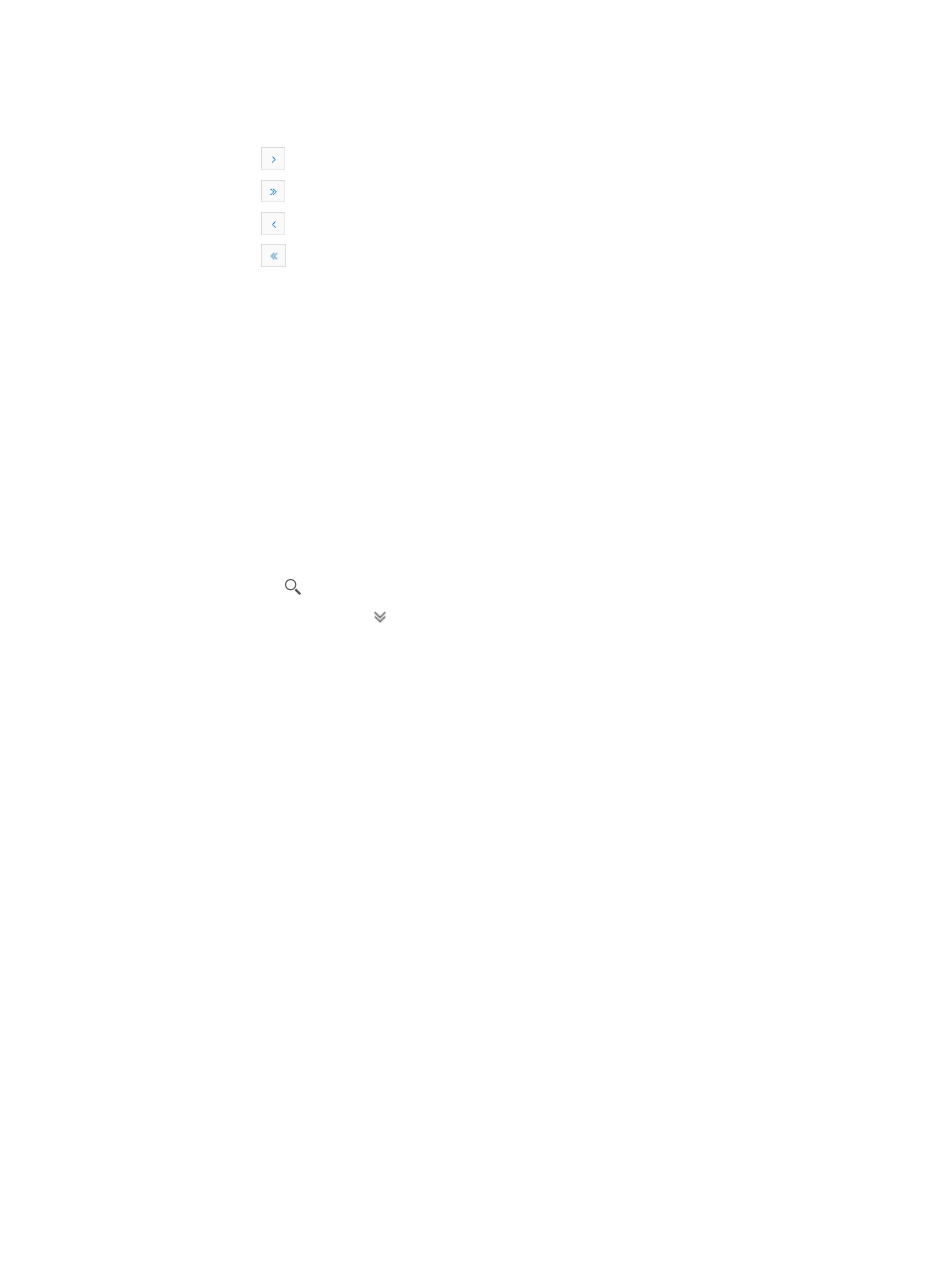
665
5.
Click 8, 15, 50, 100, or 200 from the right side of the main pane to configure how many items per
page you want to view:
{
Click
to page forward in the Trap Definition list.
{
Click
to page forward to the end of the Trap Definition list.
{
Click
to page backward in the Trap Definition list.
{
Click
to page backward to the front of the Trap Definition list.
6.
For Trap Definition Lists that have more than one page, click 1, 2, 3, 4, 5, 6, 7, 8, 9, 10 from the
bottom right side or top center of the main pane.
7.
To jump to a particular page of the trap list, click on the page number you want to jump to.
Querying traps
Operators can also query IMC for specific details in a trap.
To query IMC for a trap:
1.
Navigate to Trap Definition.
a.
Click the Alarm Tab from the tabular navigation system on the top.
b.
Click Trap Management on the navigation tree on the left.
c.
Click Trap Definition under Trap Management from the navigation tree on the left.
2.
Enter a trap name in the field in the upper right corner of the Trap Definition page, and click the
Search icon . Or
3.
Click the Advanced icon located in the upper right corner of the page.
The search criteria dialog box appears.
4.
Enter one or more of the following search criteria in the Trap Query section of the Trap Definition
window, using partial or complete entries as IMC supports fuzzy matching:
{
Trap Name: Enter a partial or complete name for the trap. For example, to query for a trap
definition with the name, alarmFeBlock, enter alarmFeBlock in the Trap Name field.
{
Enterprise Name: Enter partial or complete name for the vendor whose MIB contains the trap
you want to query for. For example, to query for all 3Com traps, enter 3Com in the Enterprise
Name field.
{
Trap OID: Enter partial or complete Object ID for the trap in which you want to query. For
example, the object ID for alarmFeBlock is 1.3.6.1.4.1.43.1.12.3.6.155. Enter
1.3.6.1.4.1.43.1.12.3.6.155 in the Trap OID field to retrieve traps with this Object ID.
{
Enterprise ID: Enter partial or complete Enterprise ID for the vendor whose MIB contains the trap
in which you want to query. For example, the Enterprise ID for 3Com is 1.3.6.1.4.1.43.1.12.3.
Enter 1.3.6.1.4.1.43.1.12.3 to retrieve all traps by 3Com from the trap definition list.
Adding trap definitions
You can customize IMC by adding user defined trap definitions that process, interpret and display traps
received by IMC. In addition, you can modify existing, system-defined traps.
IMC provides the ability to deduplicate multiple instances of the same trap for the same device or the
same component on the same device for the same event. IMC provides a system defined trap filter, called
the Duplicate Trap Filter that. To deduplicate traps in IMC, the trap Object ID, the source device, and the
Key Parameter fields must be identical. The trap Object ID is defined in the MIB definition file and the
source of the trap is defined by its IP address. With user defined trap definitions, the operator defines
which object in a MIB file is used to deduplicate traps.