Browsing all alarms, Browsing all, Alarms – H3C Technologies H3C Intelligent Management Center User Manual
Page 719
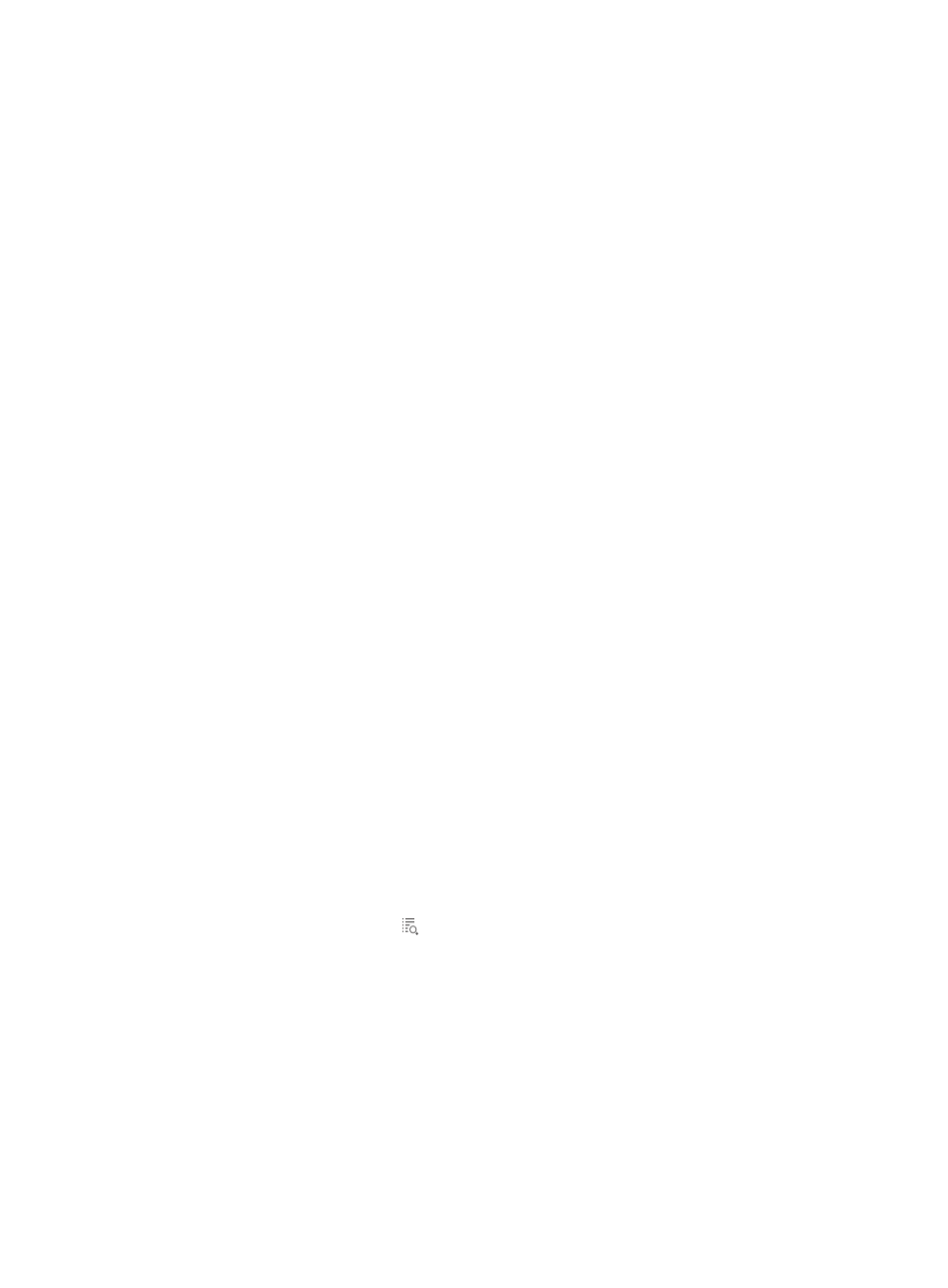
705
Browsing all alarms
The All Alarms List provides a view of all alarms, root and symptom, recovered or cleared and
unrecovered. From the All Alarms view, you can also query the alarm database through search
capabilities and save those searches for future use.
In addition, you can view the particular details of an individual alarm, take action on the selected alarm
including recover, acknowledge, delete or annotate an alarm and print or export the individual alarm
details.
IMC supports deleting, recovering, and acknowledging all alarms. For more information, see
"
."
Browsing all alarms
To browse all alarms:
1.
Navigate to All Alarms.
a.
Click the Alarm tab from the tabular navigation system on the top.
b.
Click Alarm Browse on the navigation tree on the left.
c.
Click All Alarms under Alarm Browse from the navigation system on the left.
IMC displays all alarm entries in the Alarm List displayed in the main pane of the All Alarms
window.
Alarm list
•
Level: Contains the alarm or severity level of the alarm. For more information about alarm or severity
levels, see "
•
Alarm Source: Contains the name and or IP address of the device to which this alarm refers.
Device names and device IP addresses that are grayed out indicate that the alarm is generated by
the IMC server or an unmanaged device.
This field contains an active link to navigate you to the Device Details page for the source of this
alarm.
•
Type: Contains the source type of this alarm. In other words, was this alarm generated by a trap, by
IMC, or by a Syslog entry.
•
Description: Contains a description of the condition that triggered this alarm.
This field contains an active link to navigate you to the Alarm Details page for this alarm. The
Alarm Details page provides more detailed information for each alarm. For more information
about the Alarm Details page, see "
This field also contains a link to the Crystal Reports Alarm Relation Report. For more
information about this report, see "
."
•
Note: C
ontains the note of the alarm. You can modify the note information on the Alarm Details
page.
•
Evaluation Dept.:Contains the evaluation department of the alarm. You can modify the evaluation
department information on the Alarm Details page.
•
Recovery Status: Contains information on whether or not the alarm is recovered or unrecovered.
•
Acknowledgement Status: Contains information on whether or not the alarm has been
acknowledged or not. If the alarm has been acknowledged, it contains the name of the operator
who acknowledged the alarm.
•
Alarm At: Contains the date and time stamp for IMC receipt of this alarm condition.