Refresh switch access binding list – H3C Technologies H3C Intelligent Management Center User Manual
Page 444
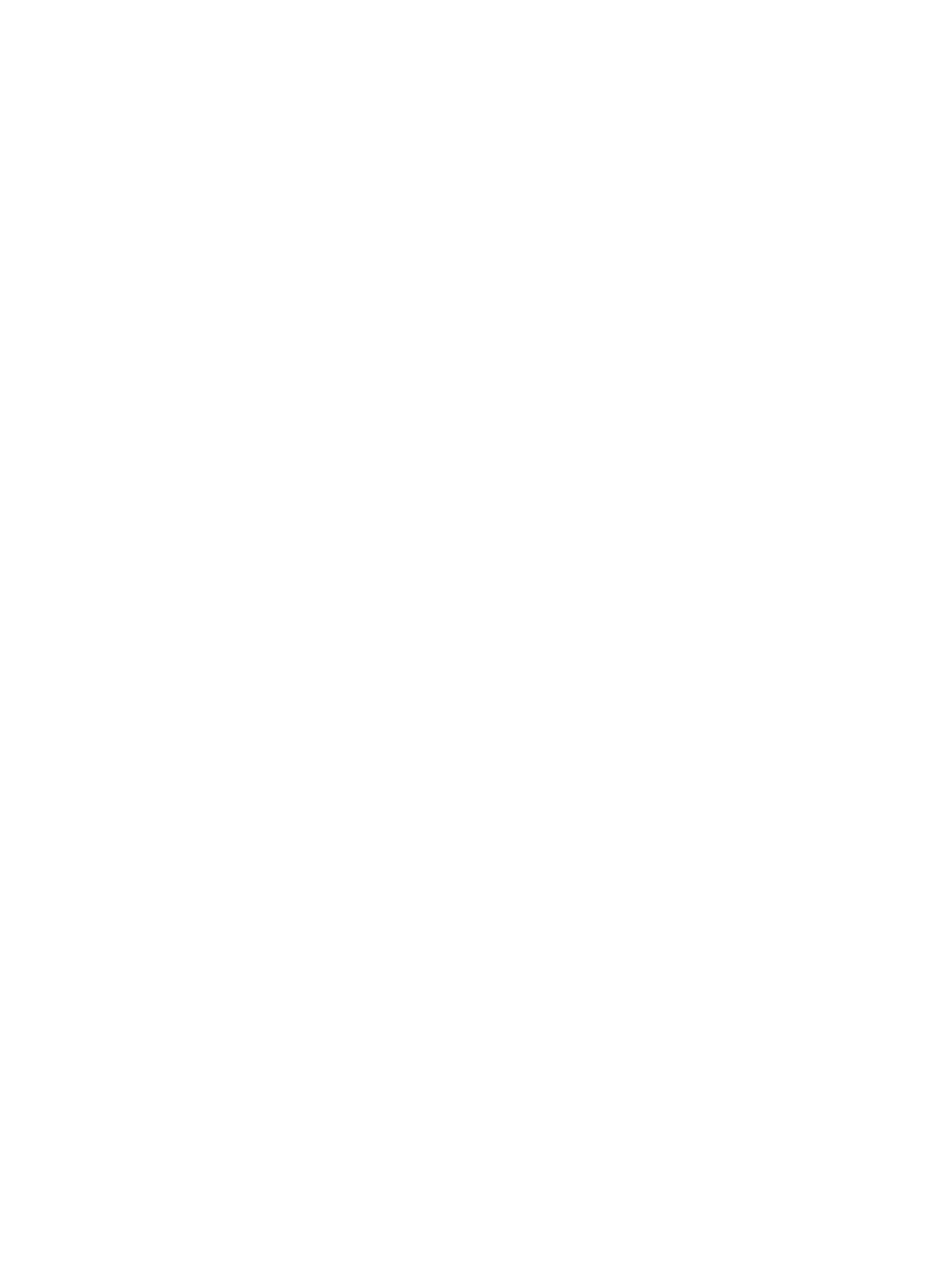
430
1.
Navigate to Resource > Access Configuration.
a.
Click the Resource tab from the tabular navigation system on the top.
b.
Click Terminal Access on the navigation tree on the left.
c.
Click Access Configuration under Terminal Access from the navigation tree on the left.
2.
Click Switch Access Binding on the Access Configuration page.
The Switch Access Binding List appears.
3.
Click Add Binding.
4.
Click Select to select the interface to be bound.
5.
Add devices by using either the View or Advanced query option.
See "
" and "
Adding devices by Advanced query
Manually unbinding one or more terminals from interfaces
To manually unbind one or more Terminals from an interface:
1.
Navigate to Resource > Access Configuration.
a.
Click the Resource tab from the tabular navigation system on the top.
b.
Click Terminal Access on the navigation tree on the left.
c.
Click Access Configuration under Terminal Access from the navigation tree on the left.
2.
Click Switch Access Binding in the Access Configuration page.
The Switch Access Binding List appears.
3.
Click the checkboxes to the left of the terminal access binding entries you want to unbind.
4.
Click Unbind.
5.
Click OK to confirm the unbinding request.
Switch access binding by using the auto-scanning feature
You can use the auto scanning feature to also bind interfaces to the current terminal associated with them.
You can easily and proactively secure network resources using this feature.
To add Switch Access binding in IMC (not on the device) using IMC auto scanning feature:
1.
Navigate to Resource > Access Configuration.
a.
Click the Resource tab from the tabular navigation system on the top.
b.
Click Terminal Access on the navigation tree on the left.
c.
Click Access Configuration under Terminal Access from the navigation tree on the left.
2.
Click Switch Access Binding in the Access Configuration page.
The Switch Access Binding List appears.
3.
Click Auto Scanning.
4.
Click Add Device to add devices to the Device List.
5.
You can add devices using the By View and by Advanced query option.
See "
" and "
Adding devices by Advanced query
Refresh switch access binding list
To refresh Switch Access Binding List:
1.
Navigate to Resource > Access Configuration.