Configuration backup report, Accessing the configuration backup report, Querying the configuration backup report – H3C Technologies H3C Intelligent Management Center User Manual
Page 611
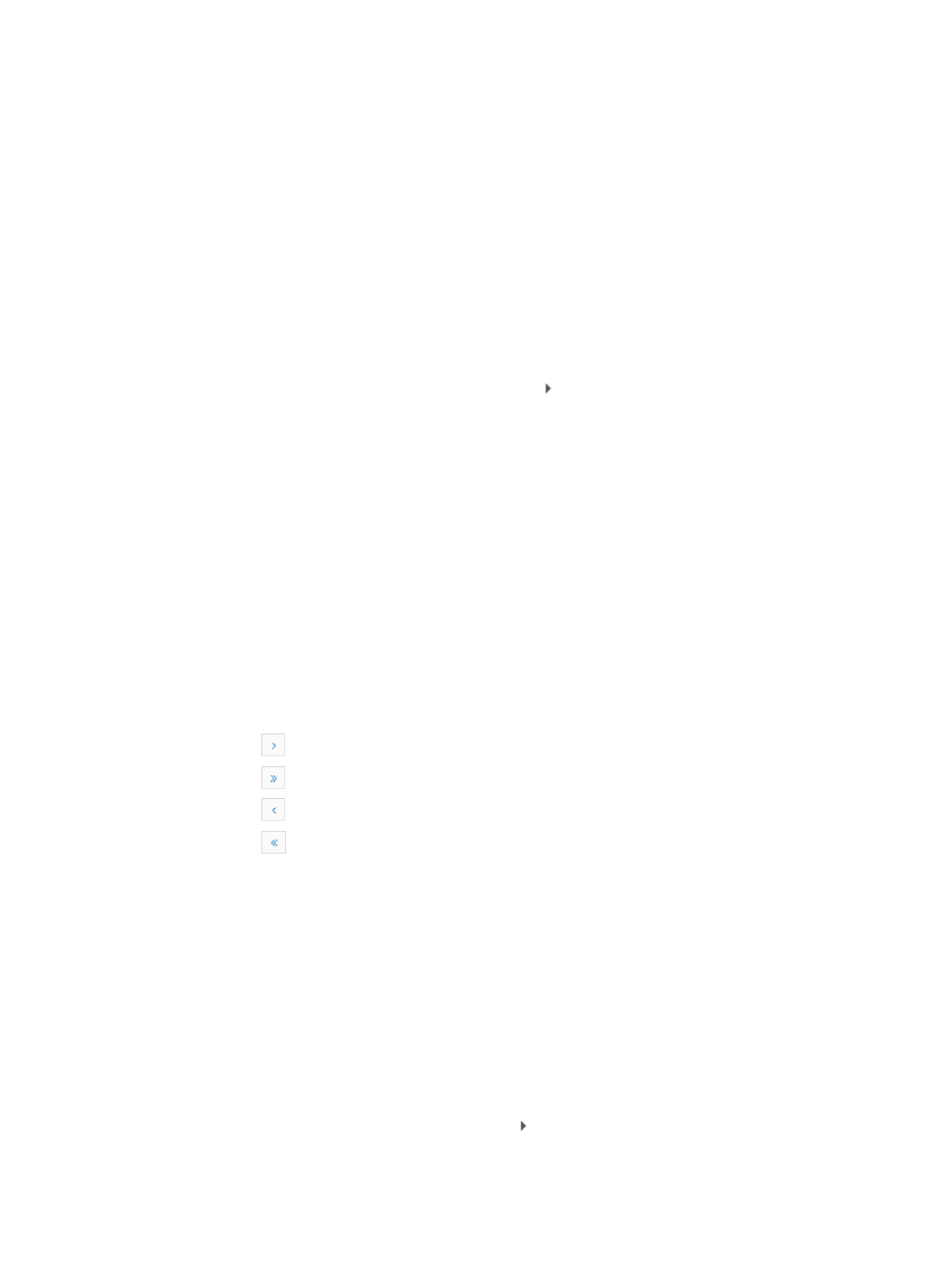
597
Configuration backup report
The Configuration Backup Report provides access to the backup history and files for all devices that IMC
is configured to back up.
Accessing the configuration backup report
To access the Config Backup report:
1.
Navigate to Service > Configuration Audit > Config Backup.
a.
Click the Service tab from the tabular navigation system on the top.
b.
Click the Configuration Center on the navigation tree on the left.
c.
Click Config Backup under Configuration Audit on the left navigation tree.
d.
To expand the section, click the expand button to the left of Configuration Audit.
The Config Backup page appears.
Config Backup Report
{
Device Name: Contains the device label or name.
{
Device Model: Contains the model information for the associated device.
{
Latest Backup Time: Contains the date and time stamp for the last backup of the configuration
file type identified in the File Type field for the associated device.
{
File Name: Contains the name of the backup file.
{
File Type: Contains the type of configuration file that was backed up, startup or running
configuration file.
You can sort the Config Backup report by every field. Click the column label to sort the list by the
selected field. The column label is a toggle switch that lets you toggle between the various sort
options specific to each field.
If the Configuration Backup Report has enough entries, the following navigational aids appear:
{
Click
to page forward in the Config Backup report.
{
Click
to page forward to the end of the Config Backup report.
{
Click
to page backward in the Config Backup report.
{
Click
to page backward to the front of the Config Backup report.
2.
Click 8, 15, 50, 100, or 200 from the right side of the main pane to configure how many items per
page you want to view.
Querying the configuration backup report
IMC provides the ability to search for a particular configuration backup report entry.
To search the Config Backup report:
1.
Navigate to Service > Configuration Audit > Configuration Backup.
a.
Click the Service tab from the tabular navigation system on the top.
b.
Click the Configuration Center on the navigation tree on the left.
c.
Click Config Backup under Configuration Audit on the left navigation tree.
To expand the section, click the expand button to the left of Configuration Audit.
The Config Backup page appears.