H3C Technologies H3C Intelligent Management Center User Manual
Page 373
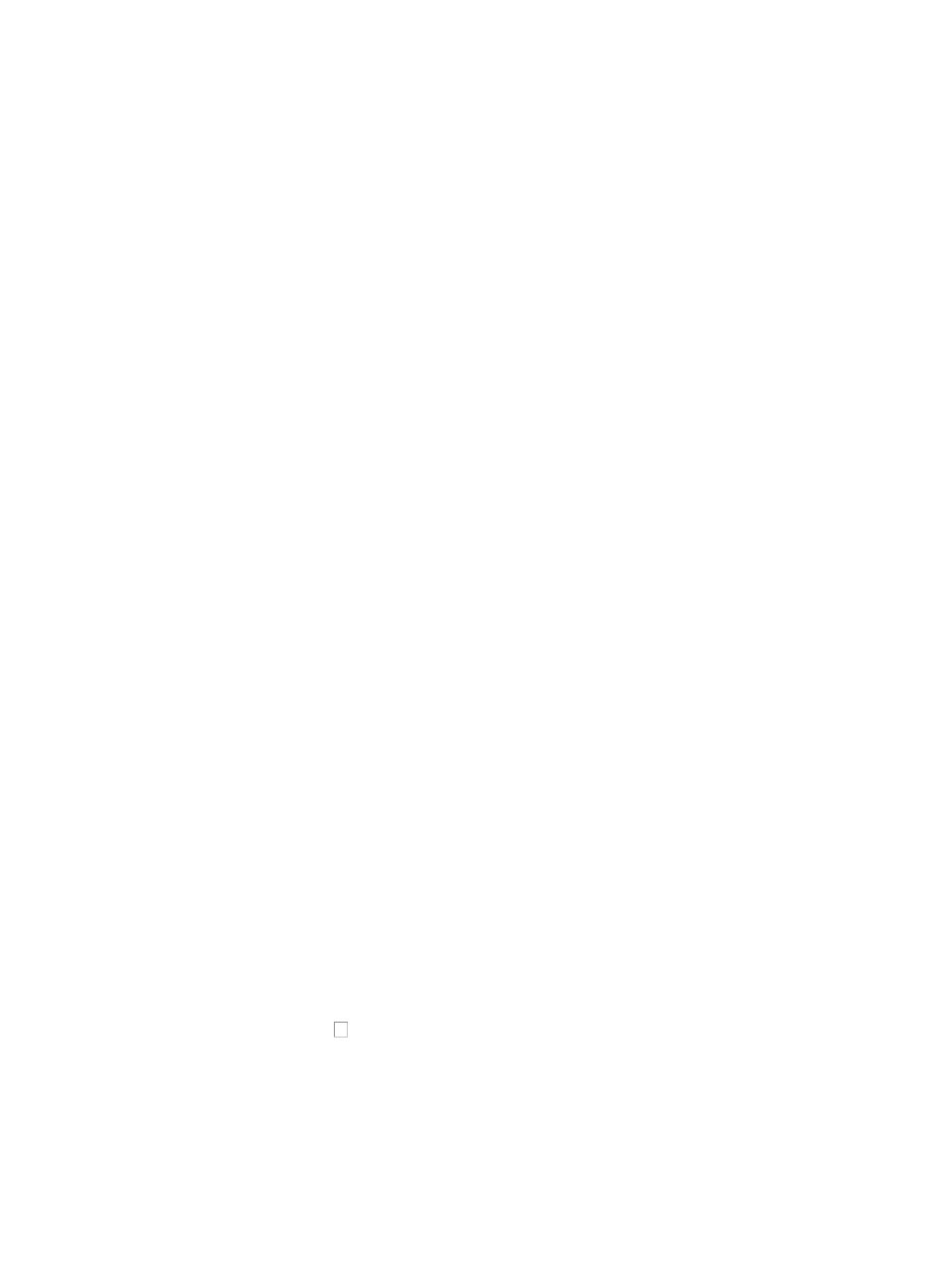
359
8.
Do one of the following:
{
Select Yes from the Create Default Event list if you want to create a default event.
{
Select No from the Create Default Event list if you do not want to create a default event.
9.
Enter the rising threshold value in the Rising Threshold field.
A rising threshold defines the value that the sampled value must exceed in order to generate an
alarm.
10.
Enter the falling threshold value in the Falling Threshold field.
A falling threshold defines the value that the sampled value must fall below in order to generate an
alarm.
11.
Select the rising event index from the Rising Event Index list.
12.
Select the falling event index from the Falling Event Index list.
You must select No from the Create Default Event list to configure the Rising and Falling Event Index
settings.
When a value greater than 0 is entered as the Rising Event Index value and 0 is entered as the
Falling Event Index value, the Alarm Startup Type is a rising alarm. When 0 is entered as the
Rising Event Index and a value greater than 0 is entered as the Falling Event Index, the Alarm
Startup Type is a falling alarm.
13.
Select the Stat. Type from the Stat. Type list. There are two statistics period types in the Extension
Alarm Group: Permanent and Periodic.
14.
Do one of the following:
{
Select Permanent if you want to create a permanent group with a sampling interval that is
based on the configured interval.
{
Select Periodic if you want to create a temporary statistical collection group.
The collection group disappears after the Stat. Period interval has expired.
15.
If you selected Periodic in the Stat. Type field, enter the Stat. Period value in the Stat. Period field.
The valid range is 0-2147483647.
16.
Enter the name of the person who owns this RMON Extension Alarm Group collection in the
Owner field.
17.
Click OK.
Deleting RMON extension alarm group entries
To delete alarm instances from the RMON Extension Alarm Group for the selected device:
1.
Click the RMON link located under the Device Management section of the right navigation tree on
the selected device's Device Details page.
2.
Click the Extension Alarm Group tab located at the top of the RMON Stat Group page.
IMC displays all RMON extension alarm group entries in the Extension Alarm Group list in the
main pane of the RMON Extension Alarm Group page.
3.
Click the checkbox associated with the alarm instance you want to remove from RMON
Extension Alarm Group collection.
4.
Click Delete.
5.
Click OK to confirm deletion of the selected interfaces.
Managing the RMON log