Modify pvid, Trunk port tab, Viewing trunk ports – H3C Technologies H3C Intelligent Management Center User Manual
Page 984
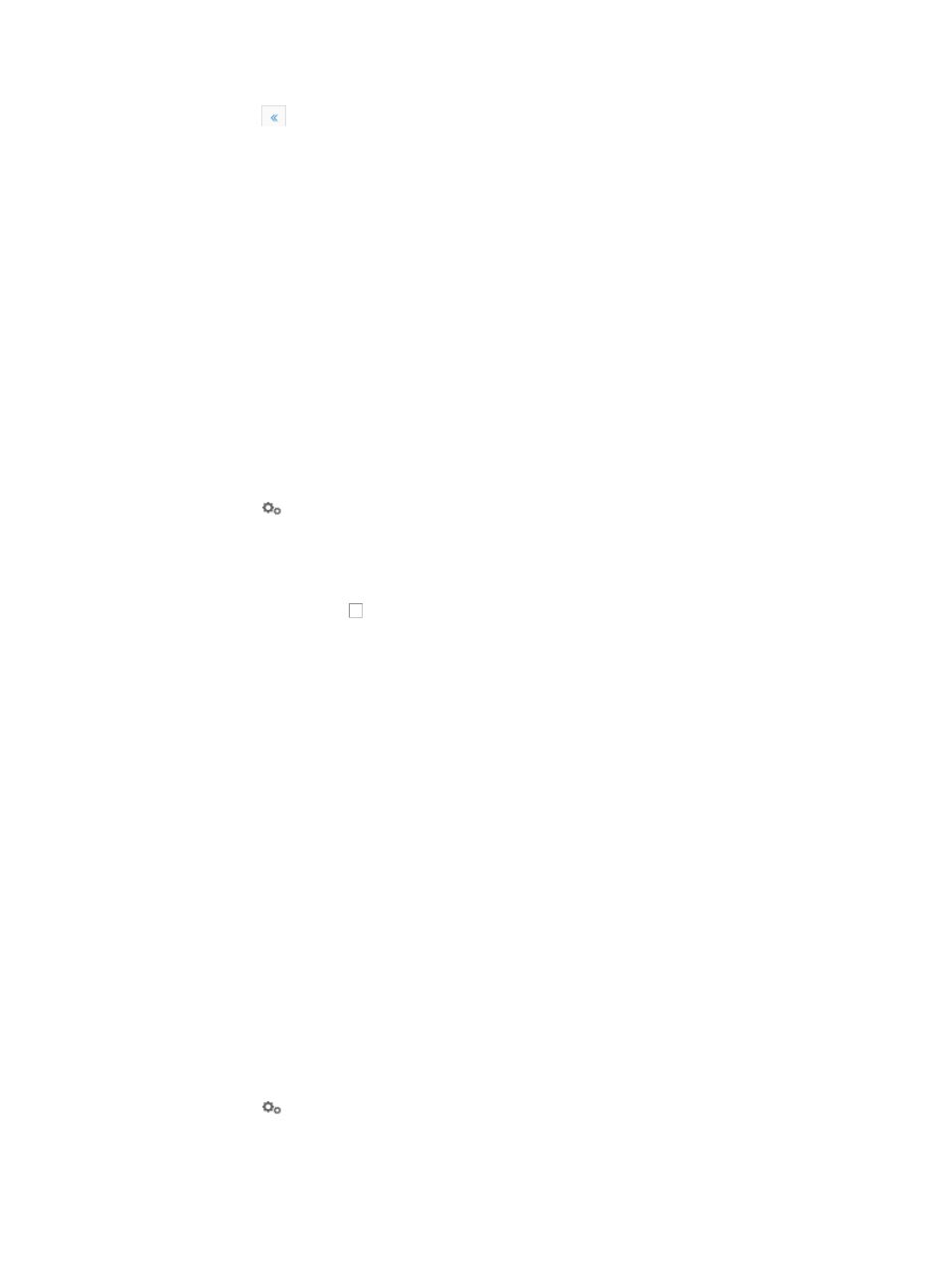
970
{
Click
to page backward to the front of the Access Port List.
4.
Click 8, 15, 50, 100, or 200 from the right side of the main pane to configure how many items per
page you want to view.
5.
For Access Port Lists that have more than one page, click on 1, 2, 3, 4, 5, 6, 7, 8, 9, 10… from the
bottom right side of the main pane to jump to a particular page of the list.
You can sort the Access Port List by all fields by clicking the column label to sort the list by the
selected field. The column label is a toggle switch that allows you to toggle between the various
sort options specific to each field.
Modify PVID
To modify one or more port's PVID:
1.
Navigate to VLAN Management > VLAN Devices > Device Name:
a.
Click the Service tab from the tabular navigation system on the top.
b.
Click the VLAN Management on the navigation tree on the left.
c.
Click VLAN Devices link located under VLAN Management on the navigation tree on the left.
The Device VLAN List appears.
2.
Click the
VLAN Configuration link associated with the device to which you want to view access
ports for.
3.
Click the Access Port tab.
Details for all ports for the selected device display in the Access Port List.
4.
Click the checkboxes to the left of the ports you want to modify.
5.
Click the Modify PVID button, the Modify PVID dialog appears.
6.
Select the VLAN ID from the PVID list. Only VLANs that exist in IMC and have been added to the
device can be displayed in the list.
7.
Click OK.
8.
Review the results of the change by clicking the Allowed Port List for the associated VLAN under
the Device VLAN tab.
Trunk port tab
You can also view and configure trunk ports for a VLAN using the features available under the Trunk Port
tab of the VLAN Devices page.
Viewing trunk ports
To view the trunk ports assigned to a VLAN:
1.
Navigate to VLAN Management > VLAN Devices > Device Name:
a.
Click the Service tab from the tabular navigation system on the top.
b.
Click the VLAN Management on the navigation tree on the left.
c.
Click VLAN Devices link located under VLAN Management on the navigation tree on the left.
The Device VLAN List appears.
2.
Click the
VLAN Configuration link associated with the device to which you want to view virtual
interfaces for.
3.
Click the Trunk Port tab.