Adding a check task – H3C Technologies H3C Intelligent Management Center User Manual
Page 638
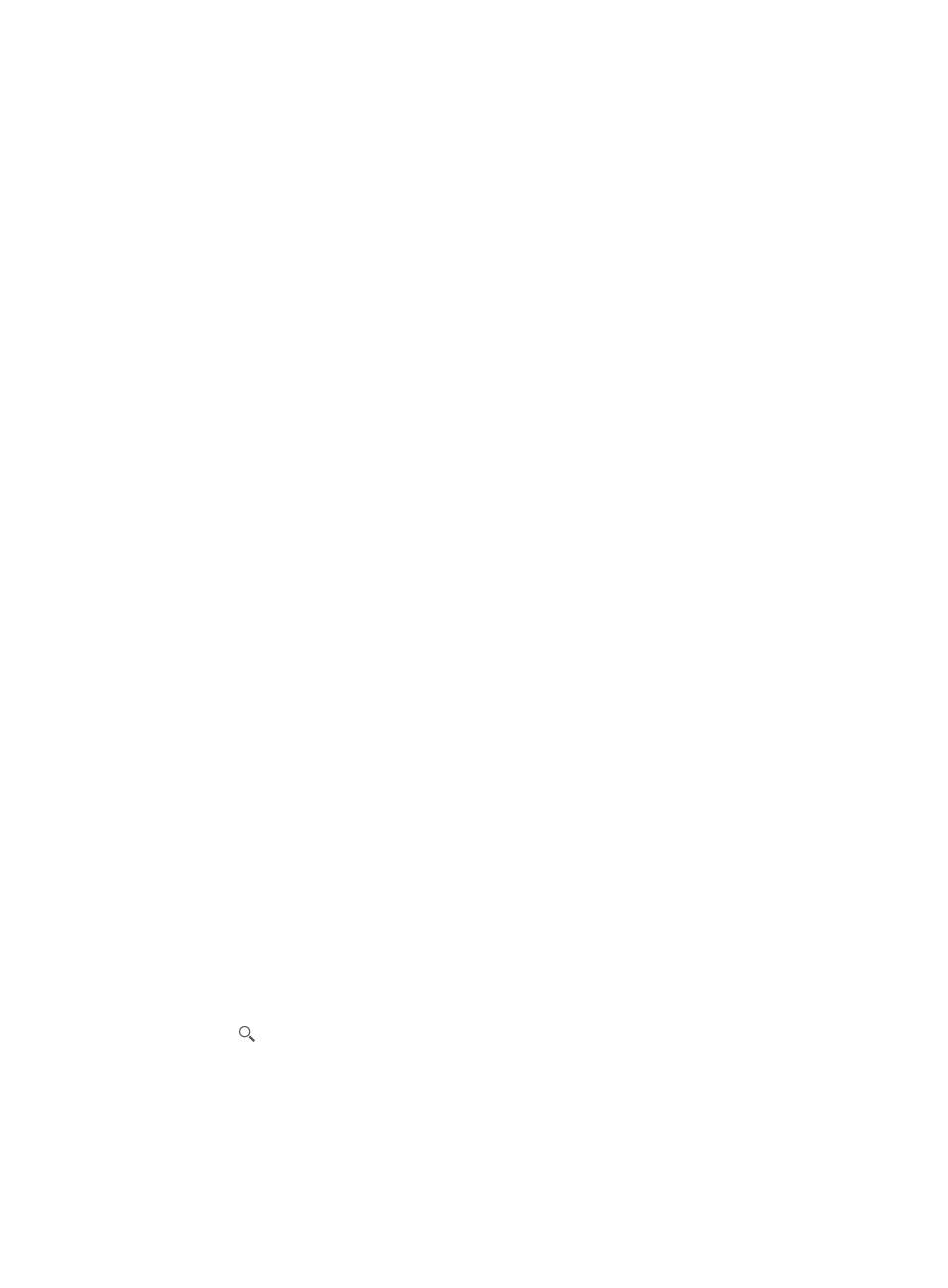
624
b.
Click the Compliance Center on the navigation tree on the left.
c.
Click Check Task under Compliance Center from the navigation system on the left.
The Task List appears.
2.
Click the Task Name link of the target check task to enter the Task Details page.
The Task Details page includes three parts: Task Attribute, Compliance Policy Information, and
Device Information. The following describes these parts in detail.
Task attribute
•
Task Name: Contains the name of the check task.
•
Severity: Controls which rules to execute. Only rules with a severity level equal to or higher than the
value of this argument are executed.
•
Execute Task: Contains the execution type of the check task, which can be Periodically or
Immediately.
•
Start Time: Start time of the check task. This argument is displayed only when the value of the
Execute Task field is Periodically.
•
Description: Contains a description of the check task.
Compliance policy information
•
Name: Contains the name of the compliance policy added to the check task. Click on the
compliance policy name link to enter the compliance policy details page. For more information
about compliance policy details, see "
Viewing detailed information about a compliance policy
•
Description: Contains a description of the compliance policy.
Device information
•
Status: Contains the alarm status of the device. If there are multiple alarms for the device, the status
of the highest level appears.
•
Device Name: Contains the name of the device. Click on the name link to enter the device details
page. For more information about device details, see "
Accessing the device details page
•
IP Address: Contains the IP address of the device.
•
Device Model: Contains the model of the device.
Query check tasks
To query check task:
1.
Navigate to Service > Check Task.
a.
Click the Service tab from the tabular navigation system on the top.
b.
Click the Compliance Center on the navigation tree on the left.
c.
Click Check Task under Compliance Center from the navigation system on the left.
The Task List appears.
2.
Enter a partial or complete task name in the field in the upper right corner of the Task List.
3.
Click .
The task list display all check tasks that match the query criterion.
Adding a check task
To add a check task:
1.
Navigate to Service > Check Task.