Creating a vlan, Modifying a vlan – H3C Technologies H3C Intelligent Management Center User Manual
Page 980
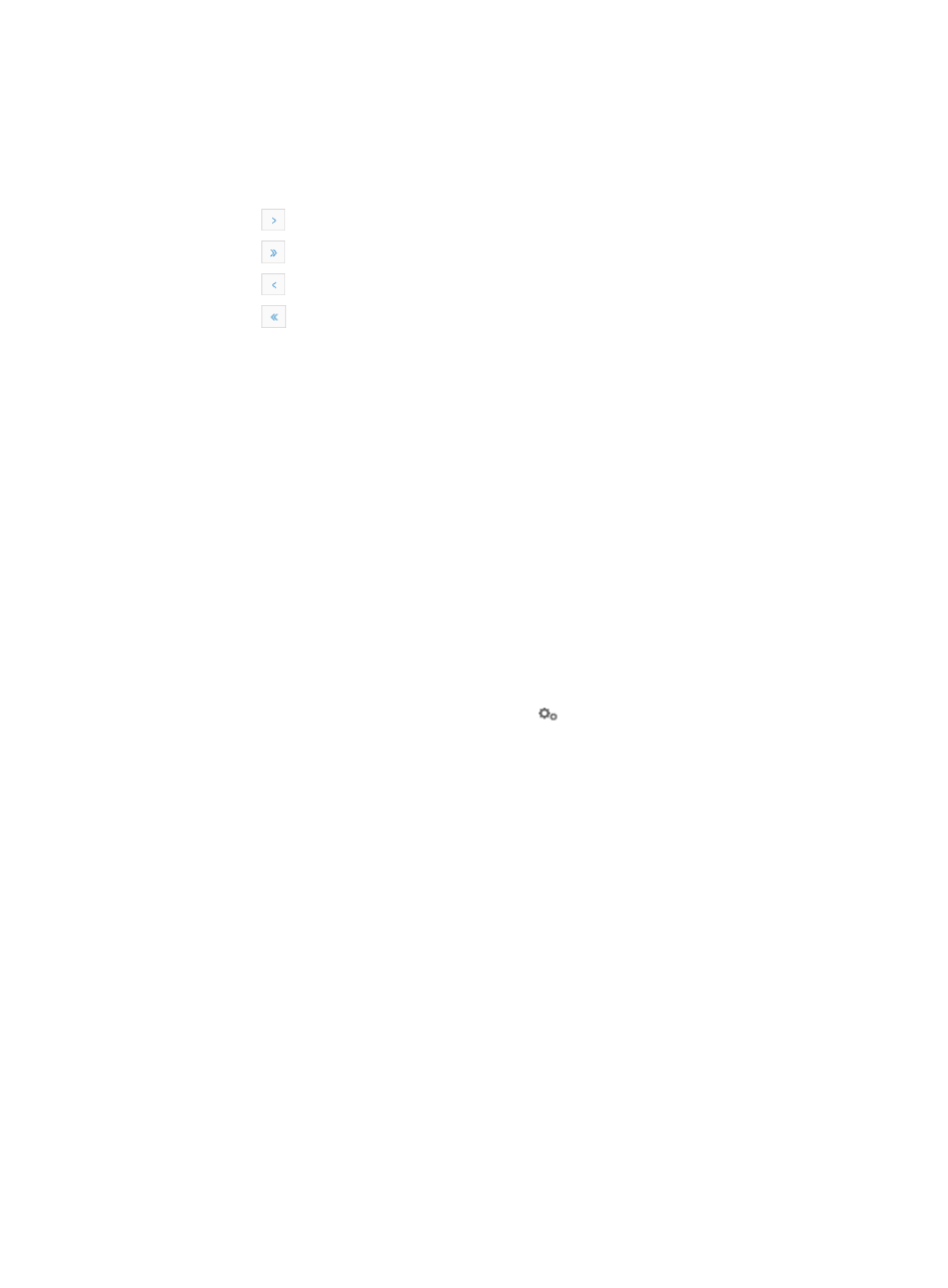
966
•
Allowed Port List: Contains a link to the list of ports assigned to the associated VLAN.
•
Modify VLAN Name: Contains a link for modifying the name of the associated VLAN.
•
Virtual Interface List: Contains a link for modifying the virtual interface of the associated VLAN.
If the Device VLAN List contains multiple entries, the following navigational aids may appear:
{
Click
to page forward in the Device VLAN List.
{
Click
to page forward to the end of the Device VLAN List.
{
Click
to page backward in the Device VLAN List.
{
Click
to page backward to the front of the Device VLAN List.
4.
Click 8, 15, 50, 100, or 200 from the right side of the main pane to configure how many items per
page you want to view.
5.
For device VLAN lists that have more than one page, click on 1, 2, 3, 4, 5, 6, 7, 8, 9, 10… from
the bottom right side of the main pane to jump to a particular page of the list.
You can sort the Device VLAN List by the VLAN ID and VLAN Name fields by clicking the column
label to sort the list by the selected field. The column label is a toggle switch that allows you to
toggle between the various sort options specific to each field.
Creating a VLAN
To create a VLAN on a specific device:
1.
Navigate to VLAN Management > VLAN Devices > Device Name:
a.
Click the Service tab from the tabular navigation system on the top.
b.
Click the VLAN Management on the navigation tree on the left.
c.
Click VLAN Devices link located under VLAN Management on the navigation tree on the left.
The Device VLAN List appears.
2.
To access the VLAN configuration page, click the
VLAN Configuration link associated with the
device to which you want to add a VLAN.
3.
Click the Device VLAN tab.
4.
Click Add.
5.
Enter the ID for this VLAN in the VLAN ID field.
A valid range is 2 – 4094. VLAN 1 has special significance and is not a valid VLAN ID option.
6.
Enter the name for this VLAN in the VLAN Name field.
Question marks (?) and non-ASCII characters are not permitted in VLAN names. The maximum
length is 32 characters.
7.
Click OK.
8.
Verify that the VLAN you have just configured now appears in the VLAN List.
Modifying a VLAN
To modify an existing VLAN:
1.
Navigate to VLAN Management > VLAN Devices > Device Name:
a.
Click the Service tab from the tabular navigation system on the top.
b.
Click the VLAN Management on the navigation tree on the left.
c.
Click VLAN Devices link located under VLAN Management on the navigation tree on the left.
The VLAN Device List appears.