H3C Technologies H3C Intelligent Management Center User Manual
Page 767
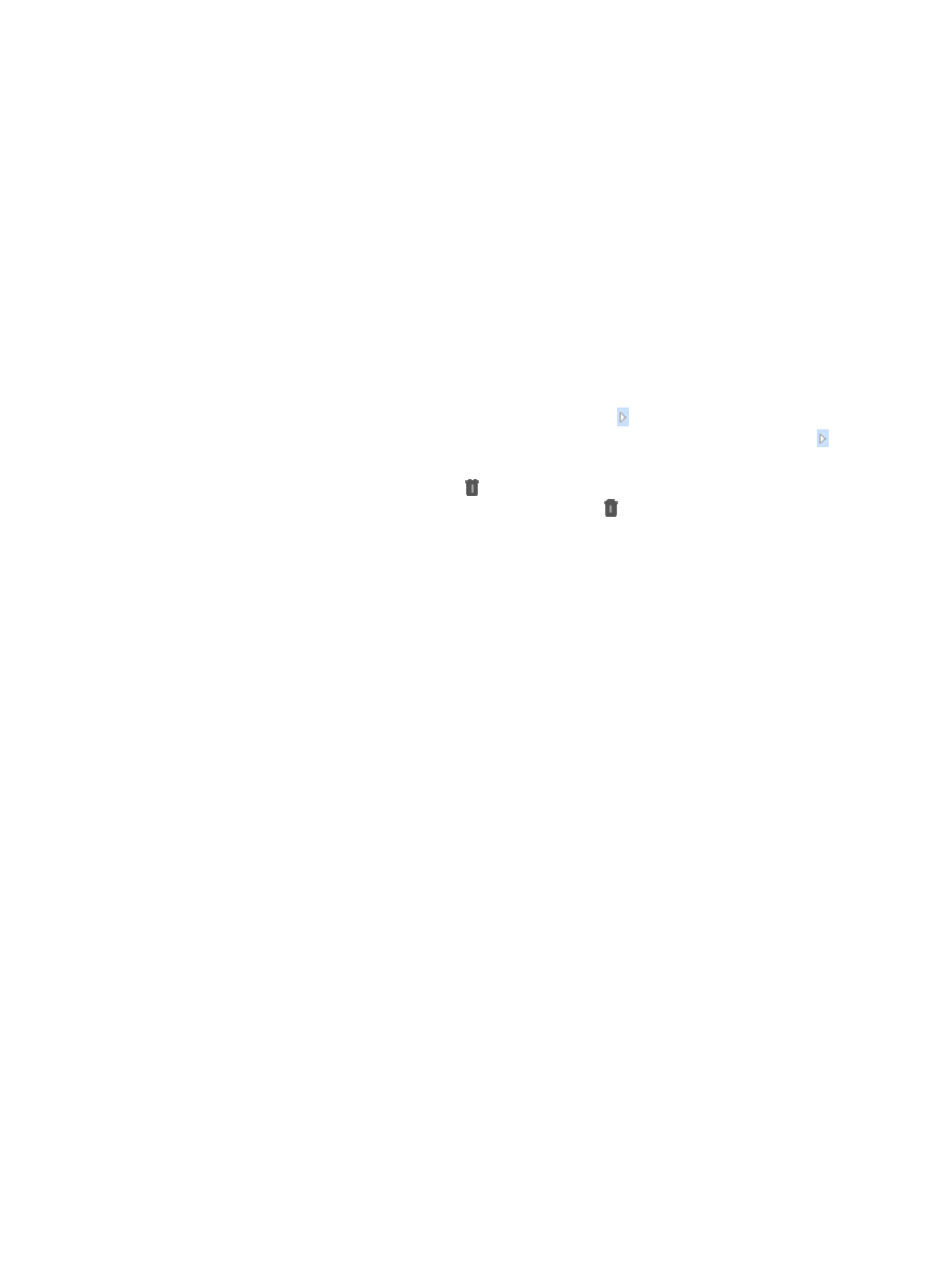
753
1.
Navigate to Resource > Performance View:
a.
Click the Resource tab from the tabular navigation system on the top.
b.
Click the Performance Management link on the navigation tree on the left.
c.
Click Performance View under Performance Management from the navigation system on the
left.
The Performance View page displays with the Performance View List populated.
2.
Click Add and select At a Glance from the Add list.
The Add Performance View window appears. You cannot select monitor indexes in this window.
By default, 16 monitor indexes are available.
3.
Click Device.
A popup window for selecting devices appears. For more information, see "
" and "
Adding devices by Advanced query
4.
To display all monitor instances of a monitor index, click the link associated with the monitor
index. For a monitor index whose monitored objects are interfaces, you must also click the link
associated with the device to display all interfaces of the device.
5.
To delete a monitor instance, click the Delete link associated with the monitor instance. To
delete all interface monitor instances of a device, click the Delete ink associated with the
device.
6.
Click Next to enter the Instance List window.
All monitor instances appear in the Instance List.
{
Index—Contains the names of the monitor indexes.
{
Device Name—Contains the names of the devices. A device name comprises the device label
and device IP address.
{
Instance Name—Contains the names of the monitor instances.
{
Monitoring Status—Displays the status of the monitor instances. If a monitor instance is
monitored, this field displays Monitored. If an instance fails to be monitored, this field displays
the Failed to add the default indexes link and you can click this link to display the failure
reasons.
7.
Select one or more monitor instances whose monitoring status is Monitored.
8.
Click Save.
The popup window Add Performance View appears.
9.
Select At a Glance for the view type.
10.
Enter a name in View Name.
A valid length for the view name is 1-32 characters.
11.
Select one or more operator groups that have the right to access the performance view.
Available options include Maintainer Group and Viewer Group. By default, the Administrator
Group is selected and cannot be deleted.
12.
Enter a description for the performance view in Description.
13.
Click OK to confirm that the performance view is successfully added.
14.
Click Close.
The newly added performance view appears in the Performance View List.