H3C Technologies H3C Intelligent Management Center User Manual
Page 347
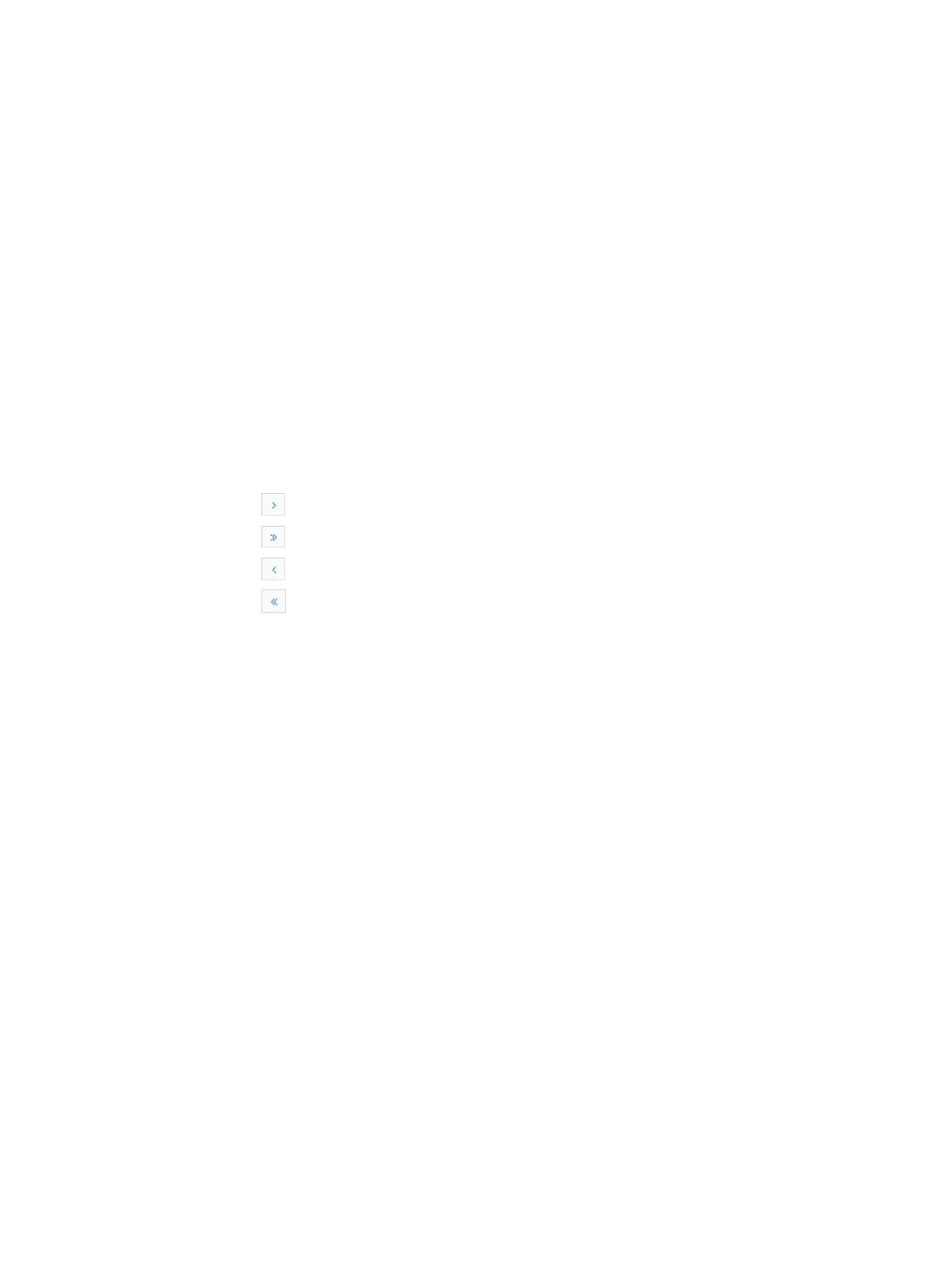
333
1.
Click the Mirror Group link located under the Device Management section of the right navigation
tree on the selected device's Device Details page.
For information on navigating to a device's Device Details page, see "
Viewing devices with custom views
."
The Mirror Group (MG) page appears.
Mirror Group (MG) list
•
MG ID: Contains the MG ID.
•
MG Type: Contains the MG type.
•
MG Status: Contains the MG status.
•
MG Mirror: Contains a link to edit the MG mirror.
•
MG Monitor: Contains a link to edit the MG monitor.
•
MG Reflector: Contains a link to edit the MG reflector.
•
MG VLAN ID: Contains a link to edit the MG VLAN ID.
If the Mirror Group (MG) List contains multiple entries, the following navigational aids may
appear:
{
Click
to page forward in the Mirror Group (MG) List.
{
Click
to page forward to the end of the Mirror Group (MG) List.
{
Click
to page backward in the Mirror Group (MG) List.
{
Click
to page backward to the front of the Mirror Group (MG) List.
2.
Click 8, 15, 50, 100, or 200 from the right side of the main pane to configure how many items per
page you want to view.
Adding a mirror group
1.
Click the Mirror Group link located under the Device Management section of the right navigation
tree on the selected device's Device Details page.
For information on navigating to a device's Device Details page, see "
Viewing devices with custom views
."
The Mirror Group (MG) page appears.
2.
Click Add to add a mirror group.
3.
Enter the MG ID in the MG ID field.
4.
Select the MG type from the MG Type list.
5.
Click OK to add the mirror group.
Editing a mirror group
After you add a mirror group, you need to configure the MG mirrors, MG reflectors, or MG VLAN IDs for
the mirror group.
Configuring MG mirrors
1.
Click the Mirror Group link located under the Device Management section of the right navigation
tree on the selected device's Device Details page.
For information on navigating to a device's Device Details page, see "
Viewing devices with custom views
."
The Mirror Group (MG) page appears.