Accessing the initial configuration file, Adding an initial configuration file – H3C Technologies H3C Intelligent Management Center User Manual
Page 598
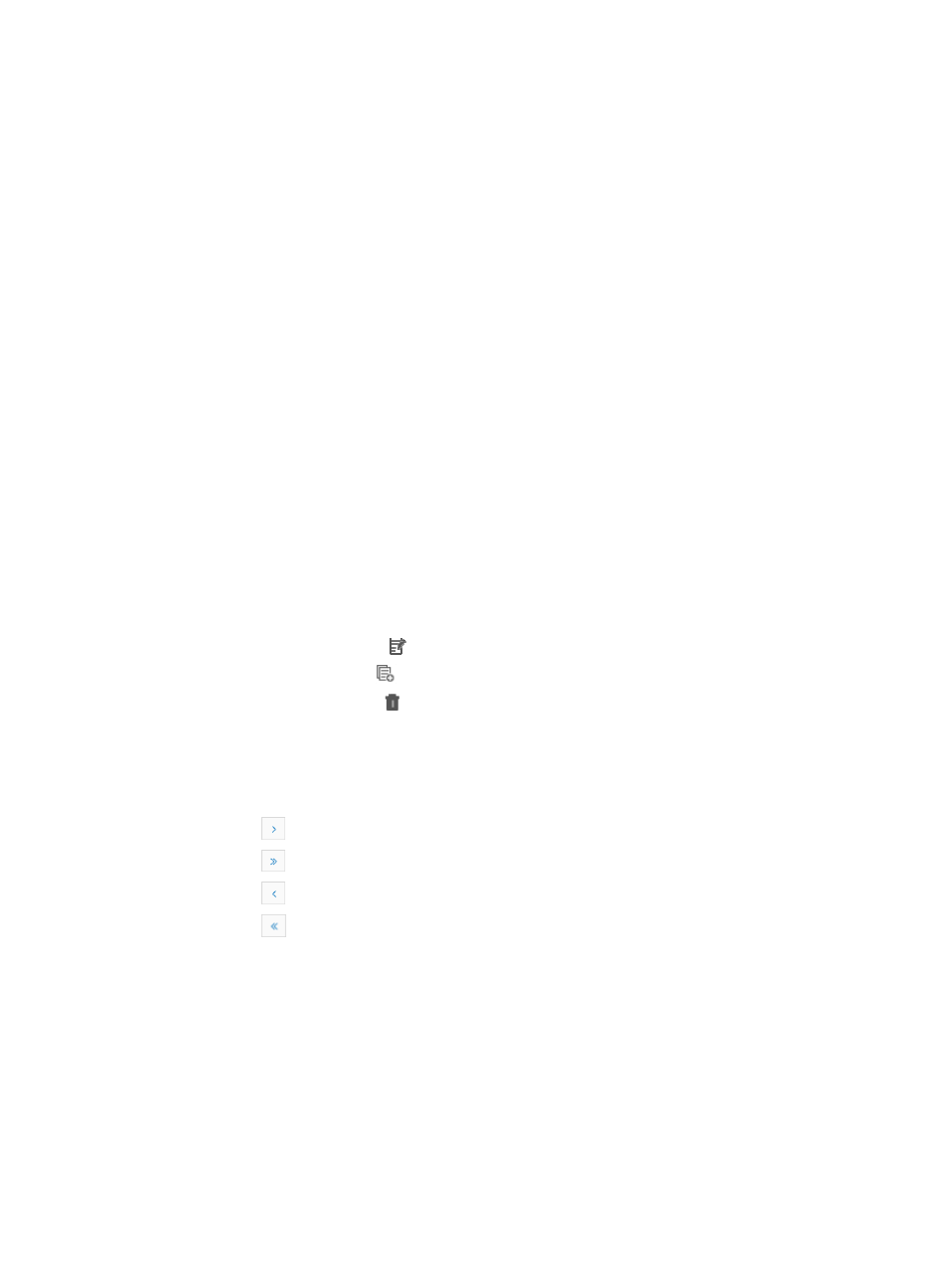
584
•
If the DHCP server does not support configuring the TFTP server address, configure the DNS server
address and domain name on the DHCP server. The TFTP server must have an IMC iCC component
installed.
•
The initial configuration file configured on the DHCP server must be created in IMC and applies to
the zero-configuration device to be deployed.
Accessing the initial configuration file
To access the page of initial configuration files:
1.
Navigate to Service > Auto Deployment Plan > Initial Configuration File Management.
a.
Click the Service tab from the tabular navigation system on the top.
b.
Click the Configuration Center on the navigation tree on the left.
c.
Click the Auto Deployment Plan under Configuration Center from the navigation system on the
left.
2.
Click the Initial Configuration File Management link located in the upper right corner of the Auto
Deployment Plan page.
All existing initial configuration files are displayed in the Initial Configuration File Management
page.
{
File Name: Contains the name of the initial configuration file.
{
File Type: Identifies the type of the initial configuration file. Options include Pre-Defined and
Self-Defined.
{
Creation Time: Contains a date and time stamp for the creation of the initial configuration file.
{
Description: Contains a description for the initial configuration file.
{
Modify: Contains a link for modifying the initial configuration file.
{
Copy: Contains a link
for copying the initial configuration file.
{
Delete: Contains a link for deleting the initial configuration file.
You can sort the Initial Configuration File List by the File Name Creation Time and Description field.
Click the column label to sort the list by the selected field. The column label is a toggle switch that
lets you toggle between the various sort options specific to each field.
If the Deployment Task List contains enough entries, the following navigational aids are displayed:
{
Click
to page forward in the Initial Configuration File Management list.
{
Click
to page forward to the end of the Initial Configuration File Management list.
{
Click
to page backward in the Initial Configuration File Management list.
{
Click
to page backward to the front of the Initial Configuration File Management list.
3.
Click 8, 15, 50, 100, or 200 from the right side of the main pane to configure how many items per
page you want to view.
Adding an initial configuration file
To add an initial configuration file:
1.
Navigate to Service > Auto Deployment Plan > Initial Configuration File Management.
a.
Click the Service tab from the tabular navigation system on the top.
b.
Click the Configuration Center on the navigation tree on the left.
c.
Click the Auto Deployment Plan under Configuration Center from the navigation system on the
left.