H3C Technologies H3C Intelligent Management Center User Manual
Page 939
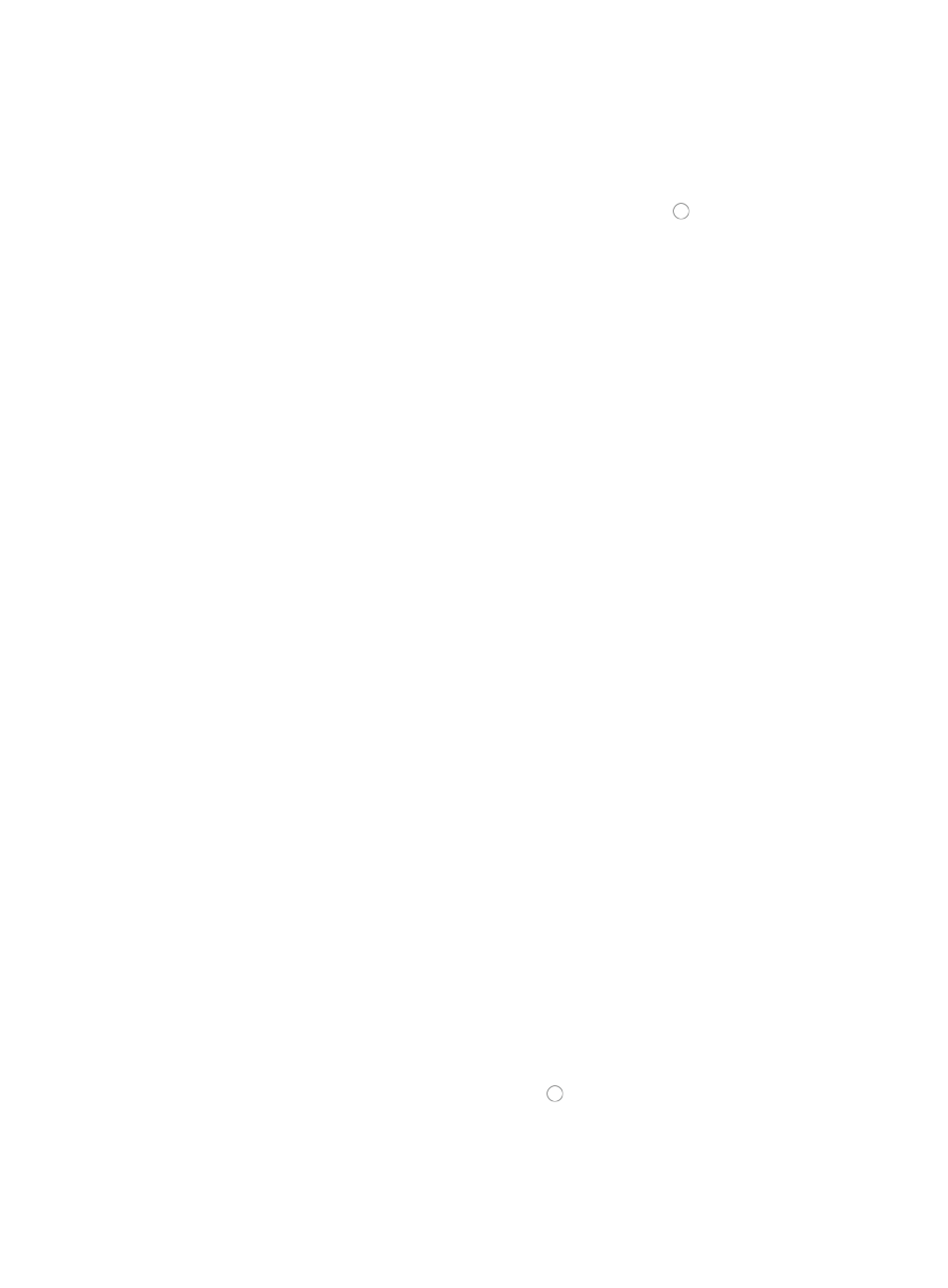
925
9.
Repeat this step for every device you have selected for ACL use removal.
10.
Click Next when you have finalized your selection of interfaces for all devices to which you are
removing filtering.
11.
Select the ACL type you want remove from the ACL Type list.
12.
Select the type of ACL identifier to remove by clicking the radio button to the left type in the ACL
Identity Type section.
a.
To view a list of all ACLs in IMC, navigate to the ACL Resource link located on the left
navigation tree under ACL Management.
13.
Enter the name or number of the ACL you want remove in the ACL Identifier field.
a.
To view a list of all ACLs in IMC, navigate to the ACL Resource link located on the left
navigation tree under ACL Management.
14.
Click Next.
The Summary step of the Delete ACL Uses on Devices wizard appears.
15.
Review the information provided in the Summary page to ensure that you have configured the
wizard according to your needs and that the ACL can be removed from all interfaces on all devices
you have selected.
Specifically, review the contents of the ACL exists field for every entry in the table as the value in
this field helps you identify whether or not the packet filter can be removed from the associated
interface.
16.
Do one of the following:
{
If the ACL Use Exists field contains the value No, then the Delete ACL Uses on Devices
deployment task cannot proceed because the ACL specified in the previous step is not being
used on the selected device.
{
If the ACL Use Exists field contains the value Yes, then the Delete ACL Uses deployment task can
proceed because the ACL specified in the previous step is in use on the selected device.
17.
Click Finish when you have finished reviewing the contents of the Summary page and are ready
to proceed to the next step.
The Delete ACL Uses on Devices Result page appears.
ACL Management evaluates whether or not the selected Deploy ACL Use can be successfully
deployed to all of the selected interfaces for all selected devices. The results of this evaluation can
be found in the Result field on the list displayed in the Delete ACL Uses on Devices Result page.
18.
Click OK to proceed to the next step.
The Add Task page appears.
The default task name displays in the Task Name field.
19.
To enter a task name for this deployment task, delete the contents of this field and enter a new task
name.
A valid length for a task name is 1 – 32 characters. The task name cannot begin with a number
[0-9].
20.
Enter a brief description for this deployment task in the Description field.
21.
Select how you want IMC to execute the task to every device from the Deployment Order section
of the Add Task page by clicking the radio button to the left of the applicable option:
{
Select Concurrent if you want ACL Management to execute the task to multiple devices
simultaneously.
{
Select Sequential if you want ACL Management to execute the task to one device at a time.